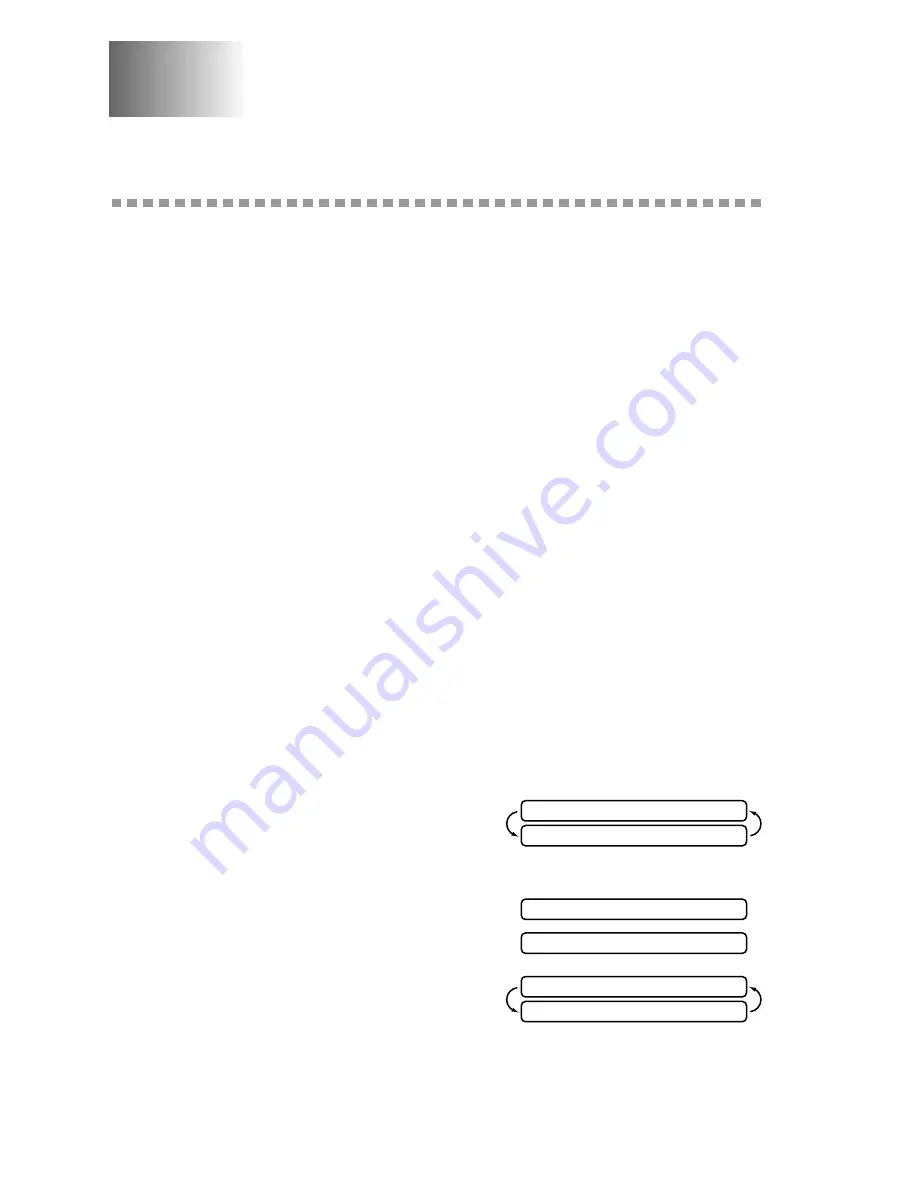
10 - 1
M A K I N G C O P I E S
10
10
Making Copies
Copy Functions
To make a single copy that is not reduced, enlarged or sorted, you only have to press
one key. The default resolution for a single copy is Super Fine. Set the resolution to
PHOTO for photographs. Remember, your machine cannot scan anything closer than
4 mm from the edge of the paper.
Making a Single Copy
1
Place the original face down in the ADF.
2
Press
Copy/Help
twice.
To cancel, press
Stop
.
Do NOT pull on the paper while copying is in progress.
Copy Options: Single or Multiple Copies,
Reduce/Enlarge, Sort/Stack
You can choose additional copy options. First, you can select the number of copies.
Next, you can choose whether multiple copies will be STACKED (all copies of page 1,
then all copies of page 2, etc.) or SORTED (collated). Finally, you can choose an
enlargement or reduction ratio. To automatically reduce the copy to the paper size you
have set for the paper tray, select AUTO. To reduce the copy by a fixed percentage,
choose 93%, 87%, 75% or 50%. Or, to enlarge the copy, select 150%, 125% or
120%. To copy a document at its original size, select 100%.
1
Place the original face down in the ADF.
2
Press
Copy/Help
.
3
Enter the number of copies you want (1-99).
For example, press 9 for nine copies.
To start copying now, press
Copy/Help
.
If you would like to select additional copy
options, like SORT, ENLARGE or
REDUCE, press
Menu/Set
.
NO.OF COPIES:01
THEN COPY OR SET
NO.OF COPIES:09
STACK P.01 FNE
MULTI COPY:STACK
THEN COPY OR SET
















































