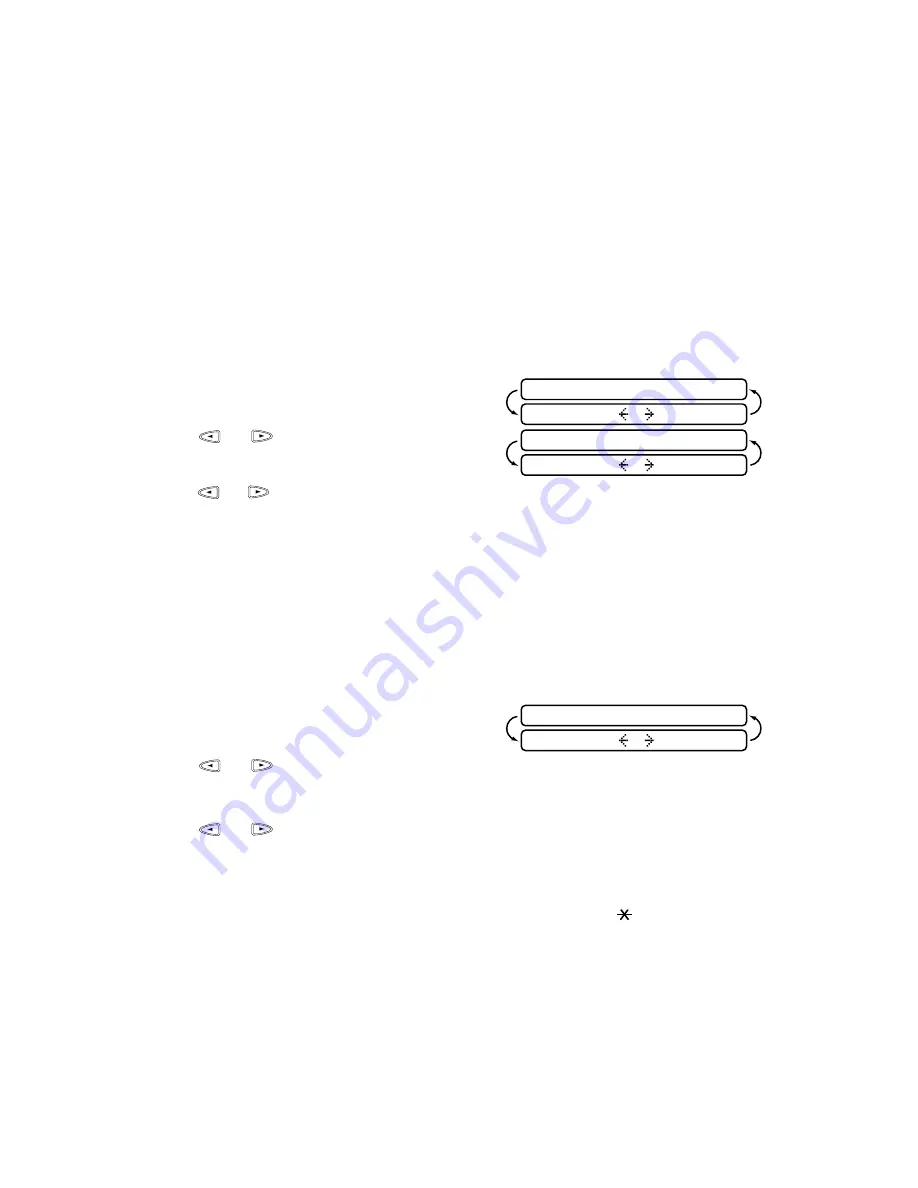
9 - 2
M E S S A G E C E N T R E ( F O R F A X - 6 8 5 M C A N D M F C - 9 6 0 M C O N L Y )
Setting Up the Message Centre
You must set up the Message Centre in the following order:
1
Setting Message Storage. (See Setting Message Storage, page 9-2.)
2
Record Message Centre Outgoing Message (MSG CTR OGM). (See Recording
Message Centre Outgoing Message, page 9-2.)
3
Activate Message Centre Mode. (See Activating Message Centre Mode, page 9-3.)
Setting Message Storage
Read the Flexible Memory Setting descriptions on page 9-1 before you select the DOC
and VOICE settings below.
1
Press
Menu/Set
,
8
,
1
.
2
Press
or
to select ON (or OFF)
and press
Menu/Set
.
3
Press
or
to select your setting from the list on pages Flexible Memory Settings
(Message Storage), page 9-1 (ON, OFF, EXT) and press
Menu/Set
.
4
Press
Stop
to exit.
Recording Message Centre Outgoing Message
Recording the Message Centre Outgoing Message (MSG CTR OGM) is the second
step you need to follow before you can turn on the Message Centre. Make sure your
OGM is less than 20 seconds long.
1
Press
Menu/Set
,
8
,
3
.
The screen prompts you to choose an OGM.
2
Press
or
to select MSG CTR OGM (not F/T OGM) and press
Menu/Set
.
This is the only setting you can select if you want to turn the Message Centre on.
3
Press
or
to select RECORD OGM and press
Menu/Set
.
4
Pick up the handset to record a message.
For example: Hello. We are unable to take your call at this time. Please leave a
message after the signal. If you wish to send a fax, please press
5 1, wait for fax
tones, then press the Start button.
5
Replace the handset. The Message Centre will play your OGM.
6
Press
Stop
to exit.
DOC:OFF?
SELECT & SET
VOICE:ON?
SELECT & SET
MSG CTR OGM
SELECT & SET






























