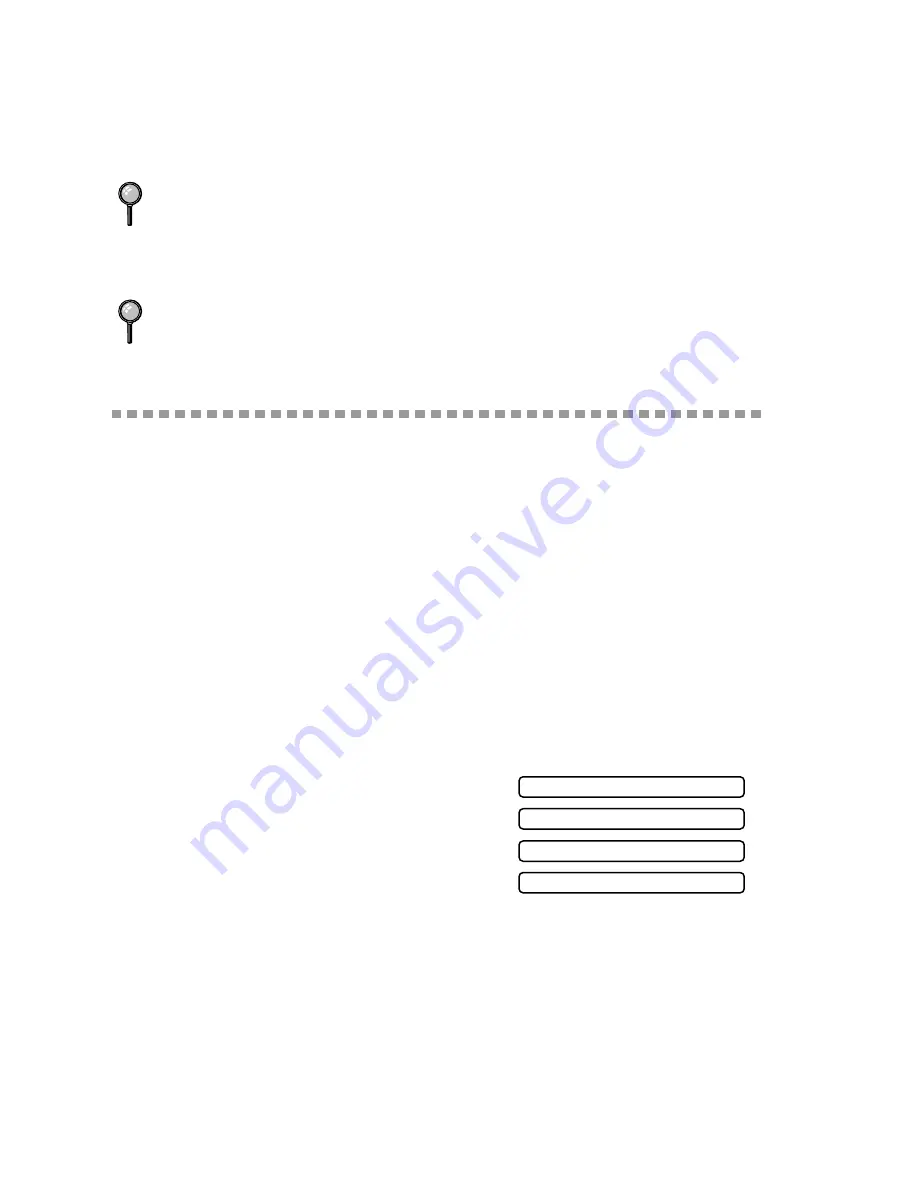
6 - 3
S E T U P S E N D
5
Press
1
to select additional settings. The display returns to the
SETUP SEND menu—OR—Press
2
if you are finished choosing settings
and go to Step 6.
6
Enter fax number and press
Start
.
Basic Sending Operations
Composing Electronic Cover Page
The cover page is generated at the receiving party’s machine. Your cover page
includes the name stored in the One Touch or Speed Dial memory. If you’re dialing
manually, the name is left blank. (See One Touch Dialing, page 7-4, Speed Dialing,
page 7-5.)
The cover page indicates the fax is from your Station ID, and the number of pages
you’re sending. If you have Coverpage Setup set to ON (
Menu/Set
3
1
), the number
of pages remains blank. (See Setting the Station ID, page 4-2.)
Most of the SETUP SEND functions are temporary settings that allow you to make
adjustments for each original you send. However, so that you can set up your cover
page and cover page comments in advance, the Cover Page Setup and Cover Page
Message functions will change their default settings.
You can select a comment to include on your
cover page.
Instead of using one of the comments above,
you can enter up to two customized messages,
each 27 characters long. Use the chart on page
4-2 to help enter characters.
If you get a MEMORY FULL message while scanning the first page of a fax, press
Stop
to cancel the scan. If you get a MEMORY FULL message while scanning in a
subsequent page, you’ll have the option to press
Start
to transmit the pages scanned
so far, or to press
Stop
to cancel the operation. In this case, send the fax by the
Manual Transmission.
Depending on your typical faxes, MEMORY FULL errors can occur frequently. If
this happens, change the Memory Transmission setting back to OFF.
1.NOTE OFF
4.CONFIDENTIAL
2.PLEASE CALL
3.URGENT






























