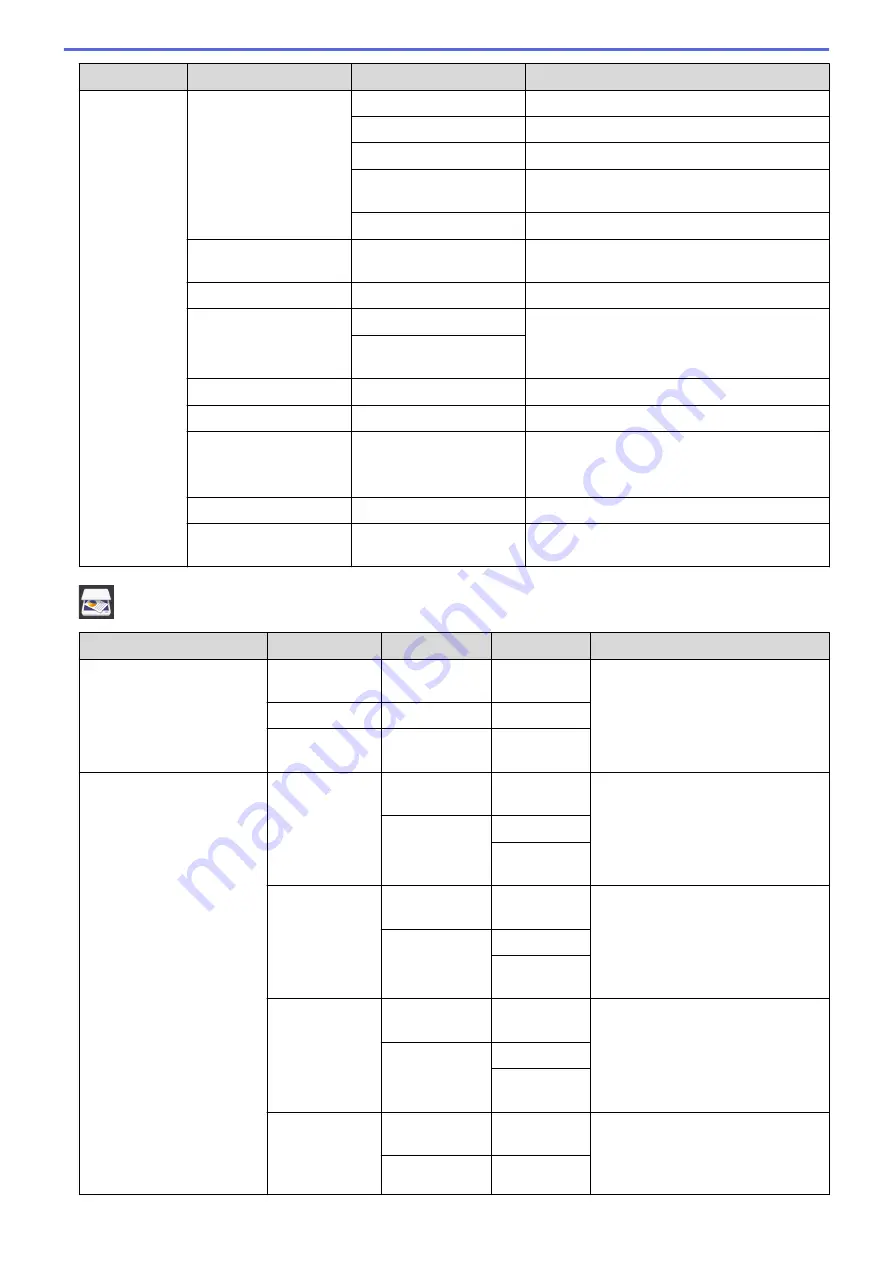
Level 1
Level 2
Level 3
Descriptions
Options
Enlarge/Reduce
100%
-
Enlarge
Select an enlargement ratio for the next copy.
Reduce
Select a reduction ratio for the next copy.
Fit to Page
Adjust the copy size to fit on the paper size
you have set.
Custom(25-400%)
Enter an enlargement or reduction ratio.
2-sided Copy
-
Turn off or turn on 2-sided copying and select
flip on long edge or flip on short edge.
Density
-
Adjust the density.
Remove Background
Colour
Black Copy Settings
Change the amount of background colour that
is removed.
Colour Copy
Settings
Stack/Sort
-
Select to stack or sort multiple copies.
Page Layout
-
Make N in 1, 2 in 1 ID, or Poster copies.
Advanced Settings
(MFC-J890DW/
MFC-J895DW)
-
Select advanced copy settings.
Set New Default
-
Save your settings as the default.
Factory Reset
-
Restore all settings back to the factory
settings.
[Scan]
Level 1
Level 2
Level 3
Level 4
Descriptions
to Media
(When a memory card or
USB Flash drive is inserted)
Other Scan
to Actions
-
-
Scan documents and save them
directly to a memory card or USB
flash drive without using a
computer.
Options
-
-
Save as
Shortcut
-
-
to PC
to File
Other Scan
to Actions
-
Scan documents and save them to
a folder on your computer.
(Select USB or
PC)
Options
Save as
Shortcut
to OCR
Other Scan
to Actions
-
Convert your scanned document to
an editable text file.
(Select USB or
PC)
Options
Save as
Shortcut
to Image
Other Scan
to Actions
-
Scan photos or graphics into your
graphics applications.
(Select USB or
PC)
Options
Save as
Shortcut
to E-mail
Other Scan
to Actions
-
Send a scanned document as an
email attachment.
(Select USB or
PC)
Options
523
Summary of Contents for DCP-J772DW
Page 15: ...Related Information Introduction to Your Brother Machine Near Field Communication NFC 8 ...
Page 20: ... Error and Maintenance Messages 13 ...
Page 27: ...Home Paper Handling Paper Handling Load Paper Load Documents 20 ...
Page 39: ... Choose the Right Print Media Change the Paper Size and Paper Type 32 ...
Page 53: ... Load Envelopes in the Paper Tray Load Paper in the Manual Feed Slot 46 ...
Page 63: ...Home Print Print Print from Your Computer Windows Print from Your Computer Mac 56 ...
Page 66: ... Print Settings Windows 59 ...
Page 109: ...Related Information Scan Using the Scan Button on Your Brother Machine 102 ...
Page 160: ... WIA Driver Settings Windows 153 ...
Page 179: ...Related Information Copy 172 ...
Page 259: ...Home Fax PC FAX PC FAX PC FAX for Windows PC FAX for Mac 252 ...
Page 263: ...Related Information PC FAX Overview Windows 256 ...
Page 280: ...Related Information Run Brother s PC FAX Receive on Your Computer Windows 273 ...
Page 335: ...Home Security Security Lock the Machine Settings 328 ...
Page 351: ...Related Information Set Up Brother Web Connect 344 ...
Page 373: ...Related Information Before Using Google Cloud Print Set the Date and Time 366 ...
Page 456: ... My Brother Machine Cannot Print Scan or PC FAX Receive over the Network 449 ...
Page 468: ...Related Information Clean Your Brother Machine Telephone and Fax problems Other Problems 461 ...
Page 471: ... Clean the Print Head from Your Brother Machine 464 ...
Page 477: ...Related Information Clean Your Brother Machine Paper Handling and Printing Problems 470 ...
Page 491: ...Related Information Check Your Brother Machine 484 ...
Page 496: ...Related Information Routine Maintenance Replace the Ink Cartridges 489 ...
Page 558: ...Visit us on the World Wide Web www brother com UK Version 0 ...






























