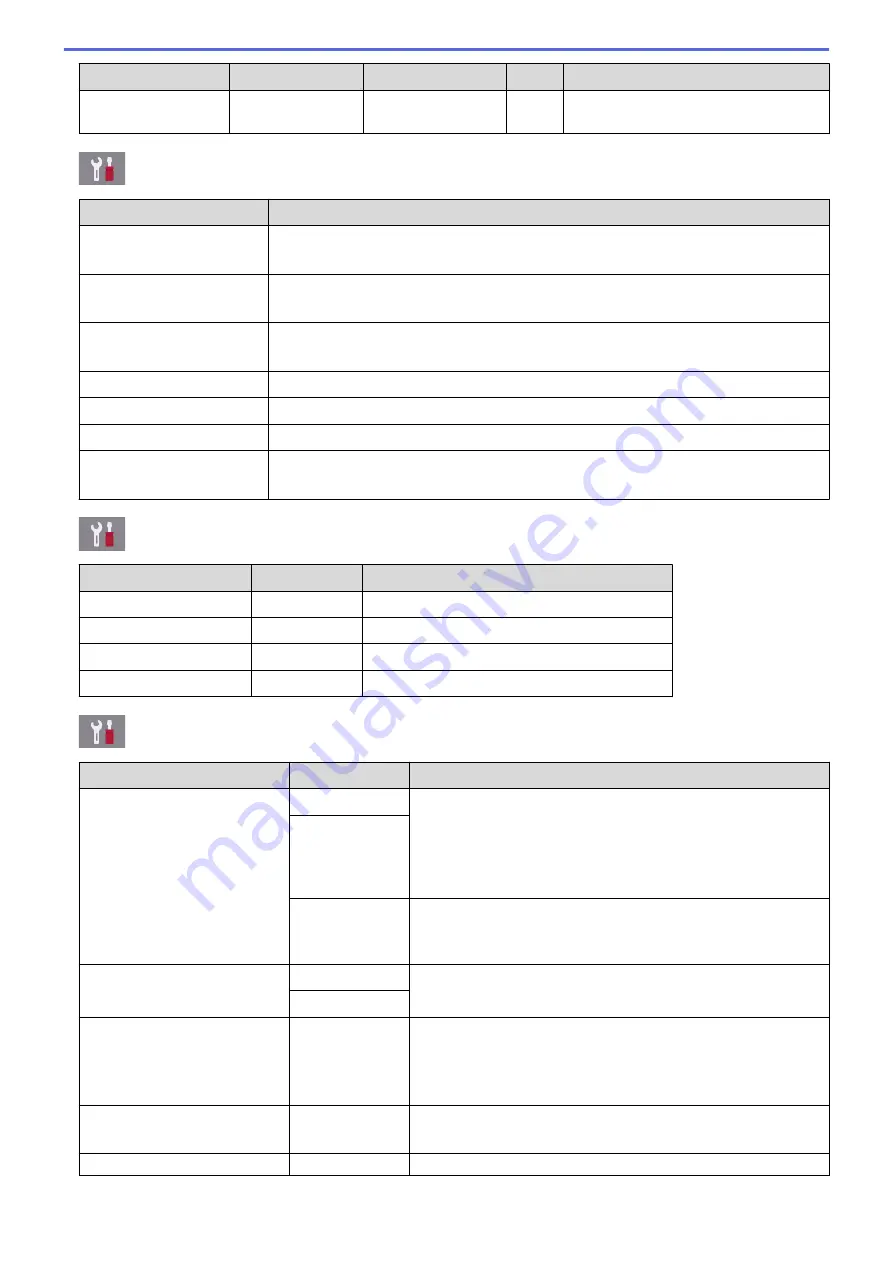
Level 1
Level 2
Level 3
Level 4 Descriptions
Network Reset
-
-
-
Restore all network settings back to the
factory settings.
[Settings]
>
[All Settings]
>
[Print Reports]
Level 1
Descriptions
XMIT Verify
(MFC models)
Print a Transmission Verification Report for your last transmission.
Address Book
(MFC models)
Print a list of names and numbers stored in the Address Book.
Fax Journal
(MFC models)
Print a list of information about your last 200 incoming and outgoing faxes.
(TX means Transmit. RX means Receive.)
User Settings
Print a list of your settings.
Network Configuration
Print a list of your Network settings.
WLAN Report
Print the wireless LAN connection results.
Caller ID History
(MFC models)
Print a list of the available Caller ID information about the last 30 received faxes and
telephone calls.
[Settings]
>
[All Settings]
>
[Machine Info.]
Level 1
Level 2
Descriptions
Serial No.
-
Check your machine's serial number.
Firmware Version
Main Version
Check your machine's firmware version.
Firmware Update
-
Update your machine to the latest firmware.
Firmware Auto Check
-
View firmware information on the Home screen.
[Settings]
>
[All Settings]
>
[Initial Setup]
Level 1
Level 2
Descriptions
Date & Time
Date
(MFC models)
Add the date and time on the screen and in the headings of the
faxes you send.
(DCP models)
Set the date and time on your machine.
Time
Auto
Daylight
(MFC models)
Set the machine to change automatically for Daylight Saving
Time.
Station ID
(MFC models)
Fax
Enter your name and fax number so it appears on each page
you fax.
Name
Tone/Pulse
(MFC models)
(Available only for some
countries.)
-
Select the dialling mode.
Fax Auto Redial
(MFC models)
-
Set the machine to redial the last fax number if the fax did not go
through because the line was busy.
Dial Tone
-
Shorten the dial tone detect pause.
518
Summary of Contents for DCP-J772DW
Page 15: ...Related Information Introduction to Your Brother Machine Near Field Communication NFC 8 ...
Page 20: ... Error and Maintenance Messages 13 ...
Page 27: ...Home Paper Handling Paper Handling Load Paper Load Documents 20 ...
Page 39: ... Choose the Right Print Media Change the Paper Size and Paper Type 32 ...
Page 53: ... Load Envelopes in the Paper Tray Load Paper in the Manual Feed Slot 46 ...
Page 63: ...Home Print Print Print from Your Computer Windows Print from Your Computer Mac 56 ...
Page 66: ... Print Settings Windows 59 ...
Page 109: ...Related Information Scan Using the Scan Button on Your Brother Machine 102 ...
Page 160: ... WIA Driver Settings Windows 153 ...
Page 179: ...Related Information Copy 172 ...
Page 259: ...Home Fax PC FAX PC FAX PC FAX for Windows PC FAX for Mac 252 ...
Page 263: ...Related Information PC FAX Overview Windows 256 ...
Page 280: ...Related Information Run Brother s PC FAX Receive on Your Computer Windows 273 ...
Page 335: ...Home Security Security Lock the Machine Settings 328 ...
Page 351: ...Related Information Set Up Brother Web Connect 344 ...
Page 373: ...Related Information Before Using Google Cloud Print Set the Date and Time 366 ...
Page 456: ... My Brother Machine Cannot Print Scan or PC FAX Receive over the Network 449 ...
Page 468: ...Related Information Clean Your Brother Machine Telephone and Fax problems Other Problems 461 ...
Page 471: ... Clean the Print Head from Your Brother Machine 464 ...
Page 477: ...Related Information Clean Your Brother Machine Paper Handling and Printing Problems 470 ...
Page 491: ...Related Information Check Your Brother Machine 484 ...
Page 496: ...Related Information Routine Maintenance Replace the Ink Cartridges 489 ...
Page 558: ...Visit us on the World Wide Web www brother com UK Version 0 ...






























