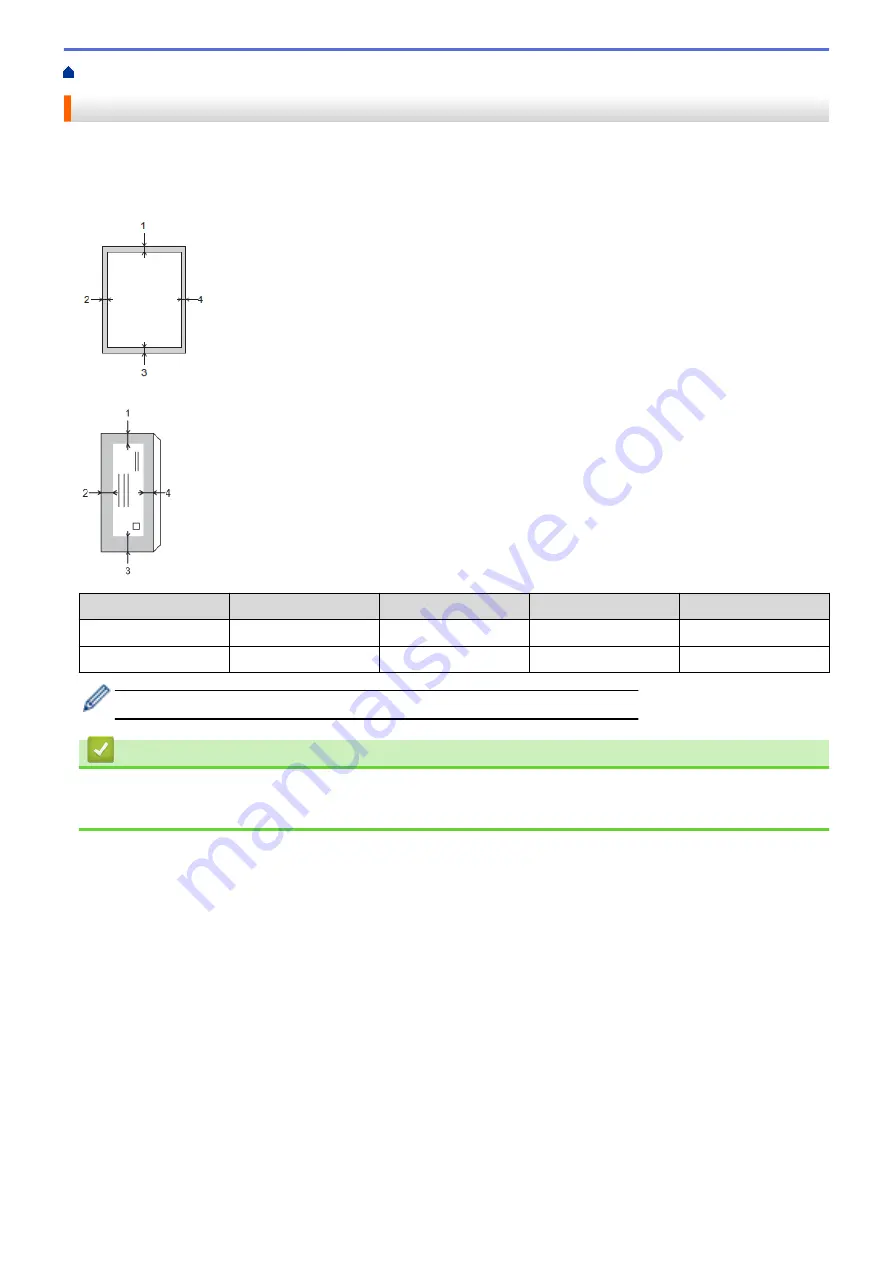
> Unprintable Area
Unprintable Area
The unprintable area depends on the settings in the application you are using. The figures below show the
unprintable areas on cut-sheet paper and envelopes. The machine can print in the shaded areas of cut-sheet
paper only when the Borderless print feature is available and turned on.
Cut-Sheet Paper
Envelopes
Top (1)
Left (2)
Bottom (3)
Right (4)
Cut-Sheet
3 mm
3 mm
3 mm
3 mm
Envelopes
12 mm
3 mm
12 mm
3 mm
The Borderless print feature is not available for envelopes and 2-sided printing.
Related Information
•
•
Paper Handling and Printing Problems
38
Summary of Contents for DCP-J772DW
Page 15: ...Related Information Introduction to Your Brother Machine Near Field Communication NFC 8 ...
Page 20: ... Error and Maintenance Messages 13 ...
Page 27: ...Home Paper Handling Paper Handling Load Paper Load Documents 20 ...
Page 39: ... Choose the Right Print Media Change the Paper Size and Paper Type 32 ...
Page 53: ... Load Envelopes in the Paper Tray Load Paper in the Manual Feed Slot 46 ...
Page 63: ...Home Print Print Print from Your Computer Windows Print from Your Computer Mac 56 ...
Page 66: ... Print Settings Windows 59 ...
Page 109: ...Related Information Scan Using the Scan Button on Your Brother Machine 102 ...
Page 160: ... WIA Driver Settings Windows 153 ...
Page 179: ...Related Information Copy 172 ...
Page 259: ...Home Fax PC FAX PC FAX PC FAX for Windows PC FAX for Mac 252 ...
Page 263: ...Related Information PC FAX Overview Windows 256 ...
Page 280: ...Related Information Run Brother s PC FAX Receive on Your Computer Windows 273 ...
Page 335: ...Home Security Security Lock the Machine Settings 328 ...
Page 351: ...Related Information Set Up Brother Web Connect 344 ...
Page 373: ...Related Information Before Using Google Cloud Print Set the Date and Time 366 ...
Page 456: ... My Brother Machine Cannot Print Scan or PC FAX Receive over the Network 449 ...
Page 468: ...Related Information Clean Your Brother Machine Telephone and Fax problems Other Problems 461 ...
Page 471: ... Clean the Print Head from Your Brother Machine 464 ...
Page 477: ...Related Information Clean Your Brother Machine Paper Handling and Printing Problems 470 ...
Page 491: ...Related Information Check Your Brother Machine 484 ...
Page 496: ...Related Information Routine Maintenance Replace the Ink Cartridges 489 ...
Page 558: ...Visit us on the World Wide Web www brother com UK Version 0 ...






























