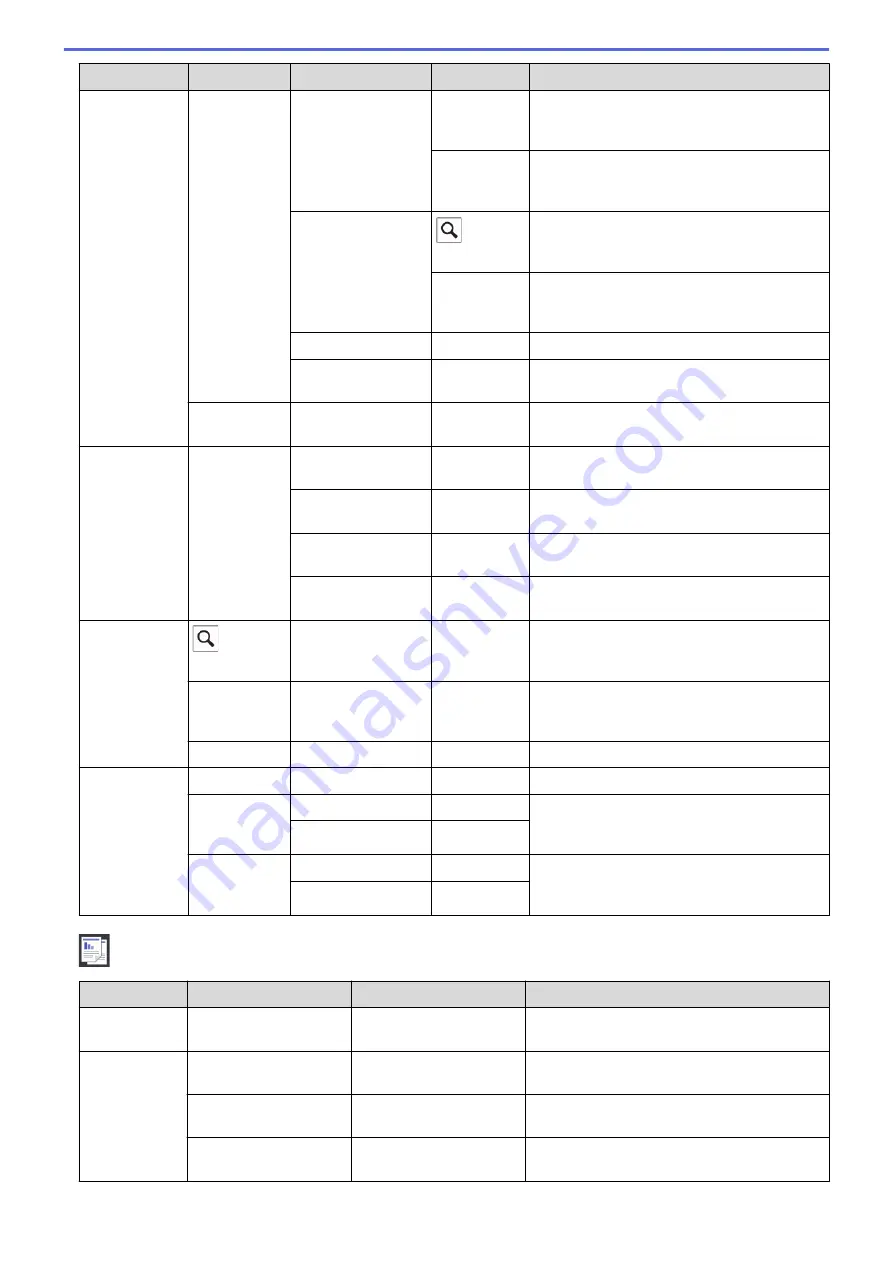
Level 1
Level 2
Level 3
Level 4
Descriptions
Sending
Faxes
Options
Call History
Outgoing
Call
Select a number from the Outgoing Call
history and then send a fax to it, add it to the
Address Book, or delete it.
Caller ID
History
Select a number from the Caller ID History
and then send a fax to it, add it to the Address
Book, or delete it.
Address Book
(
Search:
)
Search within the Address Book.
Edit
Store Address Book numbers, set up Group
numbers for Broadcasting, and change and
delete Address Book numbers.
Set New Default
-
Save your settings as the default.
Factory Reset
-
Restore all settings back to the factory
settings.
Save as
Shortcut
-
-
Save the current settings as a shortcut.
Received
Faxes
Print/
Delete
Print All(New
Faxes)
-
Print the new received faxes.
Print All(Old
Faxes)
-
Print the old received faxes.
Delete All(New
Faxes)
-
Delete the new received faxes.
Delete All(Old
Faxes)
-
Delete the old received faxes.
Address
Book
(
Search:
)
-
-
Search within the Address Book.
Edit
-
-
Store Address Book numbers, set up Group
numbers for Broadcasting, and change and
delete Address Book numbers.
-
Apply
-
Start sending a fax using the Address Book.
Call
History
Redial
-
-
Redial the last number you dialled.
Outgoing
Call
Apply
-
Select a number from the Outgoing Call
history and then send a fax to it, add it to the
Address Book, or delete it.
Edit
-
Caller ID
History
Apply
-
Select a number from the Caller ID History
and then send a fax to it, add it to the Address
Book, or delete it.
Edit
-
[Copy]
Level 1
Level 2
Level 3
Descriptions
Save as
Shortcut
-
-
Save the current settings as a shortcut.
Options
Quality
-
Select the Copy resolution for your document
type.
Paper Type
-
Select the paper type that matches the paper
in the tray.
Paper Size
-
Select the paper size that matches the paper
in the tray.
522
Summary of Contents for DCP-J772DW
Page 15: ...Related Information Introduction to Your Brother Machine Near Field Communication NFC 8 ...
Page 20: ... Error and Maintenance Messages 13 ...
Page 27: ...Home Paper Handling Paper Handling Load Paper Load Documents 20 ...
Page 39: ... Choose the Right Print Media Change the Paper Size and Paper Type 32 ...
Page 53: ... Load Envelopes in the Paper Tray Load Paper in the Manual Feed Slot 46 ...
Page 63: ...Home Print Print Print from Your Computer Windows Print from Your Computer Mac 56 ...
Page 66: ... Print Settings Windows 59 ...
Page 109: ...Related Information Scan Using the Scan Button on Your Brother Machine 102 ...
Page 160: ... WIA Driver Settings Windows 153 ...
Page 179: ...Related Information Copy 172 ...
Page 259: ...Home Fax PC FAX PC FAX PC FAX for Windows PC FAX for Mac 252 ...
Page 263: ...Related Information PC FAX Overview Windows 256 ...
Page 280: ...Related Information Run Brother s PC FAX Receive on Your Computer Windows 273 ...
Page 335: ...Home Security Security Lock the Machine Settings 328 ...
Page 351: ...Related Information Set Up Brother Web Connect 344 ...
Page 373: ...Related Information Before Using Google Cloud Print Set the Date and Time 366 ...
Page 456: ... My Brother Machine Cannot Print Scan or PC FAX Receive over the Network 449 ...
Page 468: ...Related Information Clean Your Brother Machine Telephone and Fax problems Other Problems 461 ...
Page 471: ... Clean the Print Head from Your Brother Machine 464 ...
Page 477: ...Related Information Clean Your Brother Machine Paper Handling and Printing Problems 470 ...
Page 491: ...Related Information Check Your Brother Machine 484 ...
Page 496: ...Related Information Routine Maintenance Replace the Ink Cartridges 489 ...
Page 558: ...Visit us on the World Wide Web www brother com UK Version 0 ...






























