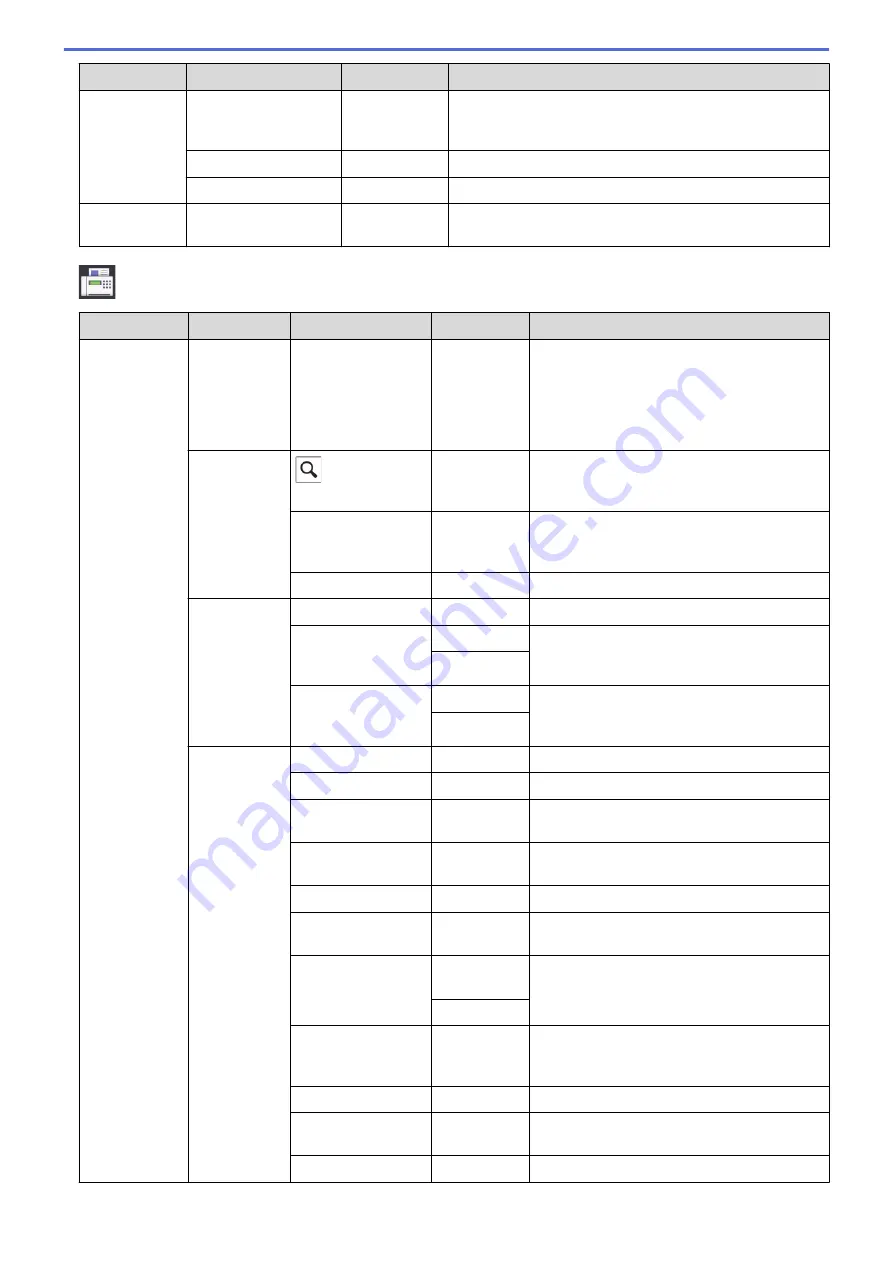
Level 1
Level 2
Level 3
Descriptions
Options
Address Book
Edit
Store Address Book numbers, set up Group numbers for
Broadcasting, and change and delete Address Book
numbers.
Set New Default
-
Save your settings as the default.
Factory Reset
-
Restore all settings back to the factory settings.
Save as
Shortcut
-
-
Save the current settings as a shortcut.
[Fax]
(When
[Fax Preview]
is
[On]
)
Level 1
Level 2
Level 3
Level 4
Descriptions
Sending
Faxes
Pause
-
-
When you are entering a fax or telephone
number on the control panel, Pause appears
on the LCD. Press Pause when you need a
delay while dialling numbers, such as access
codes and credit card numbers. You can also
store a pause when you set up addresses.
Address
Book
(
Search:
)
-
Search within the Address Book.
Edit
-
Store Address Book numbers, set up Group
numbers for Broadcasting, and change and
delete Address Book numbers.
-
Apply
Start sending a fax using the Address Book.
Call
History
Redial
-
Redial the last number you dialled.
Outgoing Call
Apply
Select a number from the Outgoing Call
history and then send a fax to it, add it to the
Address Book, or delete it.
Edit
Caller ID
History
Apply
Select a number from the Caller ID History
and then send a fax to it, add it to the Address
Book, or delete it.
Edit
Options
Fax Resolution
-
Set the resolution for outgoing faxes.
Contrast
-
Adjust the contrast.
Glass Scan Size
-
Adjust the scan area of the scanner glass to
the size of the document.
Broadcasting
Add Number
Send the same fax message to more than
one fax number.
Preview
-
Preview a fax message before you send it.
Colour Setting
-
Set whether faxes are sent in monochrome or
colour.
Delayed Fax
Delayed
Fax
Set the time of day the delayed faxes will be
sent.
Set Time
Batch TX
-
Combine delayed faxes to the same fax
number at the same time of day into one
transmission.
Real Time TX
-
Send a fax without using the memory.
Overseas Mode
-
Set to On if you have difficulty sending faxes
overseas.
Call History
Redial
Redial the last number you dialled.
521
Summary of Contents for DCP-J772DW
Page 15: ...Related Information Introduction to Your Brother Machine Near Field Communication NFC 8 ...
Page 20: ... Error and Maintenance Messages 13 ...
Page 27: ...Home Paper Handling Paper Handling Load Paper Load Documents 20 ...
Page 39: ... Choose the Right Print Media Change the Paper Size and Paper Type 32 ...
Page 53: ... Load Envelopes in the Paper Tray Load Paper in the Manual Feed Slot 46 ...
Page 63: ...Home Print Print Print from Your Computer Windows Print from Your Computer Mac 56 ...
Page 66: ... Print Settings Windows 59 ...
Page 109: ...Related Information Scan Using the Scan Button on Your Brother Machine 102 ...
Page 160: ... WIA Driver Settings Windows 153 ...
Page 179: ...Related Information Copy 172 ...
Page 259: ...Home Fax PC FAX PC FAX PC FAX for Windows PC FAX for Mac 252 ...
Page 263: ...Related Information PC FAX Overview Windows 256 ...
Page 280: ...Related Information Run Brother s PC FAX Receive on Your Computer Windows 273 ...
Page 335: ...Home Security Security Lock the Machine Settings 328 ...
Page 351: ...Related Information Set Up Brother Web Connect 344 ...
Page 373: ...Related Information Before Using Google Cloud Print Set the Date and Time 366 ...
Page 456: ... My Brother Machine Cannot Print Scan or PC FAX Receive over the Network 449 ...
Page 468: ...Related Information Clean Your Brother Machine Telephone and Fax problems Other Problems 461 ...
Page 471: ... Clean the Print Head from Your Brother Machine 464 ...
Page 477: ...Related Information Clean Your Brother Machine Paper Handling and Printing Problems 470 ...
Page 491: ...Related Information Check Your Brother Machine 484 ...
Page 496: ...Related Information Routine Maintenance Replace the Ink Cartridges 489 ...
Page 558: ...Visit us on the World Wide Web www brother com UK Version 0 ...






























