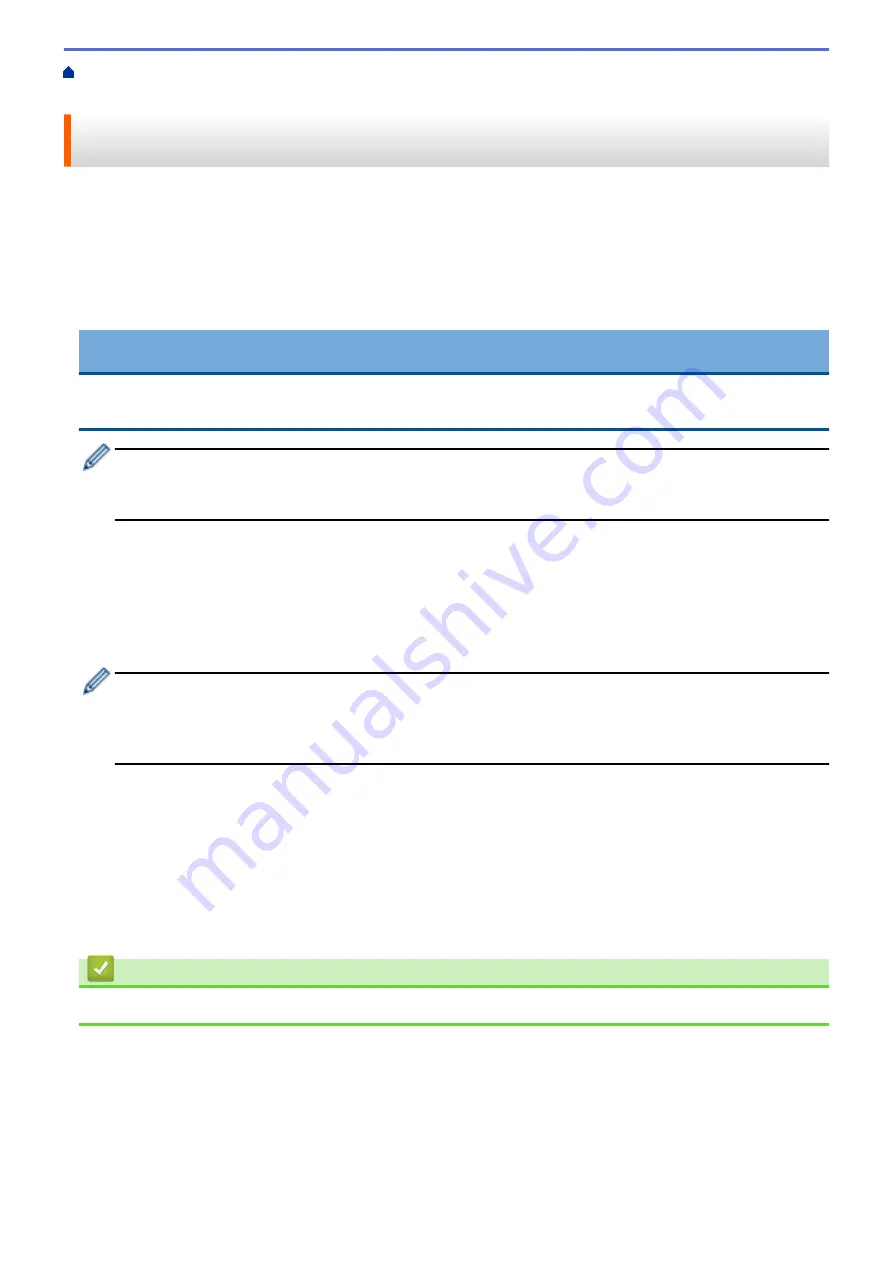
> Upload a Document from an External Memory
Device Using Brother Web Connect
Upload a Document from an External Memory Device Using Brother
Web Connect
Documents saved on media (such as a memory card or a USB flash drive) connected to the machine can be
uploaded directly to a web service.
•
Uploaded documents are saved in an album named
From_BrotherDevice
.
•
USB flash drive is available only for some models.
For information regarding restrictions, such as the size or number of documents that can be uploaded, refer to
the respective service's website.
IMPORTANT
DO NOT remove the memory card or USB flash drive while your Brother machine is accessing the media.
Otherwise, the card, USB flash drive, or data stored on the card could be damaged.
(For Hong Kong, Taiwan and Korea)
Brother Web Connect supports only file names written in English. Files named in the local language will not
be uploaded.
1. Open the media slot cover.
2. Insert a memory card or USB flash drive into your machine.
The LCD automatically changes.
3. Press
d
or
c
to display
[Web]
.
Press
[Web]
.
•
If information regarding the Internet connection appears on the machine's LCD, read the information
and press
[OK]
.
•
Occasionally, updates or announcements about Brother Web Connect's features will appear on the
LCD. Read the information, and then press
[OK]
.
4. Press
a
or
b
to display the service that hosts the account to which you want to upload.
Press the service name.
5. Press
a
or
b
to display your account name, and then press it.
6. If the PIN entry screen appears, enter the four-digit PIN and press
[OK]
.
7. Press
a
or
b
to display
[Upload: Media]
.
Press
[Upload: Media]
.
8. Follow the on-screen instructions to complete this operation.
Related Information
•
351
Summary of Contents for DCP-J772DW
Page 15: ...Related Information Introduction to Your Brother Machine Near Field Communication NFC 8 ...
Page 20: ... Error and Maintenance Messages 13 ...
Page 27: ...Home Paper Handling Paper Handling Load Paper Load Documents 20 ...
Page 39: ... Choose the Right Print Media Change the Paper Size and Paper Type 32 ...
Page 53: ... Load Envelopes in the Paper Tray Load Paper in the Manual Feed Slot 46 ...
Page 63: ...Home Print Print Print from Your Computer Windows Print from Your Computer Mac 56 ...
Page 66: ... Print Settings Windows 59 ...
Page 109: ...Related Information Scan Using the Scan Button on Your Brother Machine 102 ...
Page 160: ... WIA Driver Settings Windows 153 ...
Page 179: ...Related Information Copy 172 ...
Page 259: ...Home Fax PC FAX PC FAX PC FAX for Windows PC FAX for Mac 252 ...
Page 263: ...Related Information PC FAX Overview Windows 256 ...
Page 280: ...Related Information Run Brother s PC FAX Receive on Your Computer Windows 273 ...
Page 335: ...Home Security Security Lock the Machine Settings 328 ...
Page 351: ...Related Information Set Up Brother Web Connect 344 ...
Page 373: ...Related Information Before Using Google Cloud Print Set the Date and Time 366 ...
Page 456: ... My Brother Machine Cannot Print Scan or PC FAX Receive over the Network 449 ...
Page 468: ...Related Information Clean Your Brother Machine Telephone and Fax problems Other Problems 461 ...
Page 471: ... Clean the Print Head from Your Brother Machine 464 ...
Page 477: ...Related Information Clean Your Brother Machine Paper Handling and Printing Problems 470 ...
Page 491: ...Related Information Check Your Brother Machine 484 ...
Page 496: ...Related Information Routine Maintenance Replace the Ink Cartridges 489 ...
Page 558: ...Visit us on the World Wide Web www brother com UK Version 0 ...






























