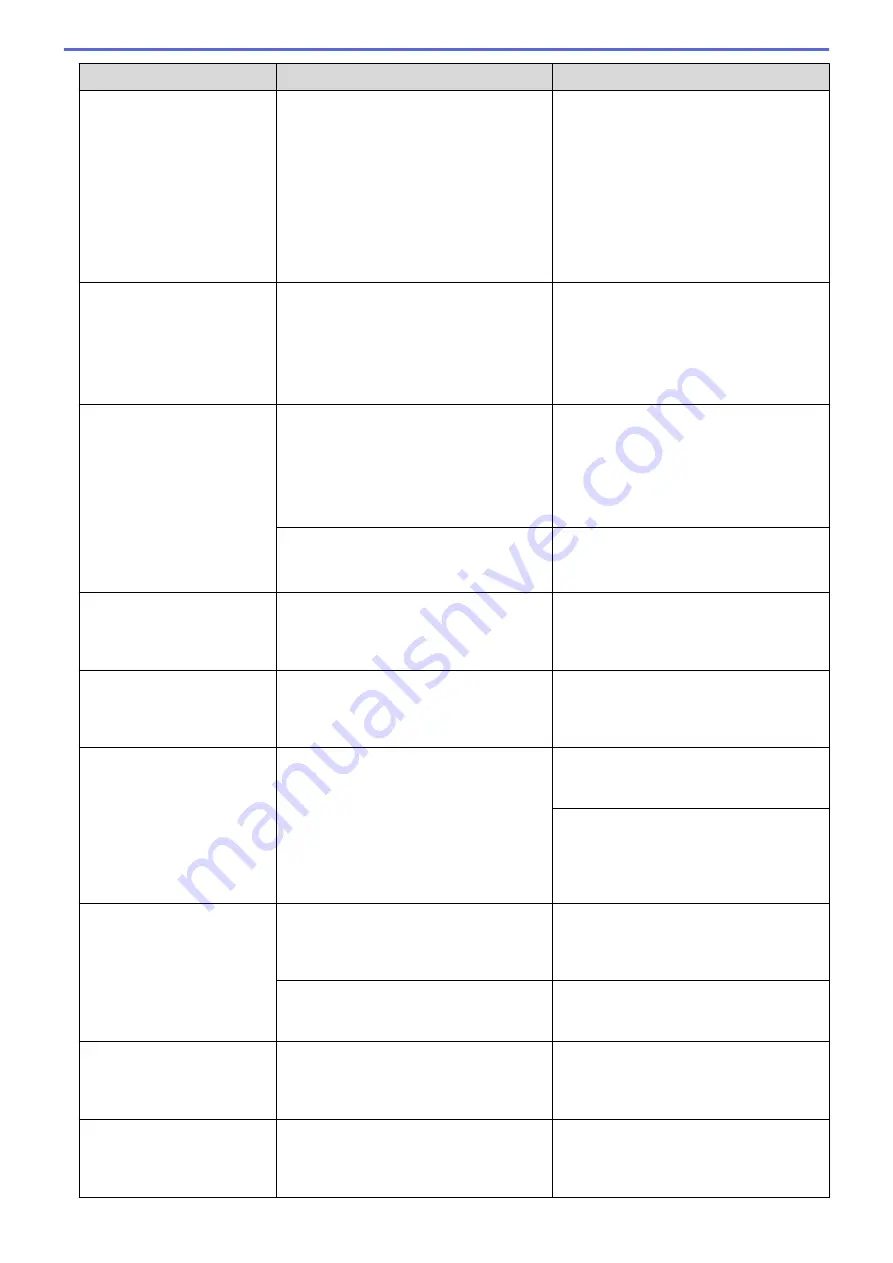
Error Message
Cause
Action
More than one sheet of paper was placed
in the manual feed slot.
-
OR
-
Another sheet of paper was placed in the
manual feed slot before the touchscreen
displayed
Where to Place the
Paper
.
Do not put more than one sheet of paper
in the manual feed slot at any one time.
Wait until the touchscreen displays
Where
to Place the Paper
before you feed
the next sheet of paper in the manual feed
slot.
Remove the jammed paper.
See
Related Information
:
Paper is
Jammed Inside and in the Front of the
Machine (Jam A Inside/Front)
.
Jam B Front
Repeat Jam B Front
The paper is jammed in the machine.
Remove the jammed paper.
See
Related Information
:
Paper is
Jammed in the Front of the Machine (Jam
B Front)
.
Make sure the paper guides are set to the
correct paper size.
Jam C Rear
The paper is jammed in the machine.
Remove the jammed paper.
See
Related Information
:
Paper is
Jammed in the Back of the Machine (Jam
C Rear)
.
Make sure the paper guides are set to the
correct paper size.
Paper dust has accumulated on the
surface of the paper pick-up rollers.
Clean the paper pick-up rollers.
See
Related Information
:
Clean the Paper
Pick-up Rollers
.
Low Temperature
The room temperature is too low.
After warming the room, allow the
machine to warm up to room temperature.
Try again when the machine has warmed
up.
Media card error
Multiple data storage devices were in the
machine when it was turned on. The
machine can read only one memory card
or USB flash drive at a time.
Remove the memory card(s) or USB flash
drive that you are not using.
Media Error
The memory card is either corrupted,
incorrectly formatted, or there is a
problem with the memory card.
Remove the memory card from the media
drive (slot) of the machine and format it
correctly.
Put the card firmly into the slot again to
make sure it is in the correct position. If
the error remains, check the media drive
(slot) of the machine by putting in another
memory card that you know is working.
Media is Full.
The memory card or USB flash drive you
are using already contains 999 files.
Your machine can only save to your
memory card or USB flash drive if it
contains fewer than 999 files. Delete
unused files and try again.
The memory card or USB flash drive you
are using does not have enough free
space to scan the document.
Delete unused files from your memory
card or USB flash drive to make some
free space, and then try again.
No Caller ID
There is no incoming call history. You did
not receive calls or you have not
subscribed to the Caller ID service from
your telephone company.
To use the Caller ID feature, contact your
telephone company.
See
Related Information
:
Caller ID
.
No Device
When configuring the Wi-Fi Direct
network, the Brother machine cannot find
your mobile device.
•
Make sure your machine and mobile
device are in the Wi-Fi Direct mode.
•
Move the mobile device closer to your
Brother machine.
398
Summary of Contents for DCP-J772DW
Page 15: ...Related Information Introduction to Your Brother Machine Near Field Communication NFC 8 ...
Page 20: ... Error and Maintenance Messages 13 ...
Page 27: ...Home Paper Handling Paper Handling Load Paper Load Documents 20 ...
Page 39: ... Choose the Right Print Media Change the Paper Size and Paper Type 32 ...
Page 53: ... Load Envelopes in the Paper Tray Load Paper in the Manual Feed Slot 46 ...
Page 63: ...Home Print Print Print from Your Computer Windows Print from Your Computer Mac 56 ...
Page 66: ... Print Settings Windows 59 ...
Page 109: ...Related Information Scan Using the Scan Button on Your Brother Machine 102 ...
Page 160: ... WIA Driver Settings Windows 153 ...
Page 179: ...Related Information Copy 172 ...
Page 259: ...Home Fax PC FAX PC FAX PC FAX for Windows PC FAX for Mac 252 ...
Page 263: ...Related Information PC FAX Overview Windows 256 ...
Page 280: ...Related Information Run Brother s PC FAX Receive on Your Computer Windows 273 ...
Page 335: ...Home Security Security Lock the Machine Settings 328 ...
Page 351: ...Related Information Set Up Brother Web Connect 344 ...
Page 373: ...Related Information Before Using Google Cloud Print Set the Date and Time 366 ...
Page 456: ... My Brother Machine Cannot Print Scan or PC FAX Receive over the Network 449 ...
Page 468: ...Related Information Clean Your Brother Machine Telephone and Fax problems Other Problems 461 ...
Page 471: ... Clean the Print Head from Your Brother Machine 464 ...
Page 477: ...Related Information Clean Your Brother Machine Paper Handling and Printing Problems 470 ...
Page 491: ...Related Information Check Your Brother Machine 484 ...
Page 496: ...Related Information Routine Maintenance Replace the Ink Cartridges 489 ...
Page 558: ...Visit us on the World Wide Web www brother com UK Version 0 ...






























