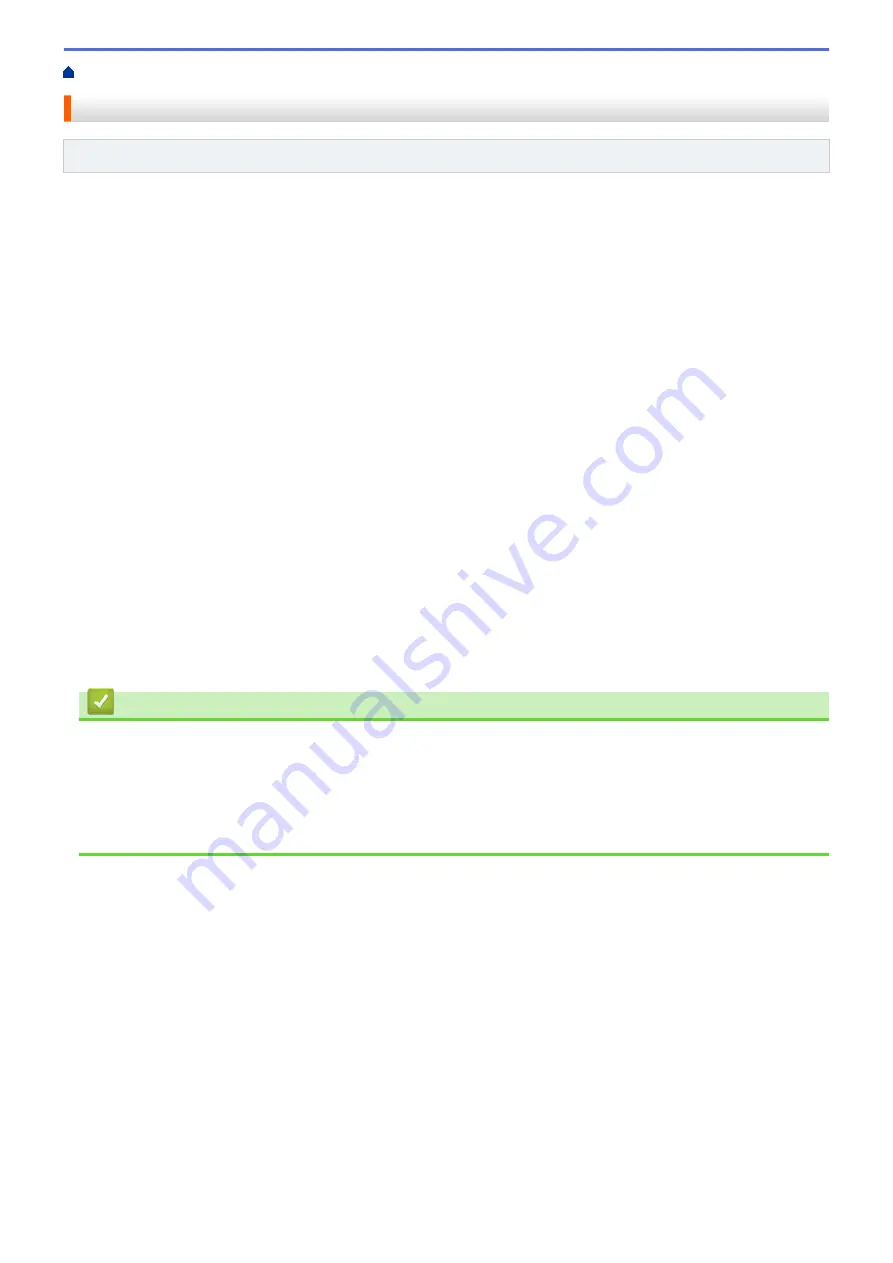
> Receive Modes Overview
Receive Modes Overview
Related Models
: MFC-J890DW/MFC-J895DW
Some receive modes answer automatically (
[Fax Only]
and
[Fax/Tel]
). You may want to change the Ring
Delay before using these modes.
Fax Only
[Fax Only]
mode automatically answers every call as a fax.
Fax/Tel
[Fax/Tel]
mode helps you manage incoming calls, by recognising whether they are fax or voice calls and
handling them in one of the following ways:
•
Faxes will be received automatically.
•
Voice calls will start the F/T ring to tell you to pick up the line. The F/T ring is a pseudo/double-ring made
by your machine.
Manual
[Manual]
mode turns off all automatic answering functions (unless you are using the BT Call Sign feature).
To receive a fax in
[Manual]
mode, lift the handset of the external telephone. When you hear fax tones (short
repeating beeps), press the Start button, and then select
[Receive]
to receive a fax. You can also use the
Fax Detect feature to receive faxes by lifting a handset on the same line as the machine.
External TAD
[External TAD]
mode lets an external answering device manage your incoming calls.
Incoming calls will be handled in the following ways:
•
Faxes will be received automatically.
•
Voice callers can record a message on the external TAD.
Related Information
•
•
Set the Number of Rings Before the Machine Answers (Ring Delay)
•
Set the F/T Ring Time (Pseudo/Double-ring)
•
•
194
Summary of Contents for DCP-J772DW
Page 15: ...Related Information Introduction to Your Brother Machine Near Field Communication NFC 8 ...
Page 20: ... Error and Maintenance Messages 13 ...
Page 27: ...Home Paper Handling Paper Handling Load Paper Load Documents 20 ...
Page 39: ... Choose the Right Print Media Change the Paper Size and Paper Type 32 ...
Page 53: ... Load Envelopes in the Paper Tray Load Paper in the Manual Feed Slot 46 ...
Page 63: ...Home Print Print Print from Your Computer Windows Print from Your Computer Mac 56 ...
Page 66: ... Print Settings Windows 59 ...
Page 109: ...Related Information Scan Using the Scan Button on Your Brother Machine 102 ...
Page 160: ... WIA Driver Settings Windows 153 ...
Page 179: ...Related Information Copy 172 ...
Page 259: ...Home Fax PC FAX PC FAX PC FAX for Windows PC FAX for Mac 252 ...
Page 263: ...Related Information PC FAX Overview Windows 256 ...
Page 280: ...Related Information Run Brother s PC FAX Receive on Your Computer Windows 273 ...
Page 335: ...Home Security Security Lock the Machine Settings 328 ...
Page 351: ...Related Information Set Up Brother Web Connect 344 ...
Page 373: ...Related Information Before Using Google Cloud Print Set the Date and Time 366 ...
Page 456: ... My Brother Machine Cannot Print Scan or PC FAX Receive over the Network 449 ...
Page 468: ...Related Information Clean Your Brother Machine Telephone and Fax problems Other Problems 461 ...
Page 471: ... Clean the Print Head from Your Brother Machine 464 ...
Page 477: ...Related Information Clean Your Brother Machine Paper Handling and Printing Problems 470 ...
Page 491: ...Related Information Check Your Brother Machine 484 ...
Page 496: ...Related Information Routine Maintenance Replace the Ink Cartridges 489 ...
Page 558: ...Visit us on the World Wide Web www brother com UK Version 0 ...






























