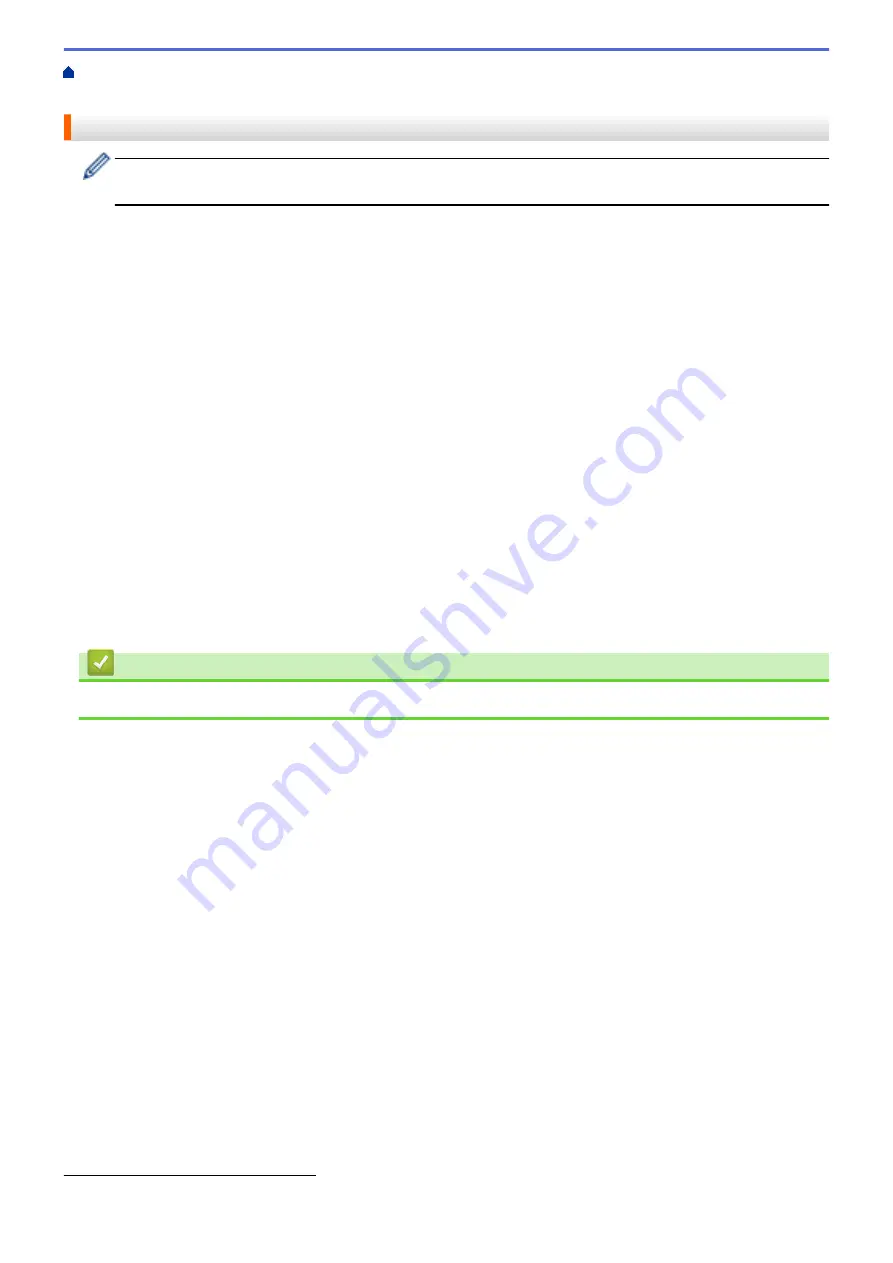
Print Photos Directly from Media
> Important Information about Photo
Printing
Important Information about Photo Printing
USB flash drive support is available only for certain models (DCP-J772DW/DCP-J774DW/MFC-J890DW/
MFC-J895DW).
Your machine is designed to be compatible with modern digital camera image files, memory cards and USB flash
drives. Read the points below to avoid errors:
•
The image file extension must be .JPG (other image file extensions like .JPEG, .TIF, .GIF and so on will not
be recognised).
•
Direct photo printing must be performed separately from photo printing operations using the computer.
(Simultaneous operation is not available.)
•
The machine can read up to 999 files
on a memory card or USB flash drive.
Be aware of the following:
•
When printing an index or image, the machine will print all the valid images, even if one or more images have
been corrupted. Corrupted images will not be printed.
•
(Memory card users)
Your machine is designed to read memory cards that have been formatted by a digital camera.
When a digital camera formats a memory card, it creates a special folder into which it copies image data. If
you must use your computer to modify the image data stored on a memory card, we recommend that you do
not modify the folder structure created by the digital camera. When saving new or modified image files to the
memory card, we also recommend you use the same folder your digital camera uses. If the data is not saved
to the same folder, the machine may not be able to read the file or print the image.
•
(USB flash drive users)
Your machine supports USB flash drives that have been formatted by Windows
®
.
Related Information
•
Print Photos Directly from Media
1
The folder inside memory cards or USB flash drives is also counted.
284
Summary of Contents for DCP-J772DW
Page 15: ...Related Information Introduction to Your Brother Machine Near Field Communication NFC 8 ...
Page 20: ... Error and Maintenance Messages 13 ...
Page 27: ...Home Paper Handling Paper Handling Load Paper Load Documents 20 ...
Page 39: ... Choose the Right Print Media Change the Paper Size and Paper Type 32 ...
Page 53: ... Load Envelopes in the Paper Tray Load Paper in the Manual Feed Slot 46 ...
Page 63: ...Home Print Print Print from Your Computer Windows Print from Your Computer Mac 56 ...
Page 66: ... Print Settings Windows 59 ...
Page 109: ...Related Information Scan Using the Scan Button on Your Brother Machine 102 ...
Page 160: ... WIA Driver Settings Windows 153 ...
Page 179: ...Related Information Copy 172 ...
Page 259: ...Home Fax PC FAX PC FAX PC FAX for Windows PC FAX for Mac 252 ...
Page 263: ...Related Information PC FAX Overview Windows 256 ...
Page 280: ...Related Information Run Brother s PC FAX Receive on Your Computer Windows 273 ...
Page 335: ...Home Security Security Lock the Machine Settings 328 ...
Page 351: ...Related Information Set Up Brother Web Connect 344 ...
Page 373: ...Related Information Before Using Google Cloud Print Set the Date and Time 366 ...
Page 456: ... My Brother Machine Cannot Print Scan or PC FAX Receive over the Network 449 ...
Page 468: ...Related Information Clean Your Brother Machine Telephone and Fax problems Other Problems 461 ...
Page 471: ... Clean the Print Head from Your Brother Machine 464 ...
Page 477: ...Related Information Clean Your Brother Machine Paper Handling and Printing Problems 470 ...
Page 491: ...Related Information Check Your Brother Machine 484 ...
Page 496: ...Related Information Routine Maintenance Replace the Ink Cartridges 489 ...
Page 558: ...Visit us on the World Wide Web www brother com UK Version 0 ...






























