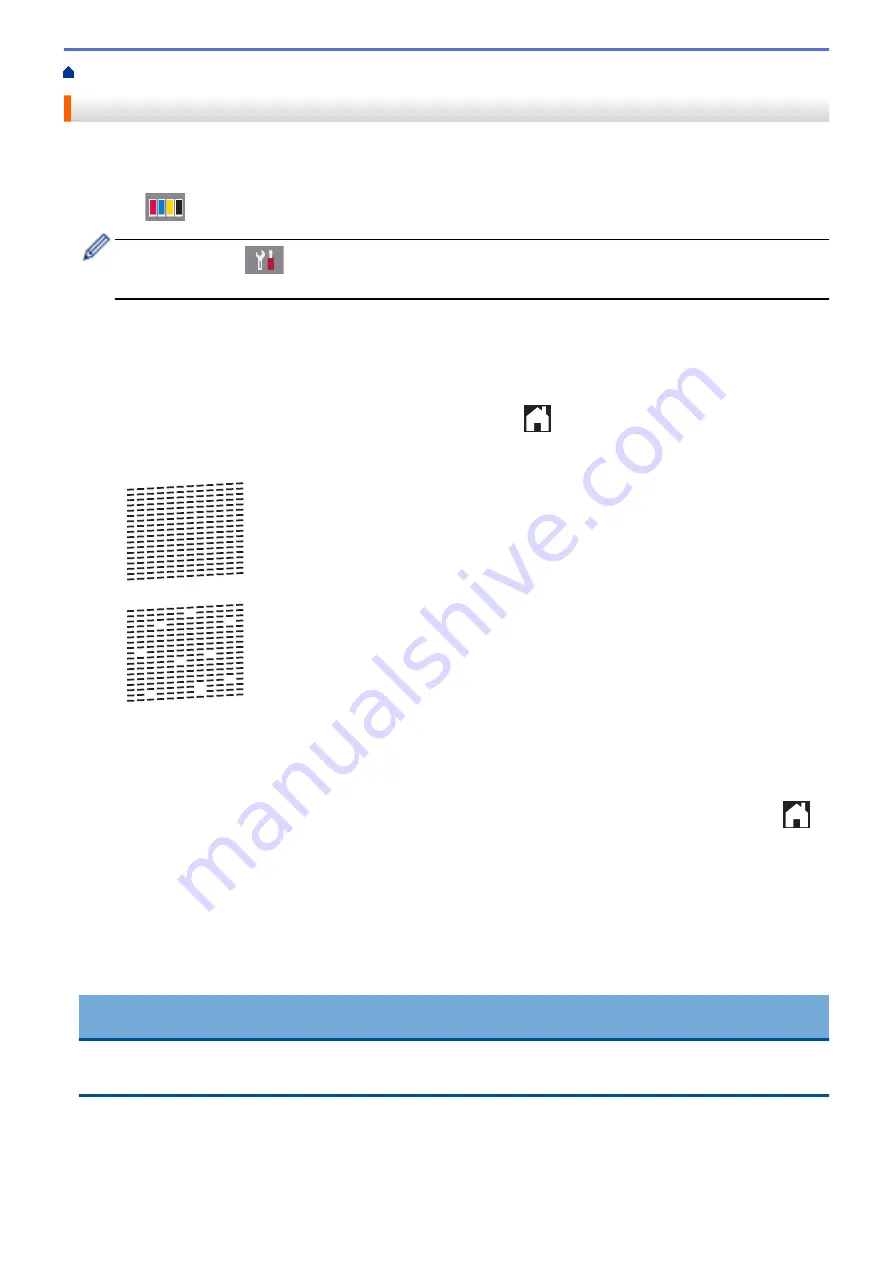
Check the Print Quality
If faded or streaked colours and text appear or if text is missing on your printouts, the print head nozzles may be
clogged. Print the Print Quality Check Sheet and look at the nozzle check pattern.
1. Press
[Ink]
>
[Improve Print Quality]
>
[Check Print Quality]
.
You can also press
[Settings]
>
[Maintenance]
>
[Improve Print Quality]
>
[Check
Print Quality]
.
2. Press
[Start]
.
The machine prints the Print Quality Check Sheet.
3. Check the quality of the four colour blocks on the sheet.
4. The touchscreen asks about the print quality. Do one of the following:
•
If all lines are clear and visible, press
[No]
, and then press
to finish the Print Quality check.
•
If lines are missing (see
Poor
, as follows), press
[Yes]
.
OK
Poor
5. The touchscreen asks you to check the print quality of each colour. Press the number of the pattern (1–4)
that most closely matches the printing result.
6. Do one of the following:
•
If print head cleaning is needed, press
[Start]
to start the cleaning procedure.
•
If print head cleaning is not needed, the Maintenance screen reappears on the touchscreen. Press
.
7. After the cleaning procedure is finished, the touchscreen asks if you want to print the Print Quality Check
Sheet again. Press
[Yes]
, and then press
[Start]
.
The machine prints the Print Quality Check Sheet again. Check the quality of the four colour blocks on the
sheet again.
If you clean the print head and the print has not improved, try installing a new Brother Original replacement ink
cartridge for each problem colour. Try cleaning the print head again. If the print has not improved, contact
Brother customer service or your local Brother dealer.
IMPORTANT
DO NOT touch the print head. Touching the print head may cause permanent damage and may void the print
head's warranty.
474
Summary of Contents for DCP-J772DW
Page 15: ...Related Information Introduction to Your Brother Machine Near Field Communication NFC 8 ...
Page 20: ... Error and Maintenance Messages 13 ...
Page 27: ...Home Paper Handling Paper Handling Load Paper Load Documents 20 ...
Page 39: ... Choose the Right Print Media Change the Paper Size and Paper Type 32 ...
Page 53: ... Load Envelopes in the Paper Tray Load Paper in the Manual Feed Slot 46 ...
Page 63: ...Home Print Print Print from Your Computer Windows Print from Your Computer Mac 56 ...
Page 66: ... Print Settings Windows 59 ...
Page 109: ...Related Information Scan Using the Scan Button on Your Brother Machine 102 ...
Page 160: ... WIA Driver Settings Windows 153 ...
Page 179: ...Related Information Copy 172 ...
Page 259: ...Home Fax PC FAX PC FAX PC FAX for Windows PC FAX for Mac 252 ...
Page 263: ...Related Information PC FAX Overview Windows 256 ...
Page 280: ...Related Information Run Brother s PC FAX Receive on Your Computer Windows 273 ...
Page 335: ...Home Security Security Lock the Machine Settings 328 ...
Page 351: ...Related Information Set Up Brother Web Connect 344 ...
Page 373: ...Related Information Before Using Google Cloud Print Set the Date and Time 366 ...
Page 456: ... My Brother Machine Cannot Print Scan or PC FAX Receive over the Network 449 ...
Page 468: ...Related Information Clean Your Brother Machine Telephone and Fax problems Other Problems 461 ...
Page 471: ... Clean the Print Head from Your Brother Machine 464 ...
Page 477: ...Related Information Clean Your Brother Machine Paper Handling and Printing Problems 470 ...
Page 491: ...Related Information Check Your Brother Machine 484 ...
Page 496: ...Related Information Routine Maintenance Replace the Ink Cartridges 489 ...
Page 558: ...Visit us on the World Wide Web www brother com UK Version 0 ...






























