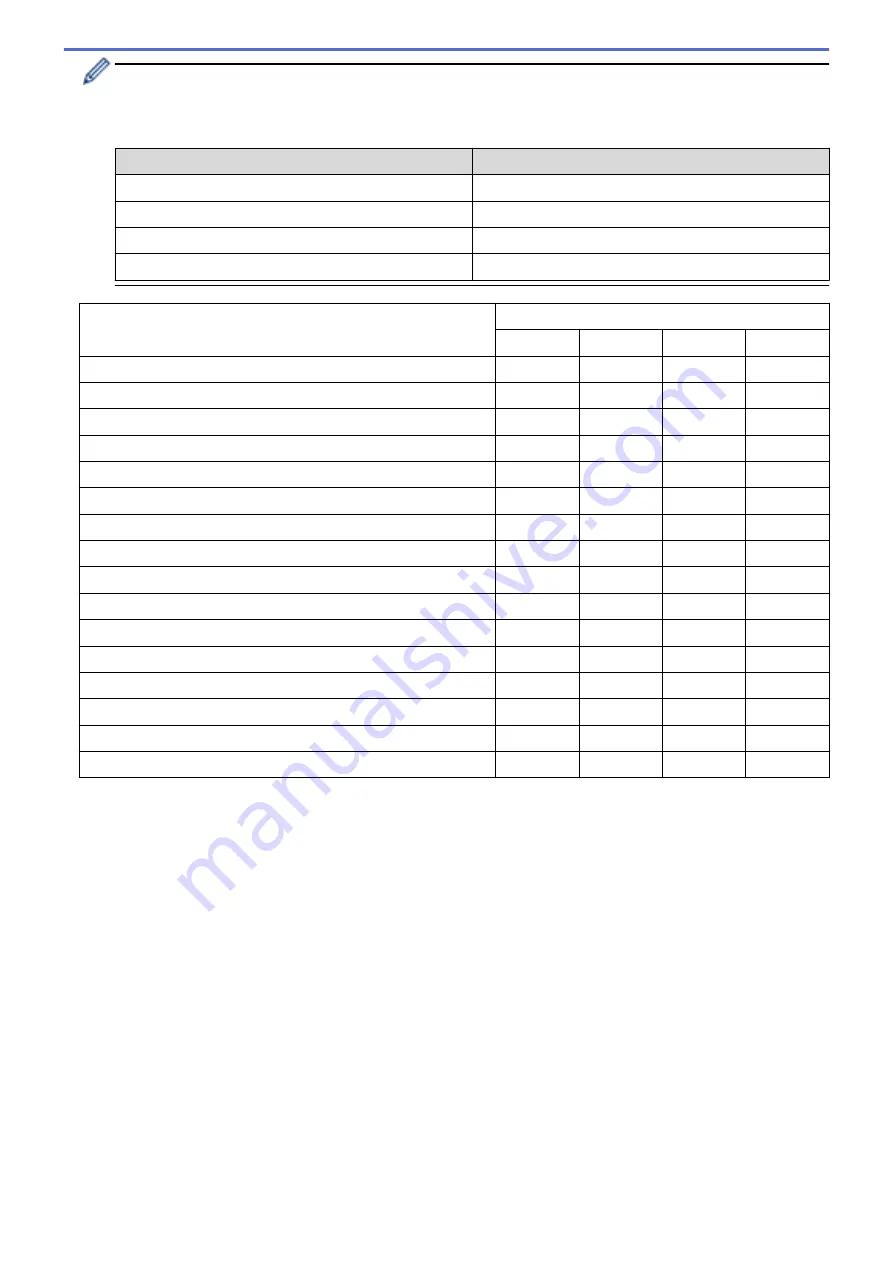
Each tab corresponds to a scan feature, as described below.
These settings can be changed.
Click the tabs, and then change the settings.
Tab Name
Corresponding Feature
Image
Scan to Image
OCR
Scan to OCR
Scan to Email
File
Scan to File
Settings
Applicable Features
Image
OCR
File
File Type
Yes
Yes
Yes
Yes
Target Application
Yes
Yes
-
-
OCR Language
(Available only for certain models)
-
Yes
-
-
File Name
Yes
Yes
Yes
Yes
Destination Folder
Yes
Yes
Yes
-
Scan Location
-
-
-
Yes
File Size Priority
Yes
-
Yes
Yes
Resolution
Yes
Yes
Yes
Yes
Scan Type
Yes
Yes
Yes
Yes
Document Size
Yes
Yes
Yes
Yes
Brightness
Yes
Yes
Yes
Yes
Contrast
Yes
Yes
Yes
Yes
Auto Crop
Yes
-
Yes
Yes
ID Card Scan
Yes
Yes
Yes
Yes
Advanced Settings
Yes
Yes
Yes
Yes
Default
Yes
Yes
Yes
Yes
File Type
Select the file type you want to use for the scanned data.
Target Application
Select the destination application from the drop-down list.
OCR Language
Set the optical character recognition (OCR) language to match the language of the scanned document's text
(Available only for certain models).
File Name
Type a prefix for your file name, if needed.
Destination Folder
Click the folder icon to browse and select the folder where you want to save your scanned documents.
Scan Location
Select the
Folder
or
SharePoint
radio button to specify the destination where you want to save your scanned
documents.
112
Summary of Contents for DCP-J772DW
Page 15: ...Related Information Introduction to Your Brother Machine Near Field Communication NFC 8 ...
Page 20: ... Error and Maintenance Messages 13 ...
Page 27: ...Home Paper Handling Paper Handling Load Paper Load Documents 20 ...
Page 39: ... Choose the Right Print Media Change the Paper Size and Paper Type 32 ...
Page 53: ... Load Envelopes in the Paper Tray Load Paper in the Manual Feed Slot 46 ...
Page 63: ...Home Print Print Print from Your Computer Windows Print from Your Computer Mac 56 ...
Page 66: ... Print Settings Windows 59 ...
Page 109: ...Related Information Scan Using the Scan Button on Your Brother Machine 102 ...
Page 160: ... WIA Driver Settings Windows 153 ...
Page 179: ...Related Information Copy 172 ...
Page 259: ...Home Fax PC FAX PC FAX PC FAX for Windows PC FAX for Mac 252 ...
Page 263: ...Related Information PC FAX Overview Windows 256 ...
Page 280: ...Related Information Run Brother s PC FAX Receive on Your Computer Windows 273 ...
Page 335: ...Home Security Security Lock the Machine Settings 328 ...
Page 351: ...Related Information Set Up Brother Web Connect 344 ...
Page 373: ...Related Information Before Using Google Cloud Print Set the Date and Time 366 ...
Page 456: ... My Brother Machine Cannot Print Scan or PC FAX Receive over the Network 449 ...
Page 468: ...Related Information Clean Your Brother Machine Telephone and Fax problems Other Problems 461 ...
Page 471: ... Clean the Print Head from Your Brother Machine 464 ...
Page 477: ...Related Information Clean Your Brother Machine Paper Handling and Printing Problems 470 ...
Page 491: ...Related Information Check Your Brother Machine 484 ...
Page 496: ...Related Information Routine Maintenance Replace the Ink Cartridges 489 ...
Page 558: ...Visit us on the World Wide Web www brother com UK Version 0 ...






























