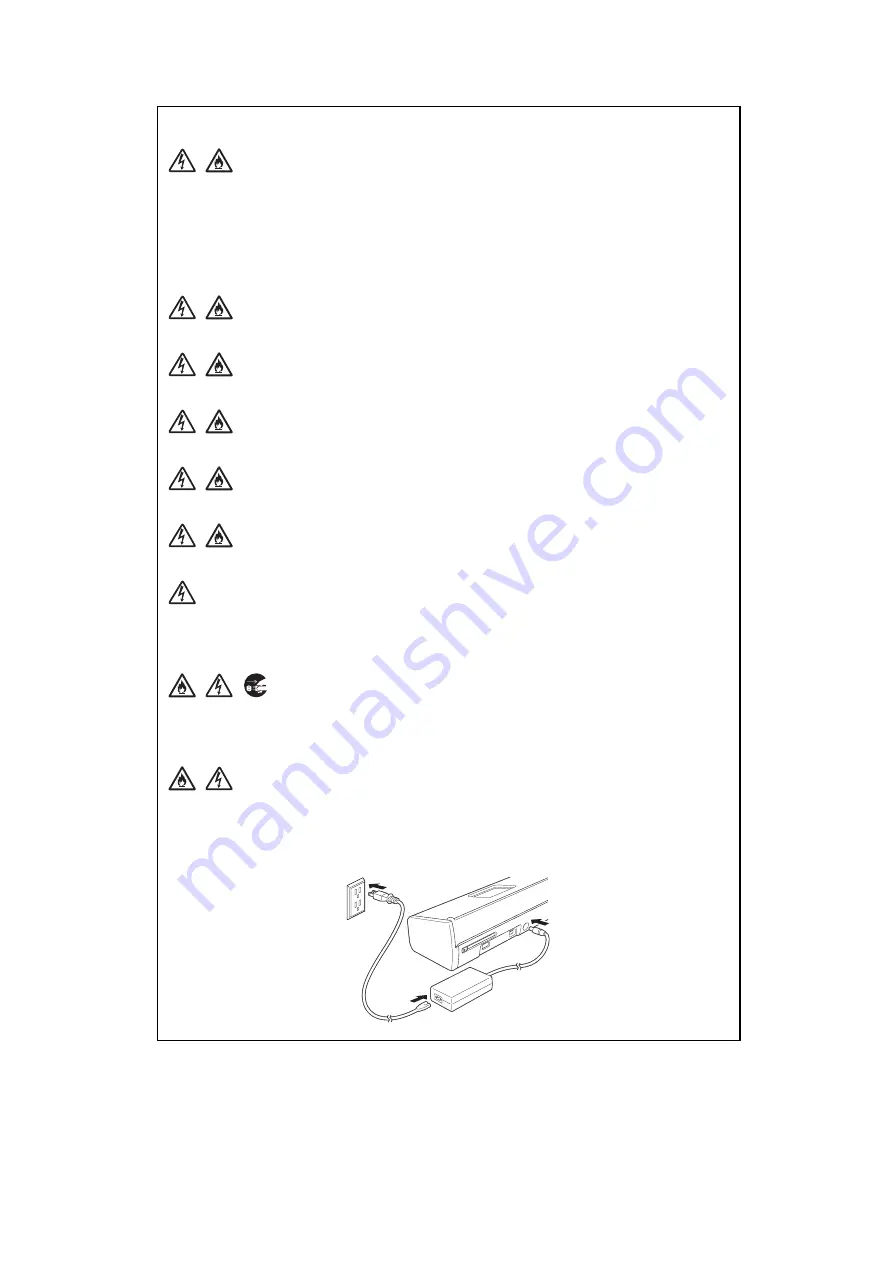
xii
Confidential
AC Adapter Safety
Only use the supplied AC adapter with the unit. Only plug the AC adapter into a power
outlet with voltage that is within the range indicated on the AC adapter rating label
located on the AC adapter block. Failure to do so may result in injury to yourself or
others, or damage to the machine or other property. Brother does not assume any
responsibility for any damage resulting from using an AC adapter other than the one
specified.
DO NOT use a damaged AC adapter.
DO NOT place heavy objects on, damage, or modify the AC adapter.
DO NOT forcibly bend the cord of the AC adapter.
DO NOT forcibly pull the cord of the AC adapter.
DO NOT drop, hit, or otherwise damage the AC adapter.
DO NOT touch the unit during a thunderstorm when the AC adapter is plugged in.
There may be a remote risk of electric shock from lightning when the machine is used
during a thunderstorm.
When disconnecting the AC adapter from the machine or from the power outlet,
always hold the connector, not the cable, and pull firmly. Failure to do so may result in
exposed or broken power cord wires and/or create a risk of fire, or electric shock.
Make sure that one end of the power cord is firmly plugged into a standard power
outlet and the other end is firmly plugged into the adapter block. Do not use an outlet
that is loose. If the power cord is not completely plugged into the power outlet and
adapter block, the adapter may become hot and/or catch fire.
















































