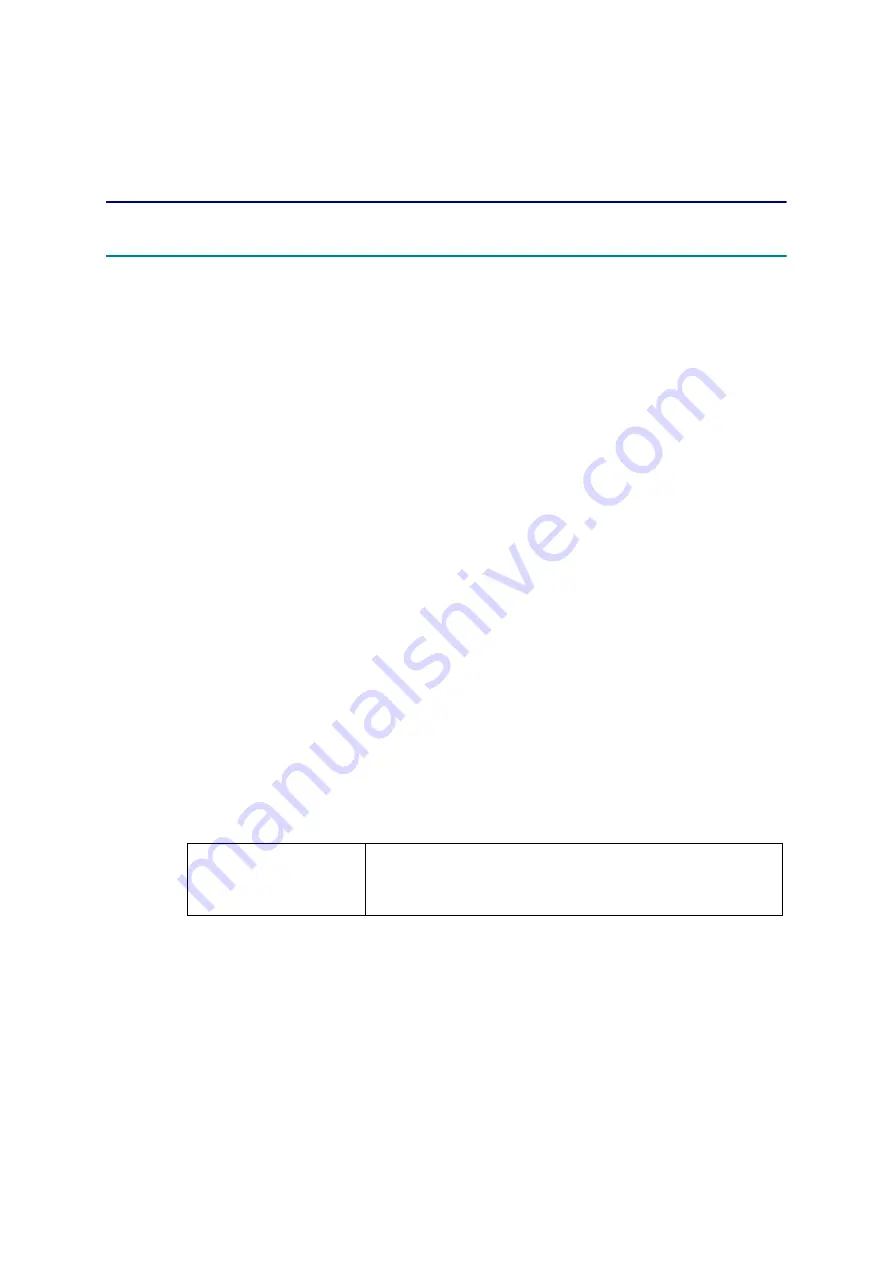
4-1
Confidential
CHAPTER 4 ADJUSTING AND UPDATING SETTINGS
AS REQUIRED AFTER PARTS
REPLACEMENT
1.
IF YOU REPLACE THE MAIN PCB ASSY
<What to do after replacement>
• Checking firmware version
• Setting by country
• CIS type setting
• Installing firmware
• Initializing the EEPROM of the main PCB ASSY
• Restoring machine information
• Setting serial number
• Acquiring white level data
• Checking operation after repair
What you need to prepare
(1) One USB cable
(2) Create a temporary folder on the C drive of the computer (Windows
®
XP or higher).
(3) Service setting tool (brusbsn.zip)
Copy this file into the temporary folder created on the C drive.
(4) Download utility (Filedg32.exe)
Copy this file into the temporary folder created on the C drive.
(5) Maintenance driver (MaintenanceDriver.zip)
When the maintenance printer driver is not installed on the computer to be used, copy this
file into the temporary folder created on the C drive, and extract the copied file. Refer to
"APPENDIX 3 INSTALLING THE MAINTENANCE PRINTER DRIVER"
procedure.
(6) Firmware
(7) Country code setting PJL file
Copy this file into the temporary folder created on the C drive.
(8) Remote check mode file (brmfrmss.exe)
Copy this file into the temporary folder created on the C drive.
(9) CIS type setting PJL file (CDSM59-1-3-1_FS.pjl)
(10) USB flash memory drive
(11) Test chart
Main firmware:
(E.g.) LZXXXX_$.pjl
LZXXXX : First six digits of the part number of the firmware
$ : Alphabetic character representing the revision version of
the firmware






























