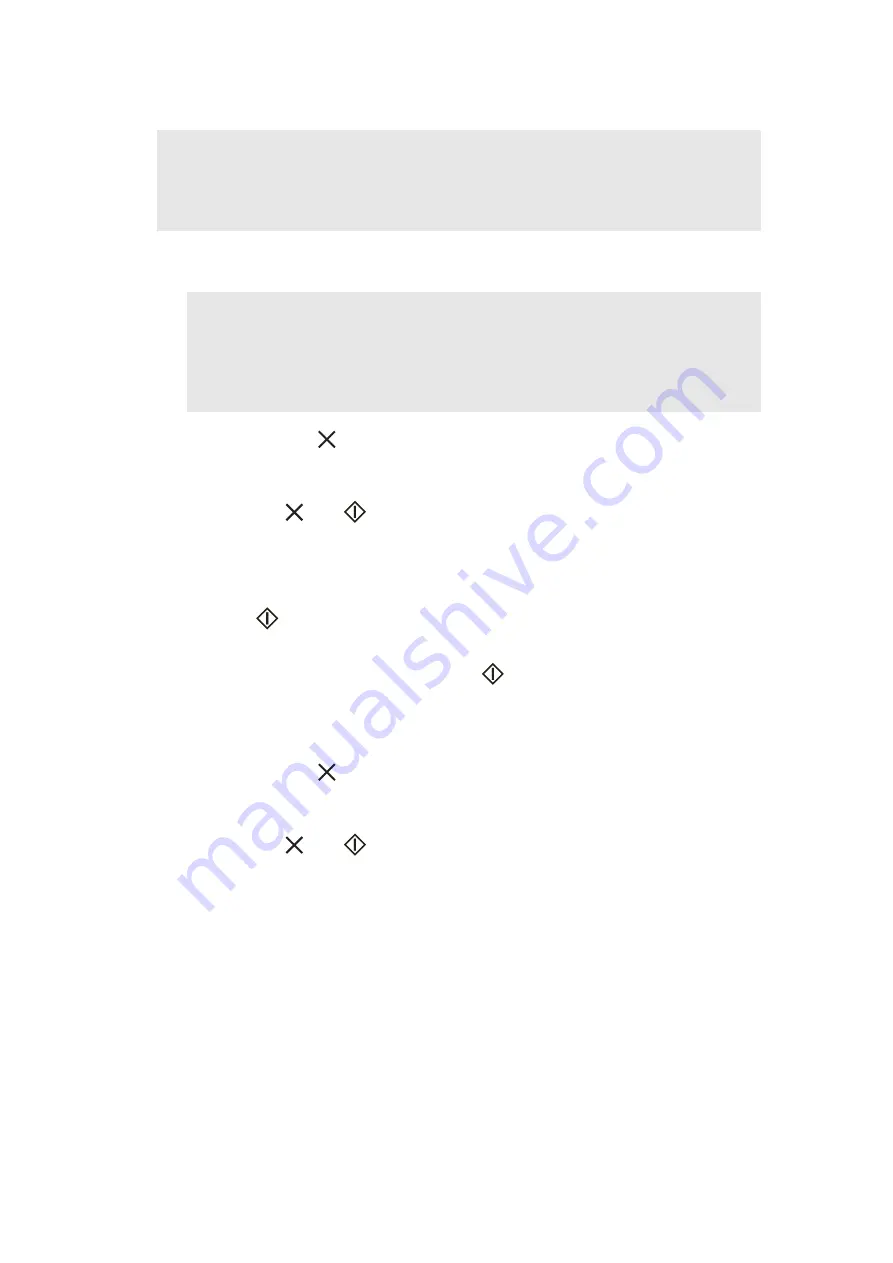
4-4
Confidential
1.4
Installing Firmware
(1) Create a folder in the top hierarchy of USB flash memory drive and name it "Brother".
(2) Save main firmware (LZ****.pjl) to the "Brother" folder created in USB flash memory drive.
(3) Press and hold the
key for five seconds or longer when the machine is in the ready
state. LEDs except WiFi LED light.
(4) Press the [to USB], [to Network Device2], and [to Network Device1] keys in this order. The
to USB, Error,
, and
LEDs light and the machine enters the maintenance mode.
(5) Connect the USB flash memory drive with firmware data to the machine.
(6) Press the [to Network Device1] key, and then [to Network Device2] key twice. The to PC
and to USB LEDs light.
(7) Press the
key. All LEDs start flashing in turns, and the machine starts firmware
installation.
(8) When the firmware is successfully installed,
LED flashes and the machine returns to
the ready state.
1.5
Initializing the EEPROM of the Main PCB ASSY
(1) Press and hold the
key for five seconds or longer when the machine is in the ready
state. LEDs except WiFi LED light.
(2) Press the [to USB], [to Network Device2], and [to Network Device1] keys in this order. The
to USB, Error,
, and
LEDs light and the machine enters the maintenance mode.
(3) Press the [to Network Device2] key. All LEDs go out.
(4) Press the [to Network Device2] key again for three times. The to Network Device1, to
Network Device2 LEDs light.
Note:
• Even if the latest firmware is installed as described in "1.1", install the firmware again.
The parameters of the CIS type are set by installing the firmware after the CIS type
setting.
Note:
• Before saving the firmware to the USB flash memory drive, check if the file name
with extension ".pjl" is for the model to be installed with the firmware. If "Brother"
folder has multiple firmware files, it fails to specify the execution file, resulting in
install failure due to invalid operation.






























