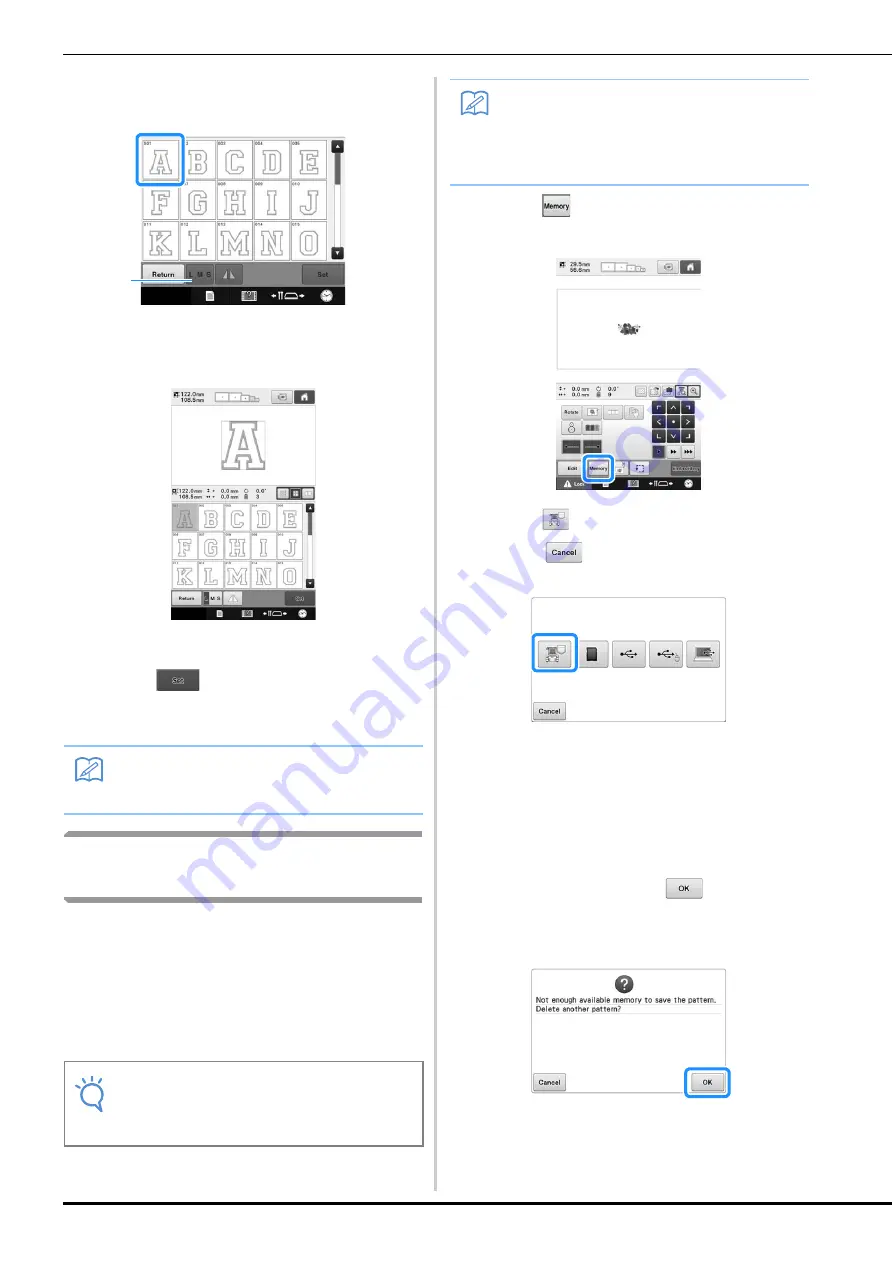
160
c
Select an embroidery pattern.
Touch the desired pattern.
1
Touch this button to change the character size.
→
The selected pattern appears in the pattern display
area.
• If the wrong pattern was selected or you wish to select
a different pattern, touch the desired pattern.
d
Touch .
This confirms the pattern selection.
→
The pattern editing screen appears.
Saving embroidery patterns in
the machine’s memory
You can save embroidery patterns that you have
customized and will use often; for example, your
name, patterns that have been rotated or had the
size changed, patterns that have had the
embroidering position changed, etc. A total of
about 10 MB of patterns can be saved in the
machine’s memory.
a
Touch
when the pattern you want to
save is in the embroidering settings screen.
b
Touch .
*
Touch
to return to the original screen without
saving.
→
The “Saving…” screen is displayed. When the
pattern is saved, the display returns to the original
screen automatically.
■
If the memory is full
If the screen below displays, either the maximum
number of patterns have been saved or the pattern
you want to save takes a lot of memory, and the
machine cannot save it. Press
and delete a
previously saved pattern, then you can save the
current pattern. Refer to “Retrieving patterns from
the machine’s memory” on page 164.
Memo
• For details on sewing appliqués, refer to
“Sewing appliqué patterns” on page 240.
Note
• Do not turn the main power to OFF while the
“Saving…” screen is displayed. You will
lose the pattern you are saving.
1
Memo
• It takes a few seconds to save a pattern to
the machine’s memory.
• See page 164 for information on retrieving a
saved pattern.
















































