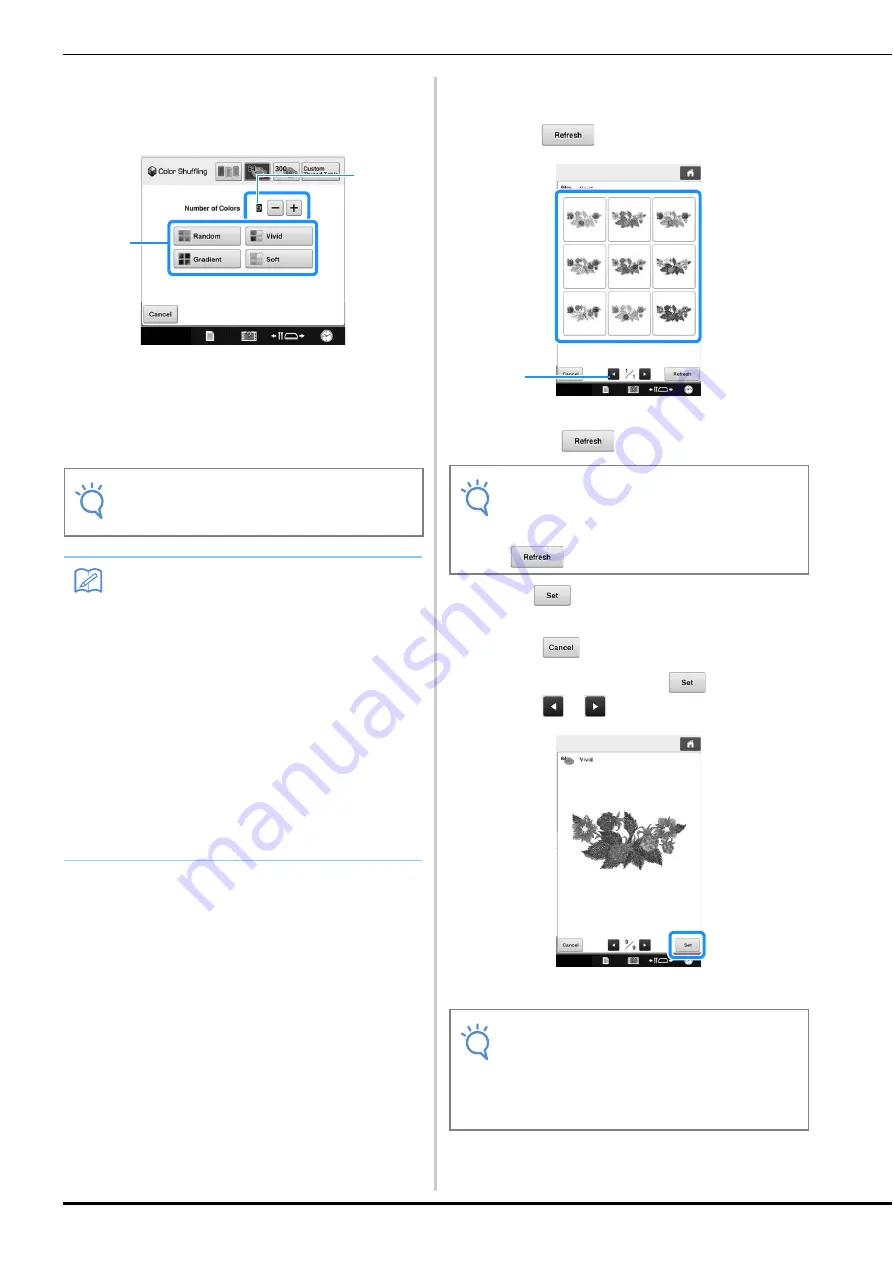
188
d
Select the number of colors you want to use
and then select the desired effect.
1
Number of colors to be used in the pattern
2
Effects for schemes
• When “Random” or “Gradient” is selected, follow the
instructions under “When “Random” or “Gradient” is
selected” on page 189.
e
Press the desired color scheme from
samples.
* Touch
to display the new schemes.
1
Touch to review the previous schemes after
touching .
f
Press
to select the displayed color
scheme.
* Touch
to return to the previous screen.
* You can continue selecting color schemes from the
selected page prior to touching
.
* Touch
or
to display the other color schemes.
→
The change thread color screen appears again.
Note
• You cannot select more thread colors than
the number in the selected color group.
Memo
• Selection for the desired number of colors
must stay within the range for the number of
thread changes for the pattern you
selected.
• When using this function the PES data
pattern recalled on the machine, and the
“PES Thread Code” is set to “ON” in the
Settings Screen, the thread colors which
are not in the thread table of the machine
will not be used to make the color schemes.
You can get the color schemes using all the
thread colors in the selected pattern by
setting “PES Thread Code” to “OFF” in the
Settings Screen. (Refer to “Selecting the
thread color information for “PES” format
data” on page 226.)
1
2
Note
• Maximum 10 pages of schemes can be
reviewed. After 10 pages of schemes, the
oldest page is deleted every time you touch
.
Note
• The following settings in the settings screen
cannot be changed in this function;
• Thread color brand selection
• Reserved needle setting
• “PES Thread Code” setting
1






























