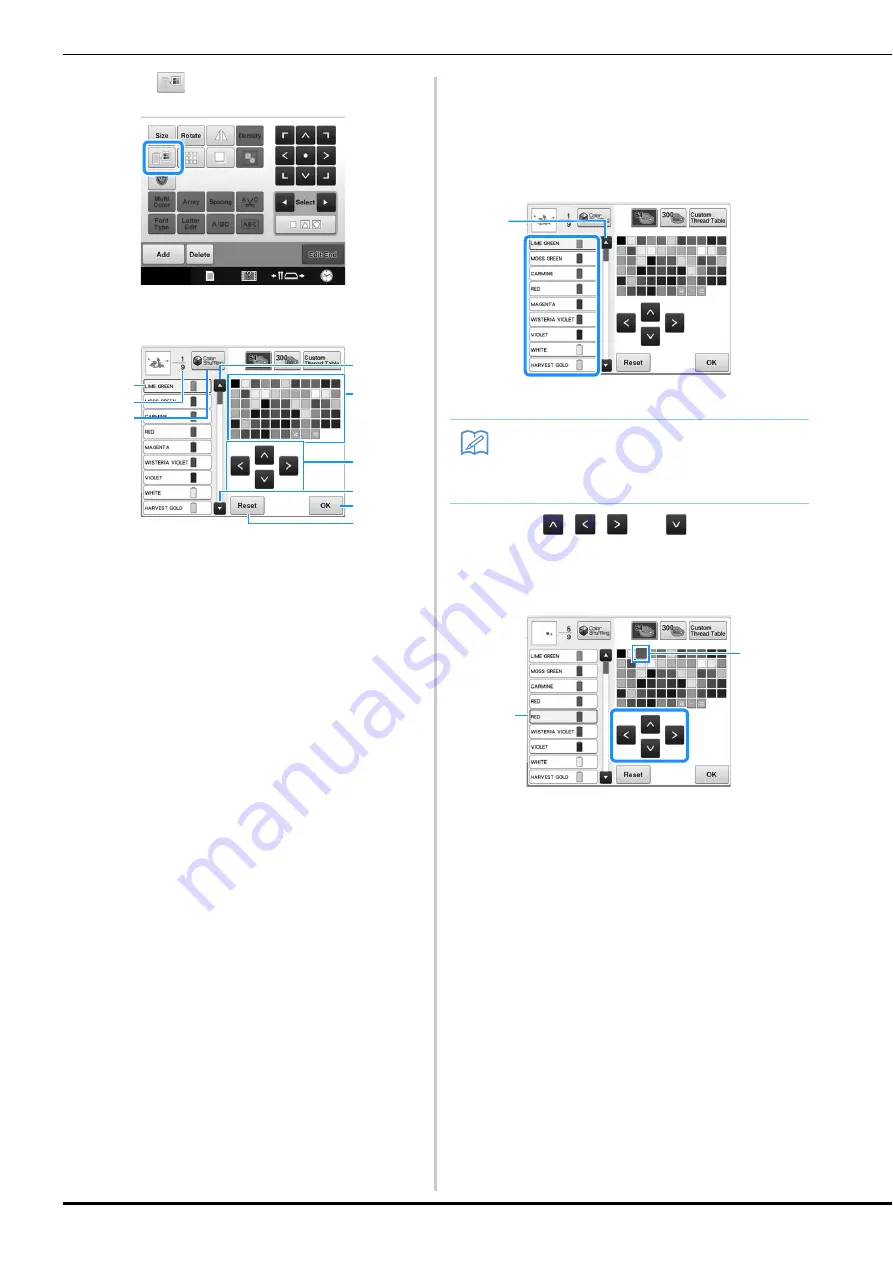
186
a
Touch .
→
The 64 embroidery threads table screen appears.
1
The thread color surrounded with a blue box in the
thread color sequence display is the color that is
being changed.
2
Shows the number of thread color changes. The
top value shows the position in the sewing order
for the color at the top of the thread color
sequence display and the bottom value shows the
total number of thread color changes.
3
Using the Color Shuffling function. Select the
desired color scheme from the new suggested
color schemes to change the overall tone of the
pattern. (Refer to “Find new color schemes with
the color shuffling function” on page 187.)
4
Selects the previous color in the thread color
sequence display.
5
Thread color table
Select a color from this table.
6
Use these keys to select a color from the thread
color table.
7
Selects the next color in the thread color
sequence display.
8
Touch this key after selecting a color.
9
Touch this key to return to the original color.
b
From the thread color sequence display,
select the thread color whose color is to be
changed.
• If the desired thread color is not displayed, use the
scroll bar on the right side to display it.
1
Scroll bar
c
Touch
,
,
and
, or directly
touch the desired color, to select the new
color from the color palette.
1
The color that appears enlarged is the color that is
selected.
2
Displays the name of the selected thread color
→
In the pattern display area, the color of the selected
part of the pattern is changed.
1
2
5
8
6
9
3
4
7
Memo
• The part of the pattern whose thread color
is to be changed can be directly selected in
the pattern.
1
2
1






























