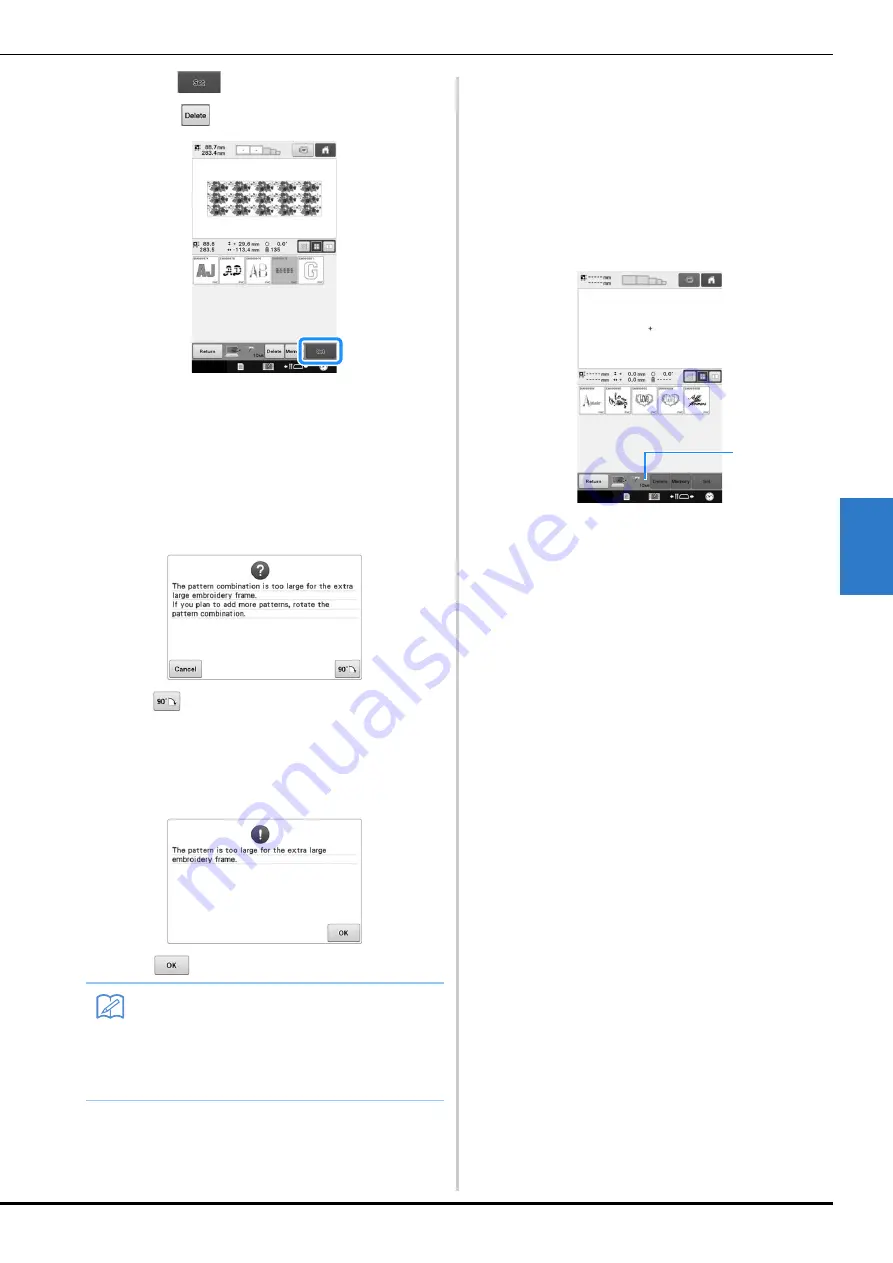
SELECTING/EDITING/SAVING PATTERNS
167
5
f
Touch .
*
Touch
to delete the pattern from the computer.
→
The Embroidery Edit screen is displayed.
■
With patterns larger than 200 mm
(H) × 360 mm (W) (7-7/8 inches (H)
× 14 inches (W))
When a pattern larger than 200 mm (H) × 360 mm
(W) (7-7/8 inches (H) × 14 inches (W)) is selected,
the following message appears.
Touch
to rotate the pattern 90 degrees before
opening it.
If the data is larger than 200 mm (H) × 360 mm (W) (7-
7/8 inches (H) × 14 inches (W)) even after it is rotated
90 degrees, the following message appears.
Touch
to return to the pattern list screen.
■
If the desired pattern cannot be
recalled
When recalling pattern data from the computer, the
data is not taken directly from the computer.
Instead, the pattern data is temporarily written to the
machine, and that written pattern data is recalled. A
total of about 10 MB of embroidery patterns can be
saved in the “Removable Disk”. Pattern data cannot
be recalled if that data amount is exceeded.
1
Shows the amount of free space in the USB area
of the machine. If pattern data with this size is
added, it can be recalled (temporarily written).
To recall a pattern larger than the amount of space
available, delete any currently written patterns, and
then place the pattern that you wish to recall into
the folder.
a
Remove all unnecessary patterns from the
“Removable Disk” folder on the computer.
Select the pattern data, and then move it to a different
folder, the Recycle Bin, or right-click it and click
“Delete”.
b
Place the pattern that you wish to recall
into the “Removable Disk” folder.
→
After writing the data to the embroidery machine,
the key for that pattern appears in the screen.
c
If the desired pattern can still not be
written, repeat steps
a
and
b
.
Memo
• Perform the same operation when a pattern
larger than 200 mm (H) × 360 mm (W)
(7-7/8 inches (H) × 14 inches (W)) is
selected, whether from the computer or
USB media.
1
















































