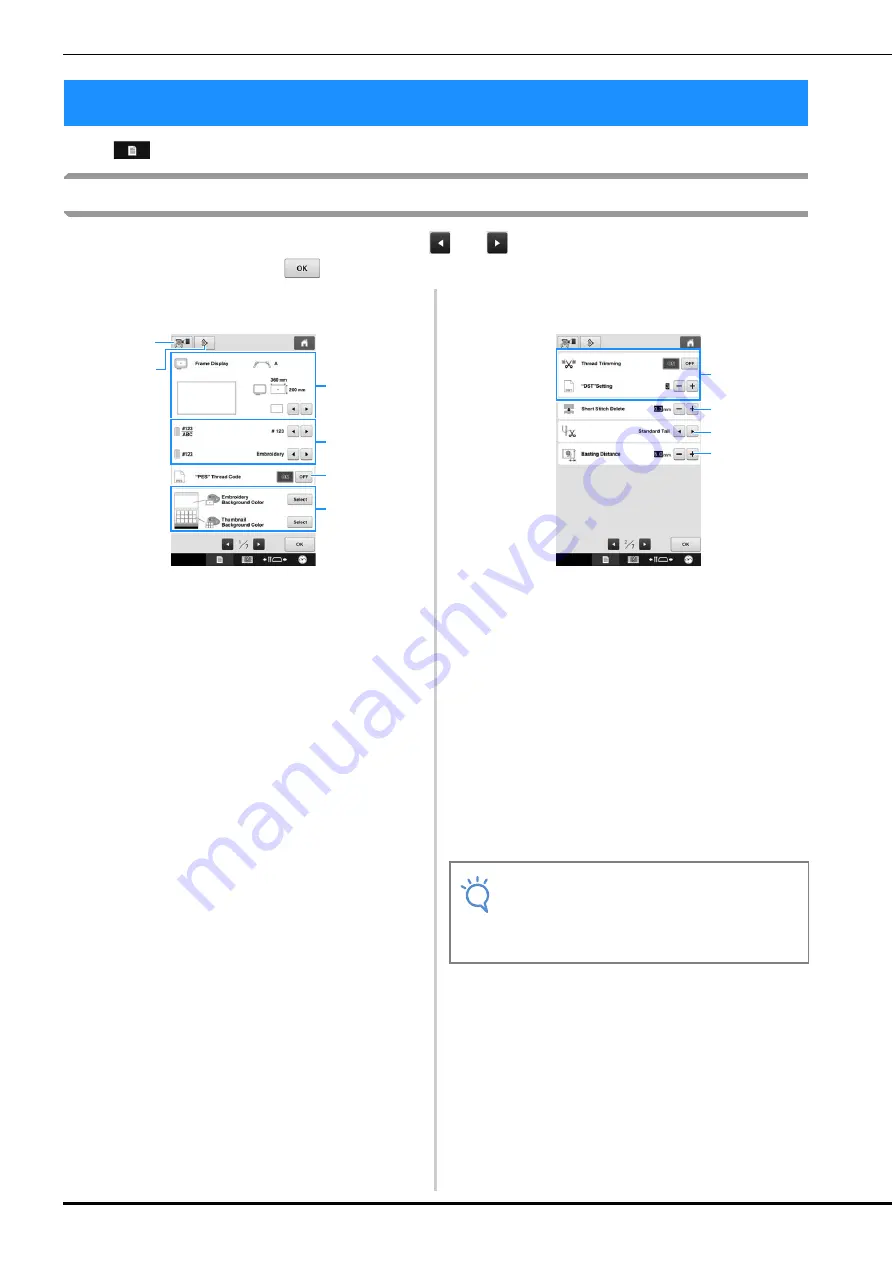
220
Touch
(settings key) to change many of the basic embroidery machine settings.
Understanding the settings screen
There are seven pages in the settings screen. Touch
and
in the lower-center of the screen until the
desired page is displayed. The
key appears on all pages.
■
Page 1
1
An image of the current settings screen can be
saved on USB media.
2
The settings on the page containing this key will
be reverted to their defaults.
3
The guides (centerpoint marker and grid) for the
pattern display area can be specified. (Refer to
page 223.)
4
Changing the thread color display
The color information in the thread color sequence
display and the needle bar thread information can
be switched to the color name, the thread brand
and color number or the sewing time. (Refer to
page 225.)
5
PES Thread Code
You can display the thread color for “PES” format
data according to the machine setting, or setting
from the embroidery editing software. (Refer to
page 226.)
6
Embroidery Background Color/Thumbnail
Background Color
Depending on the color of the embroidery,
changing the background color of the pattern
display area and thumbnails may make them more
visible and easier to select. (Refer to page 227.)
■
Page 2
7
“DST” Setting
Specifies whether or not jumpstitches are cut. In
addition, when using Tajima embroidery data
(.dst), you can specify whether or not the thread is
cut according to the specified number of jump
codes. (Refer to page 227.)
8
Short Stitch Delete
Specifies the length of short stitches that are to be
deleted. (Refer to page 228.)
9
Thread Tail
Specifies the length of upper thread that remains
threaded through the needle after the thread is
trimmed (length of thread passed through the eye
of the needle). (Refer to page 228.)
0
Basting Distance
Specify the distance between the pattern and the
basting stitching. (Refer to page 128.)
Using the Settings Key
1
6
4
3
5
2
Note
• If the settings for ““DST” Setting”
7
or
“Short Stitch Delete”
8
are changed from
the previous setting, the new settings are
only applied to the next embroidery.
7
0
9
8






























