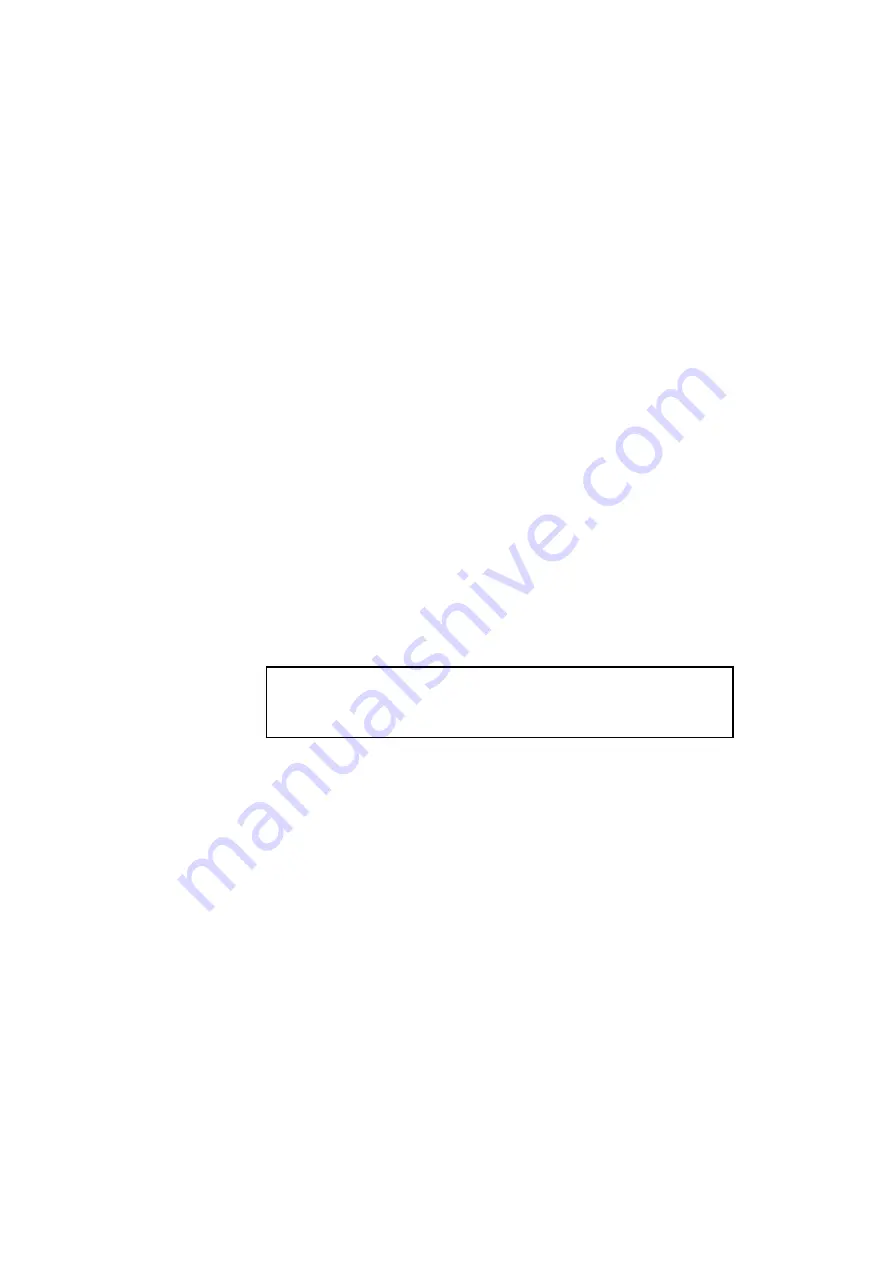
USER’S GUIDE
4–66
MANUAL MODE
This printer has no manual feed tray or multi-purpose tray. Therefore you
cannot feed special paper in the usual way. However this printer has a
special manual feed mode with Tray 1 in order to overcome this
inconvenience. When “MANUAL MODE=ON” is selected or a manual
feed command is sent to the printer, the printer will wait for you to
replace the paper in Tray 1 with the paper for manual printing.
1. Press the
▲
or
▼
button to select the manual mode on or off.
2. Press the
Set
button to make the setting effective.
MEDIA TYPE
When you use any paper other than ordinary plain paper, such as thick
bond paper, envelope, or transparency, the appropriate media type must
be selected in the media type mode in order to get the best print quality.
1. Press the
Set
button to enter the media type mode. The display then
shows the current setting with an asterisk.
2. Press the
▲
or
▼
button to select regular, thick paper, or transparency
then press the
Set
button to make the setting effective.
✒
Note
Please do not forget to change the setting back to regular after you
have printed on your special media with the setting changed.
SMALL SIZE
This printer can detect the size of paper in the trays automatically. If there
is no paper loaded as specified by the user application, the printer
indicates to the user to load the correct size paper by displaying “LOAD
PAPER XX SIZE” on the LCD panel. The printer can detect A4, Letter,
executive, Legal (only in Optional Legal Cassette) and B5(ISO), but not
A5, B5(JIS), C5, COM10 and DL size even though they can be handled.
For this reason, it is necessary to change the detection size for paper
smaller than B5.
1. Press the
Set
button to enter the small size mode. The display then
shows the current setting with an asterisk. Then select “T1” or “T2”.
2. Press the
▲
or
▼
button to select B5 (JIS), B5 (ISO), A5, C5, COM10
or DL then press the
Set
button to make the setting effective.
(B5 (JIS) and B5 (ISO) only for “T2”.)
Summary of Contents for 2400c - Color Laser Printer
Page 1: ...i Brother Color Laser Printer HL 2400C series USER S GUIDE ...
Page 216: ...APPENDICES A 15 HP PCL Mode Roman 8 8U ISO Latin1 0N ISO Latin2 2N ISO Latin5 5N ...
Page 217: ...USER S GUIDE A 16 PC 8 10U PC 8 D N 11U PC 850 12U PC 852 17U ...
Page 218: ...APPENDICES A 17 PC 8 Turkish 9T Windows Latin1 19U Windows Latin2 9E Windows Latin5 5T ...
Page 219: ...USER S GUIDE A 18 Legal 1U Ventura Math 6M Ventura Intl 13J Ventura US 14J ...
Page 220: ...APPENDICES A 19 PS Math 5M PS Text 10J Math 8 8M Pi Font 15U ...
Page 221: ...USER S GUIDE A 20 MS Publishing 6J Windows 3 0 9U Desktop 7J MC Text 12J ...
Page 224: ...APPENDICES A 23 PC 8 PC 8 D N PC 850 PC 852 ...
Page 225: ...USER S GUIDE A 24 PC 860 PC 863 PC 865 PC 8 Turkish ...
Page 226: ...APPENDICES A 25 IBM Mode PC 8 PC 8 D N PC 850 PC 852 ...
Page 227: ...USER S GUIDE A 26 PC 860 PC 863 PC 865 PC 8 Turkish ...
Page 228: ...APPENDICES A 27 HP GL Mode ANSI ASCII 9825 CHR SET ...
Page 229: ...USER S GUIDE A 28 FRENCH GERMAN SCANDINAVIAN SPANISH LATIN JIS ASCII ...
Page 230: ...APPENDICES A 29 ROMAN8 EXT ISO IRV ISO SWEDISH ISO SWEDISH N ...
Page 231: ...USER S GUIDE A 30 ISO NORWAY 1 ISO GERMAN ISO FRENCH ISO U K ...
Page 232: ...APPENDICES A 31 ISO ITALIAN ISO SPANISH ISO PORTUGUESE ISO NORWAY 2 ...
Page 280: ...USER S GUIDE Index 4 ...






























