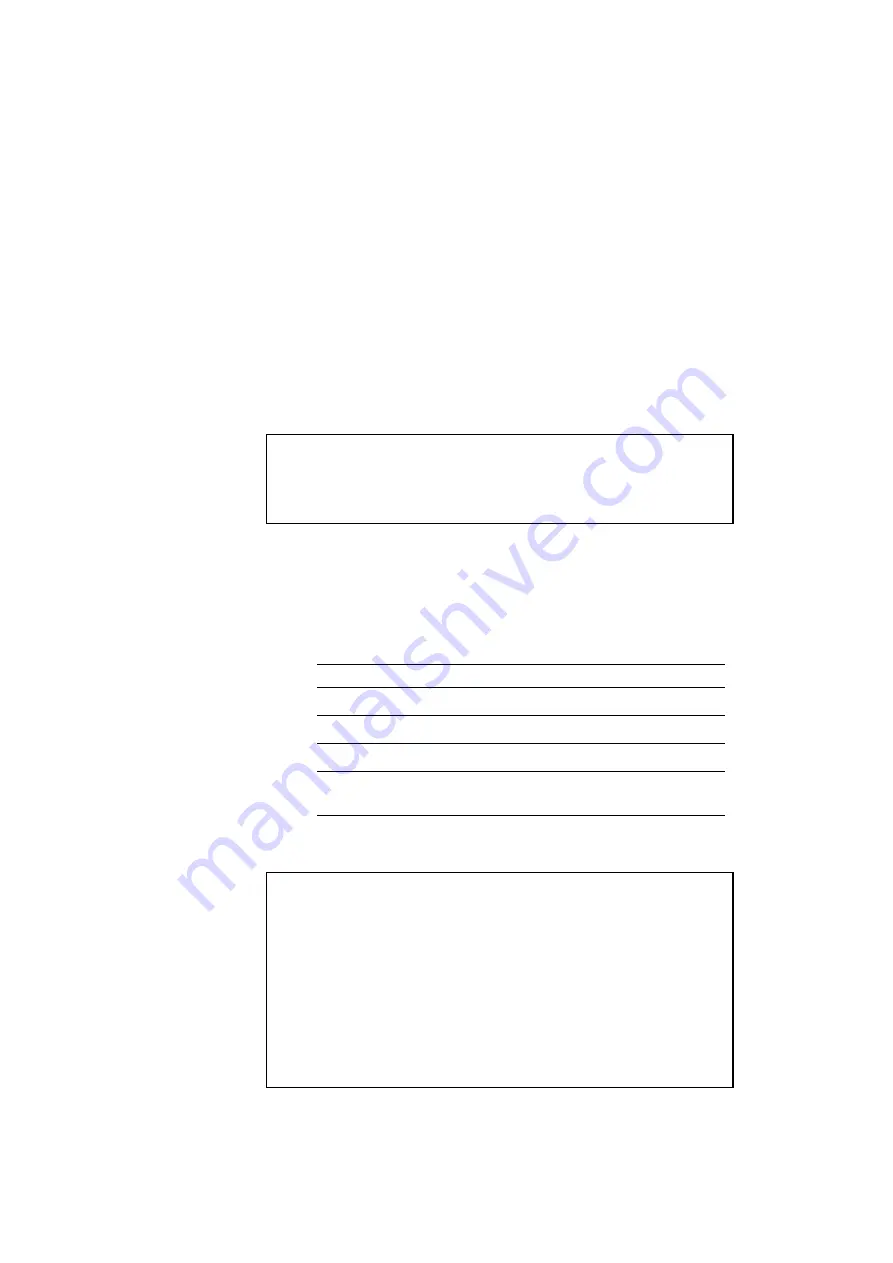
USER’S GUIDE
4–48
To select the font and symbol set in the HP PCL5C mode, follow these
steps:
1. Press the
Sel
button to set the printer off-line.
2. Press the
Font
button and then press the
▲
or
▼
button to select the
primary or secondary font setting menu.
.
3. Press the
Set
button.
The display shows the font setting menu. You can skip the font setting
menu and advance to the symbol set setting menu with the
▲
or
▼
button.
✒
Note
The last lowercase letter “p” or “s” indicates the primary or secondary
font setting mode. If you select the secondary font setting mode, the
display shows “s” in the following messages.
4. Press the
Set
button.
When you enter the “SELECT FONT” menu, you can select the
internal font, optional slot font, or permanent download font.
Press the
▲
or
▼
button until the desired font source appears on the
display.
Display Message
Font Source
INTERNAL FONT
Internal font of the printer
CARD1 FONT
Optional card font in slot 1
CARD2 FONT
Optional card font in slot 2
PERMANENT FONT
Permanent download font defined
in the HP emulation mode
Since these steps instruct you how to select the standard font, select
the “INTERNAL FONT” message.
✒
Notes
When you select the optional fonts or permanent download fonts, note the
following:
If the optional font cartridge/card is not installed, the optional font
cannot be selected. No selection appears on the display.
If permanent fonts are not downloaded in the HP emulation mode or
another emulation mode is selected, they cannot be selected. No
selection appears on the display.
The list you can print out with the
Test
button helps you to select the
optional fonts or permanent download fonts. See “TEST button” in
this chapter or “Selecting the Optional Fonts” in Chapter 5.
Summary of Contents for 2400c - Color Laser Printer
Page 1: ...i Brother Color Laser Printer HL 2400C series USER S GUIDE ...
Page 216: ...APPENDICES A 15 HP PCL Mode Roman 8 8U ISO Latin1 0N ISO Latin2 2N ISO Latin5 5N ...
Page 217: ...USER S GUIDE A 16 PC 8 10U PC 8 D N 11U PC 850 12U PC 852 17U ...
Page 218: ...APPENDICES A 17 PC 8 Turkish 9T Windows Latin1 19U Windows Latin2 9E Windows Latin5 5T ...
Page 219: ...USER S GUIDE A 18 Legal 1U Ventura Math 6M Ventura Intl 13J Ventura US 14J ...
Page 220: ...APPENDICES A 19 PS Math 5M PS Text 10J Math 8 8M Pi Font 15U ...
Page 221: ...USER S GUIDE A 20 MS Publishing 6J Windows 3 0 9U Desktop 7J MC Text 12J ...
Page 224: ...APPENDICES A 23 PC 8 PC 8 D N PC 850 PC 852 ...
Page 225: ...USER S GUIDE A 24 PC 860 PC 863 PC 865 PC 8 Turkish ...
Page 226: ...APPENDICES A 25 IBM Mode PC 8 PC 8 D N PC 850 PC 852 ...
Page 227: ...USER S GUIDE A 26 PC 860 PC 863 PC 865 PC 8 Turkish ...
Page 228: ...APPENDICES A 27 HP GL Mode ANSI ASCII 9825 CHR SET ...
Page 229: ...USER S GUIDE A 28 FRENCH GERMAN SCANDINAVIAN SPANISH LATIN JIS ASCII ...
Page 230: ...APPENDICES A 29 ROMAN8 EXT ISO IRV ISO SWEDISH ISO SWEDISH N ...
Page 231: ...USER S GUIDE A 30 ISO NORWAY 1 ISO GERMAN ISO FRENCH ISO U K ...
Page 232: ...APPENDICES A 31 ISO ITALIAN ISO SPANISH ISO PORTUGUESE ISO NORWAY 2 ...
Page 280: ...USER S GUIDE Index 4 ...
















































