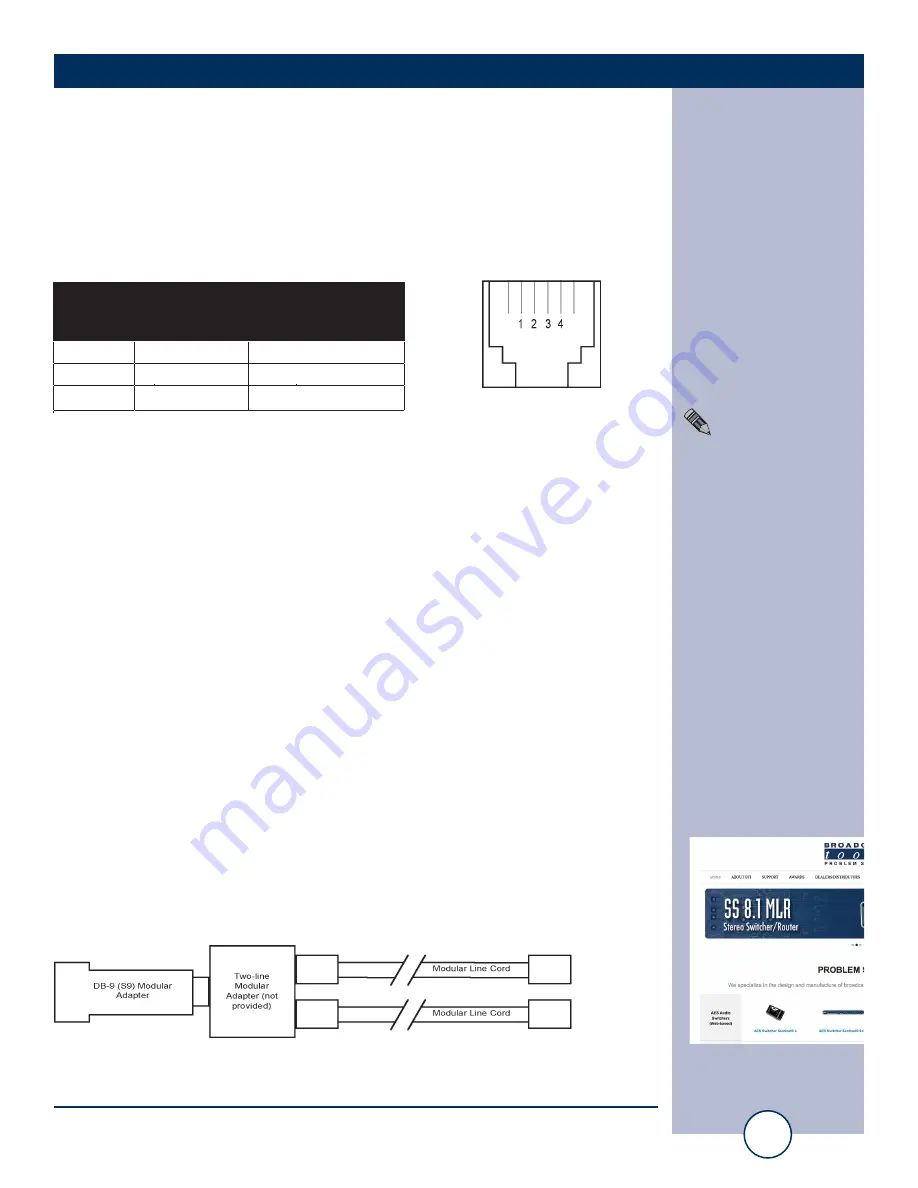
e-mail:
voice:
360.854.9559
fax:
866.783.1742
14
SS 16.16 Installation and Operation Manual
INSTALLATION
Connecting the RS-232 Serial Port:
Use the provided modular 9-pin D-sub connector adapter (S9) and
reversed modular cord to connect the SS 16.16’s serial connector to your
serial port.
The pin out of the adapter is shown below.
The SS 16.16 is supplied with a reversed modular cable and a 9-pin D-
connector modular adapter (S9) for serial control. Only use the reversed
modular cord that is supplied with the SS 16.16 or a replacement that
reverses, such as Radio Shack Cat No. 279-347. Connect the cable
between the SS 16.16 and your computer. The SS 16.16 may operate at
baud rates 9600 or 38400 baud. The unit is shipped set for 9600 baud,
with 8 data bits, no parity and one stop bit. Load your favorite communica-
tion software package (Windows 95/98/ME/NT/2000/XP HyperTerminal,
etc.) using the protocol of 9600-N-8-1. Set the mode to: DIRECT, Flow
Control to: NONE and emulation to: ANSI.
Connecting Two SS 16.16’s to a Single Computer’s Serial Port:
Multiple SS 16.16’s may be cascaded serially to operate from the same
serial port. The first step is to assign unit ID’s to each SS 16.16. One sug-
gestion is to assign 1 to the first SS 16.16 and 2 to the second switcher.
The second step is to parallel the serial ports of the SS 16.16’s. Plug the
male end of the duplex modular adapter into the supplied female (S9) DB-9
to RJ-11 adapter, then attach the supplied reversed modular line cords into
each of the duplex modular adapter receptacles (Radio Shack Cat No. 279-
0357) and the other ends into each SS 16.16 modular receptacles. See
the diagram below.
NOTE:
Three or more
SS 16.16’s may be daisy
chained by using the
above description and
a Radio Shack Cat No.
279-0410, 5-jack modu-
lar adapter.
WEBSITE:
Visit our web site for
product updates and
additional information
RJ-11
Adapter
Pin
DB-9
D-Sub
SS 8.2
(Point of view)
4
3
RS-232 Receive
3
2
RS-232 Transmit
2
5
Ground
Modular Jack
Pin Numbers
To SS 16.16 #1
To SS 16.16 #2








































