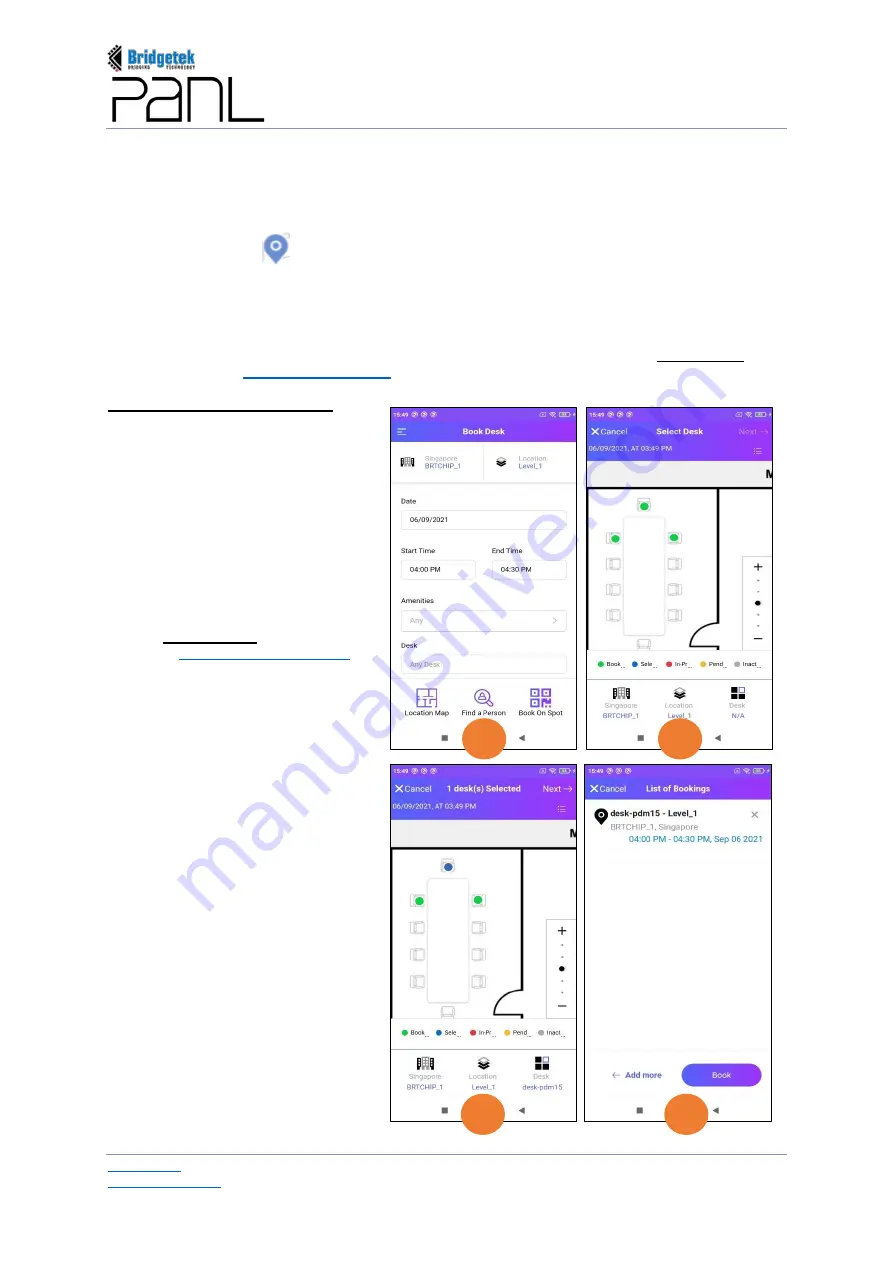
BRT_AN_079 PanL Desk Manager 2.X User Guide
Version 1.0
Document Reference No.: BRT_000377
Clearance No.: BRT#179
171
Copyright © Bridgetek Pte Ltd
1.
Tap [Find a Person] and input in the following fields –
Date, Time
and Person Name. Tap on
[Find Person]. If the search is successful an appropriate message is displayed. Tap on [OK]
to proceed.
2.
The person’s location along with the nearby bookable desks (if any) are displayed.
3.
Tap on the location icon to view the details
(i.e. person name, desk name, location info, desk
booking status and booking time)
.
4.
Tap on the bookable desks (indicated in GREEN) located near the person to proceed with the
desk booking. Refer to for the different booking status of desk.
5.
The desk selected for booking is listed under the list of bookings. Refer to the steps 7 to 8 given
under the topic
Book a Desk via Location Map
1.
Tap on [Location Map].
2.
The bookable desks are displayed
in the location map indicated in
GREEN. Refer to for the different
booking status of desk.
3.
Select one or multiple bookable
desk(s). The selected desk(s) are
indicated in BLUE. Tap on [Next].
The selected desk(s) are displayed
under the List of bookings. Refer to
the steps 7 to 8 given under the
topic
continue booking.
1
2
3
4
Summary of Contents for PanL Desk Manager
Page 1: ......






























