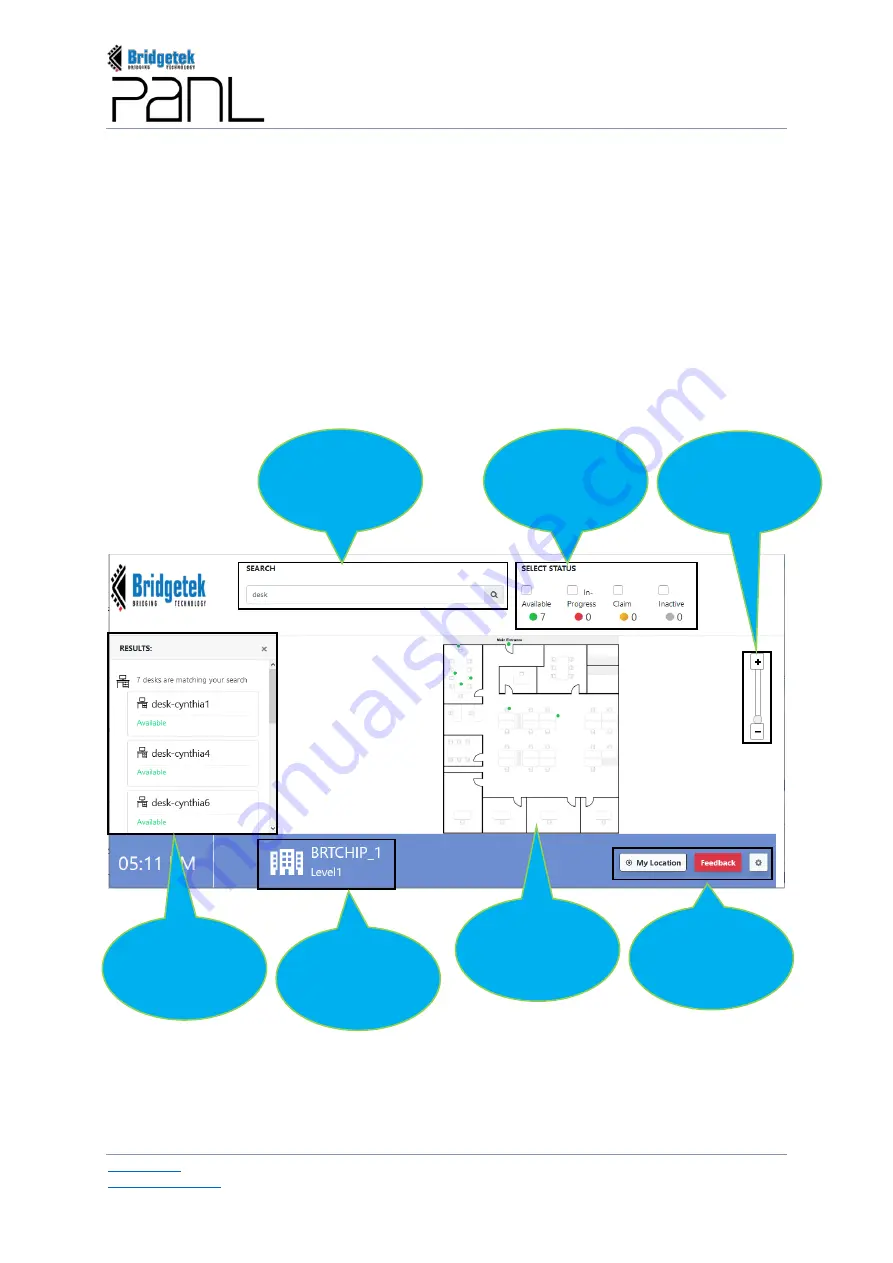
BRT_AN_079 PanL Desk Manager 2.X User Guide
Version 1.0
Document Reference No.: BRT_000377
Clearance No.: BRT#179
126
Copyright © Bridgetek Pte Ltd
3.
Enter the
search
criteria in the
search box
(for example –
Desk Name or User Name or Location
Name created under the Building
) and tap on the search icon.
4.
A list of desk or location id(s) (based on the search criteria) based on the keyword entered is
displayed
5.
Tap on any of the search results and the respective location map will be displayed.
6.
You may filter desks on the map based on any or all of the following criteria –
o
Available
– Desks which are available for immediate booking
o
In-Progress
– Desks which are currently booked
o
Claim
– Desks which are awaiting user claim and may be potentially released if unclaimed
o
Desks
Inactive
– Desks which are set as inactive by the admin user.
7.
The location map can be zoomed in or out using the bar
slider.
Search
Function
2
Filter
Criterion
5
Zoom In / Out
Slider
6
Search
Results
3
Building /
Floor Info.
Floor Map
4
Function
Buttons
7
Summary of Contents for PanL Desk Manager
Page 1: ......






























