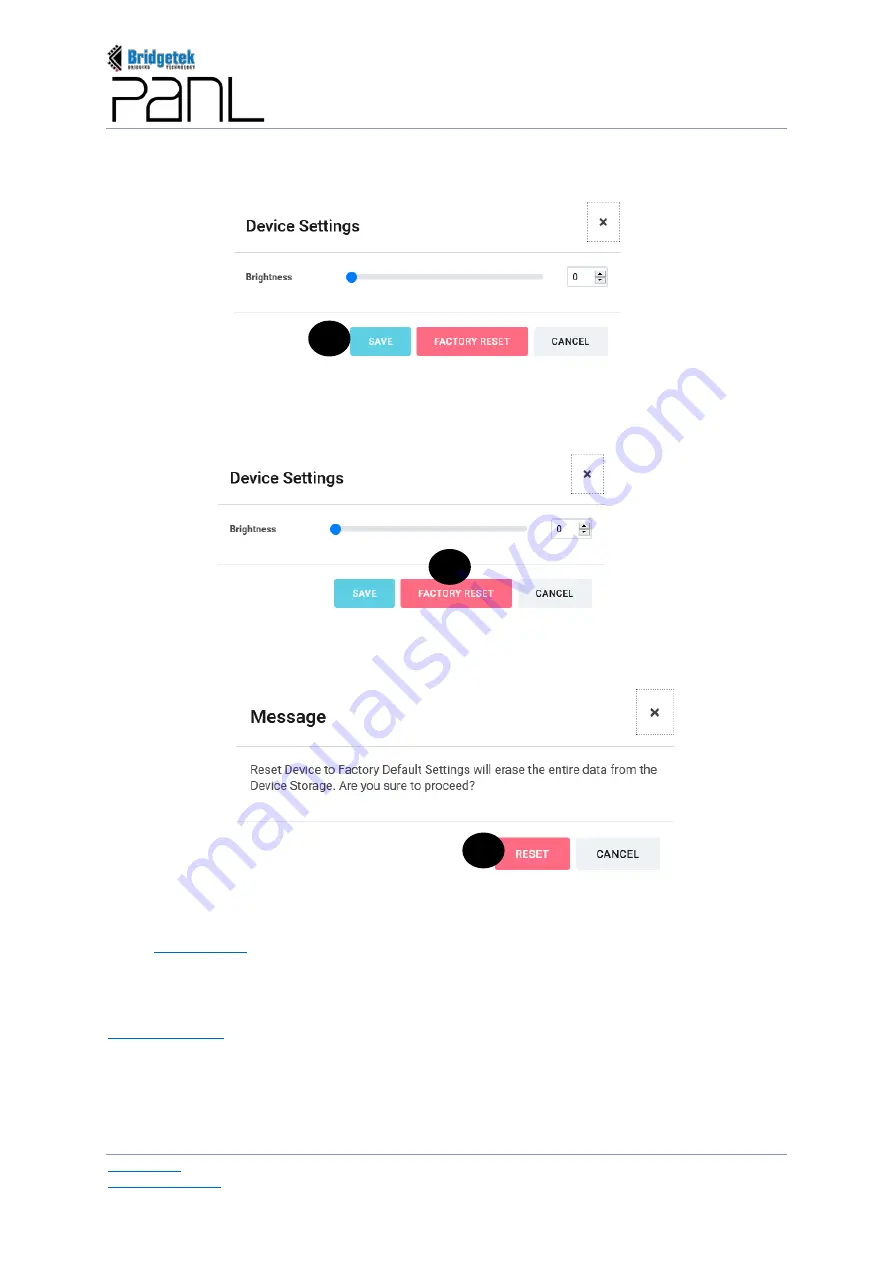
BRT_AN_079 PanL Desk Manager 2.X User Guide
Version 1.0
Document Reference No.: BRT_000377
Clearance No.: BRT#179
97
Copyright © Bridgetek Pte Ltd
b.
The
“Device Settings”
interface is displayed. Configure the device
Brightness
as required, by
dragging the slider. Click [SAVE] to save the updated settings, if any.
Reset Device to Factory Settings -
a.
Ensure that the device is ONLINE. From the Device Settings interface, click [FACTORY RESET].
b.
A confirmation dialog box is displayed. Click [RESET] to proceed or [CANCEL] to cancel and
discard the operation.
Upon resetting the PanL35L device to factory settings, all the data will be erased and the device is
reset to its original configuration, not connecting to any PDM Server or network. To use the device
again,
4.4
Delete Device Information
Users can only delete OFFLINE device. The steps for deleting device information are similar to
b
a
b
Summary of Contents for PanL Desk Manager
Page 1: ......






























