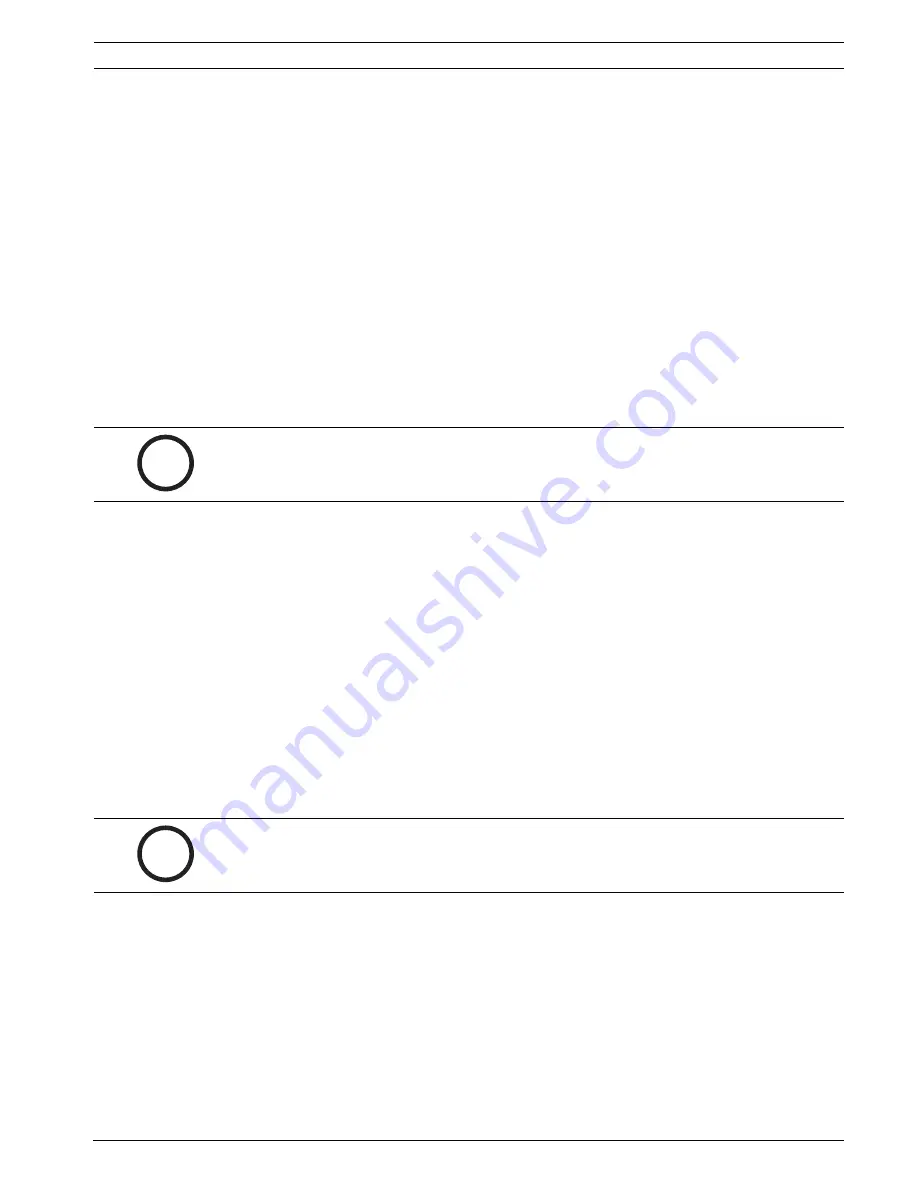
AutoDome Modular Camera System
Advanced Features | en
37
Bosch Security Systems, Inc.
VG4-200, VG4-300, VG4-500i Series User’s Manual
F01U073308 | 3.0 | 2007.09
7.3
Virtual Masking (500i Series Only)
Only available with the 500i Series AutoDome, Virtual Masking is a unique Bosch technology
that allows you to create an "invisible" area that ignores unwanted background motion. These
invisible masks are similar to privacy zones, except that the AutoDome AutoTrack and Motion
Detection algorithms can see them.
–
Virtual Masking can be accessed by opening the Main menu, selecting the Advanced
menu, then selecting Virtual Masking. To setup a Virtual Mask follow the on-screen menu
instructions.
–
In Pelco Mode, open the Main menu, select the Advanced menu, then select Virtual
Masking. To setup a Virtual Mask follow the on-screen menu instructions.
7.4
Privacy Masking (300 and 500i Series Only)
Privacy Masking is used to block out a specific area of a scene from being viewed. Mask
choices have been expanded to include black, white, or blurred, and can be configured with
three, four, or five corners to cover more complex shapes.
–
Privacy Masking can be accessed through the
Main
menu, by selecting Display Setup, and
then Privacy Mask, or entering the keyboard command ON-87-ENTER. To setup a privacy
mask, follow the on-screen menu instructions.
–
In Pelco Mode, Privacy Masking can be accessed through the Pelco Main menu, by
selecting the Bosch Menu, then selecting the Display Setup menu, and finally selecting
Privacy Masking. To setup a privacy mask, follow the on-screen menu instructions
7.5
Motion Detection with Region of Interest (500i Series Only)
(Preset positions 90 through 99)
With the 500i Series AutoDome, the motion detection software can be configured to create a
Region of Interest within multiple preset positions or scenes. It can take advantage of Virtual
Masking to ignore motion in predefined areas. Motion Detection can also be used as an Alarm
Rule input.
Preset positions 90 through 99 are reserved for programming motion detection scenes.
To set up a scene with Motion Detection:
1.
Choose an unused Preset position from 90 to 99. For this example use Preset scene 95.
2.
Enter the keyboard command SET-95-ENTER.
3.
Select YES at the Apply Motion Detection? prompt. (If NO is selected, the Preset scene
does not activate Motion Detection.)
4.
Select YES at the Apply Region of Interest? prompt. (If NO is selected, the entire scene is
used for Motion Detection.)
5.
Follow the on-screen menu instructions to construct the shape of the screen area you
want to detect motion within.
i
NOTICE!
Privacy Masking does not hinder AutoTrack from tracking an object.
i
NOTICE!
Motion Detection always takes precedence over AutoTrack object tracking.






























