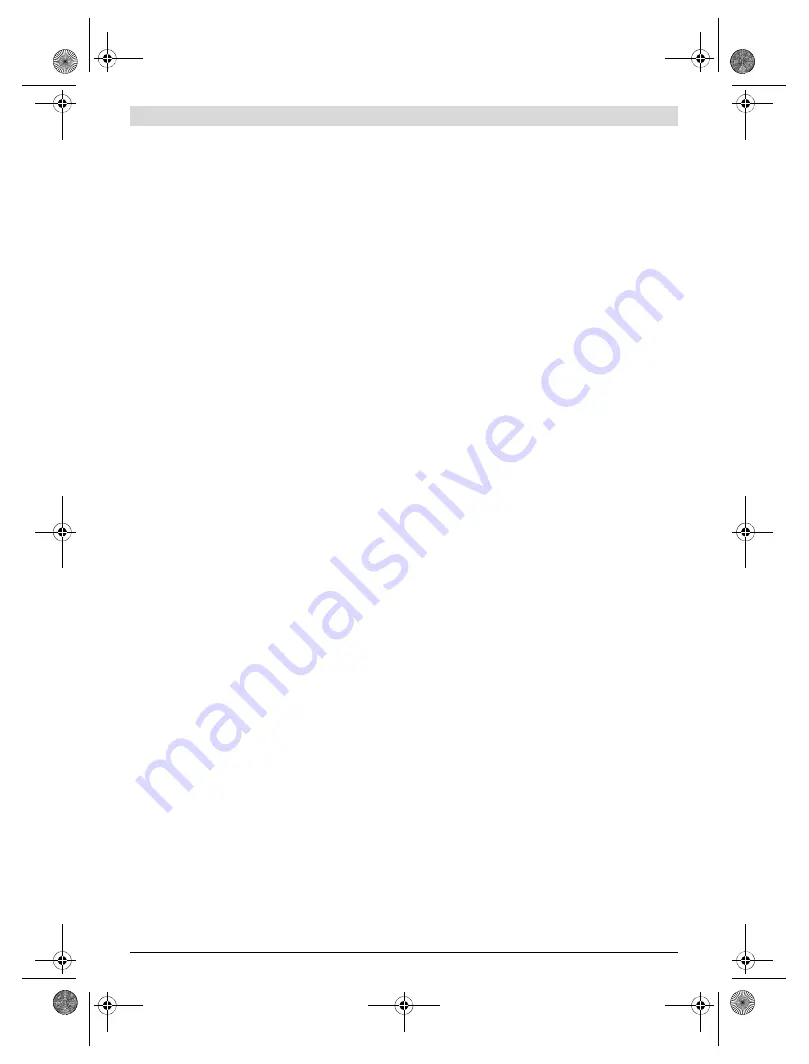
22
| English
1 609 92A 3RD | (22.8.17)
Bosch Power Tools
–
“Display”
–
“WiFi”
:
“ON/OFF”
(see “Data Transmission”, page 22)
–
“Track My Tools”
:
“ON/OFF”
(see “TrackMyTools”, page 24)
–
“Tool”
You can also press button
17
to exit any menu and return to
the standard display screen.
Documenting measurements
Saving measurements
The measuring tool begins to take measurements as soon as it
is switched on and does so continuously until it is switched
off.
To save an image, point the camera at the desired measuring
object and press the “Save” button
11
. The image is saved in
the camera’s internal memory. Alternatively, press the
“Freeze measurement” button
17
. The measurement is fro-
zen and shown in the display. This enables you to take as
much time as you need to look at the image. If you do not wish
to save the frozen image, press button
17
to return to meas-
uring mode. If you wish to save the image in the camera’s in-
ternal memory, press the “Save” button
11
.
Calling up saved images
Proceed as follows to call up saved thermal images:
– Press the left-hand function button
13
. The most recently
saved photo now appears in the display.
– Press the right-hand
8
or left-hand
12
arrow button to
switch between the saved thermal images.
Deleting saved images
Go to the gallery view to delete individual thermal images:
– Press the right-hand function button
7
under the waste pa-
per basket symbol.
– Confirm the operation by pressing the left-hand function
button
13
or terminate the deletion process by pressing
the right-hand function button
7
under the cancel symbol.
Delete all images
In the
“Delete all images”
menu, you can delete all the files in
the internal memory at once.
Press the
“Func”
6
button to call up the measuring functions.
Now press the right-hand function button
7
and select
“Tool”
>
“Delete all images”
. Press the right-hand arrow
button
8
to enter the submenu. Then press either the left-
hand function button
13
under the tick symbol to delete all
files, or the right-hand function button
7
under the cross sym-
bol to cancel the operation.
Data Transmission
Data Transmission via USB Interface
Open the cover on the micro USB port
3
. Connect the micro
USB port on the measuring tool to your PC or laptop using the
micro USB cable provided.
Now press button
9
to switch on the thermal imaging camera.
Open the file browser and select the
“BOSCH GTC 400 C”
drive. The saved JPG files can be copied, moved to your com-
puter or deleted from the internal memory of the measuring
tool.
As soon as you have ended the required operation, discon-
nect the drive following the standard procedure and then use
button
9
to switch the thermal imaging camera off again.
Remove the micro USB cable during the measurement opera-
tion and close the cover
3
.
–
“Hotspot”
k
:
“ON/OFF”
In this function, the hottest point (= measuring pixel) in
the measurement range is automatically highlighted by
red crosshairs in the thermal image. This can help you to
detect a critical point, e.g. to locate a loose terminal in
the control cabinet.
–
“Cold spot”
m
:
“ON/OFF”
The coldest point (= measuring pixel) in the measure-
ment range is automatically highlighted by blue cross-
hairs in the thermal image. This can help you to detect a
critical point, e.g. to locate a leak in insulation.
–
“Crosshairs”
l
:
“ON/OFF”
The crosshairs are displayed in the centre of the thermal
image and show you the measured temperature value at
this point.
–
“Scale” h
:
“ON/OFF”
–
“Language”
Under this menu item, you can change the language for
all displays.
–
“Time & Date”
a
To change the date and time in the display, open the
“Time & Date”
submenu. In this submenu you can also
change the date and time format.
To exit the
“Time & Date”
submenu, press either the
left-hand function button
13
under the tick symbol to
save the settings or the right-hand function button
7
un-
der the cross symbol to discard the changes.
–
“Audio signals”
:
“ON/OFF”
Under this menu item, you can switch the audio signals
on or off.
–
“Switch-off time”
Under this menu item, you can select the time interval
after which the measuring tool will automatically switch
off if no buttons are pressed. You can also deactivate the
automatic switch-off by selecting the
“Never”
setting.
–
“Delete all images”
Under this menu item, you can delete all the files in the
internal memory at once. Press the right-hand arrow
button
8
for
“more ...”
to enter the submenu. Then
press either the left-hand function button
13
under the
tick symbol to delete all files, or the right-hand function
button
7
under the cross symbol to cancel the opera-
tion.
–
“Tool information”
Under this menu item, you can access information about
the measuring tool. There you can find the serial number
of the measuring tool and the installed software version.
OBJ_BUCH-3136-002.book Page 22 Tuesday, August 22, 2017 6:26 PM






























