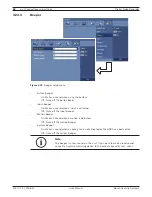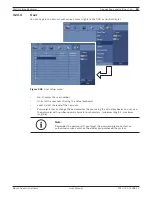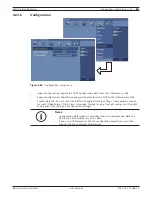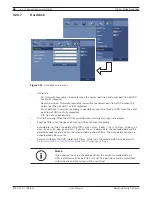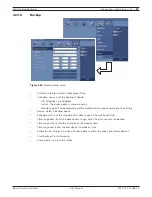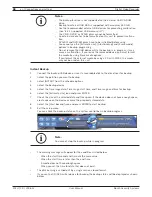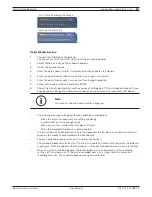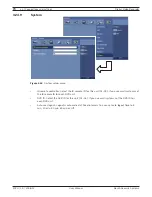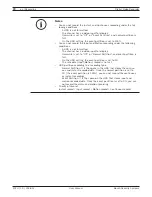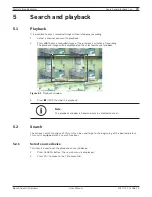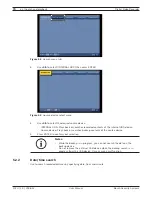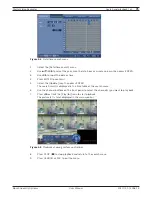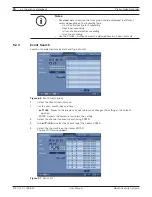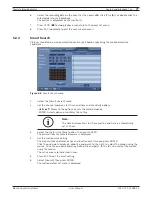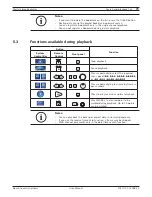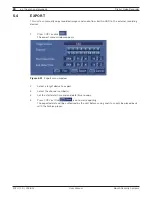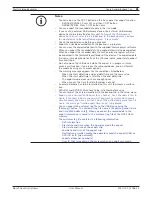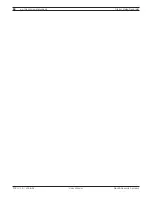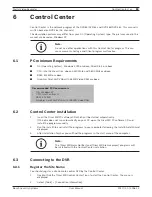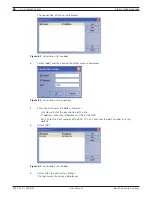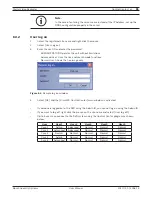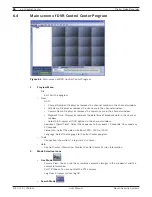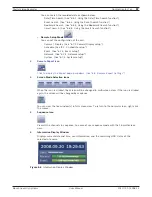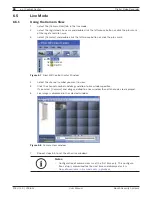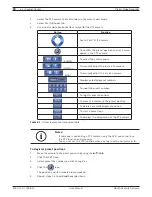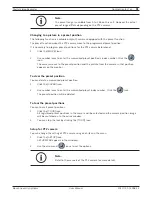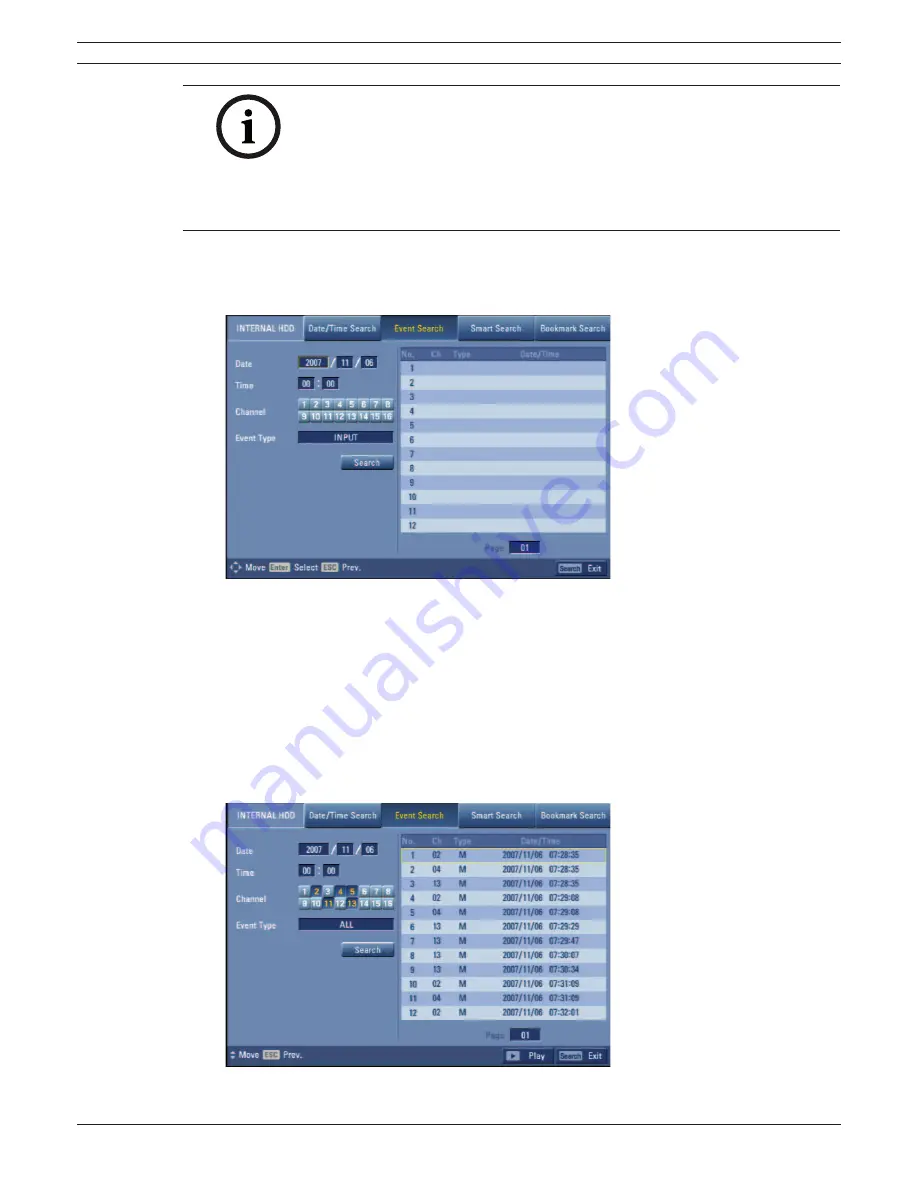
76
en | Search and playback
Digital Video Recorder
F01U | 2.0 | 2008.12
User Manual
Bosch Security Systems
Notes:
• Recorded data shown on the time graph will be displayed in different
colors depending on the recording type.
-
Blue
: Continuous/Instant recording.
- Red: Input recording.
-
Yellow
: Motion-detection recording.
- Gray: No recording.
• Use the ZOOM + button to view the detailed time by 6 hour intervals.
5.2.3 Event
Search
Search a recorded picture by date and type of event.
Figure 5.6
Event search menu
1.
Select the [Event Search] menu.
2.
Set the year, month, day and time.
-
v/V/b/B
: Moves to the previous or next column or changes the setting at the current
position.
- ENTER: Selects the column or confi rms the setting.
3.
Select the channel for event search using ENTER.
4. Use
v/V/b/B
to select the [Event type] then press ENTER.
5.
Select the [Search] icon then press ENTER.
The event list menu appears.
Figure 5.7
Event list
Summary of Contents for Divar DVR-16K
Page 2: ......
Page 10: ...8 en Safety Digital Video Recorder F01U 2 0 2008 12 User Manual Bosch Security Systems ...
Page 18: ...16 en Introduction Digital Video Recorder F01U 2 0 2008 12 User Manual Bosch Security Systems ...
Page 137: ...Digital Video Recorder Reference en 135 Bosch Security Systems User Manual F01U 2 0 2008 12 ...
Page 138: ...136 en Reference Digital Video Recorder F01U 2 0 2008 12 User Manual Bosch Security Systems ...
Page 139: ......