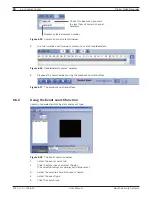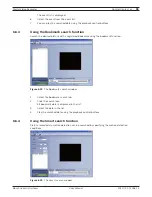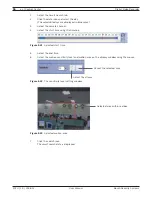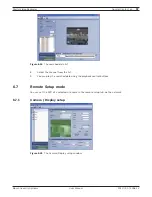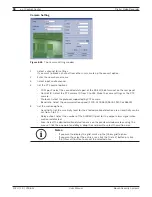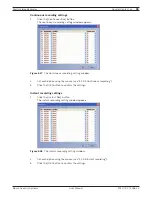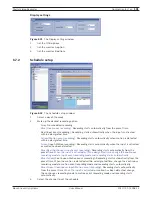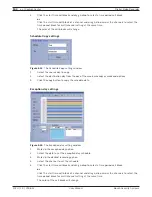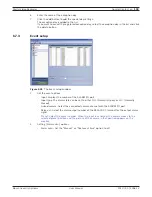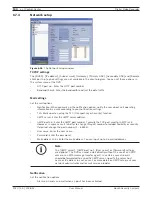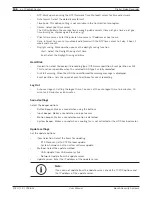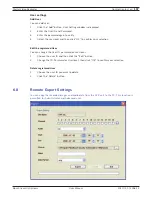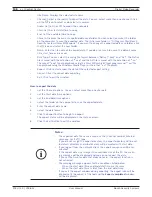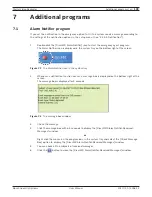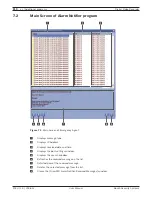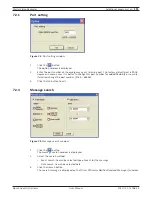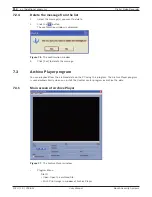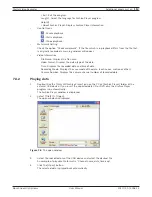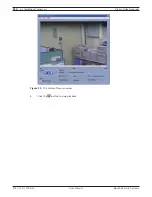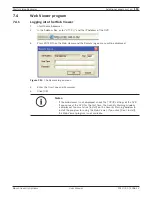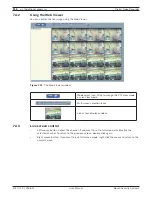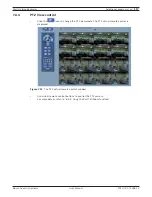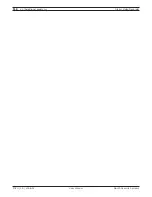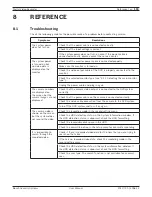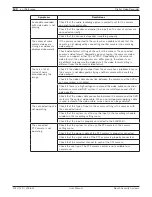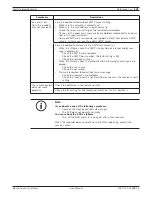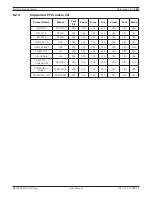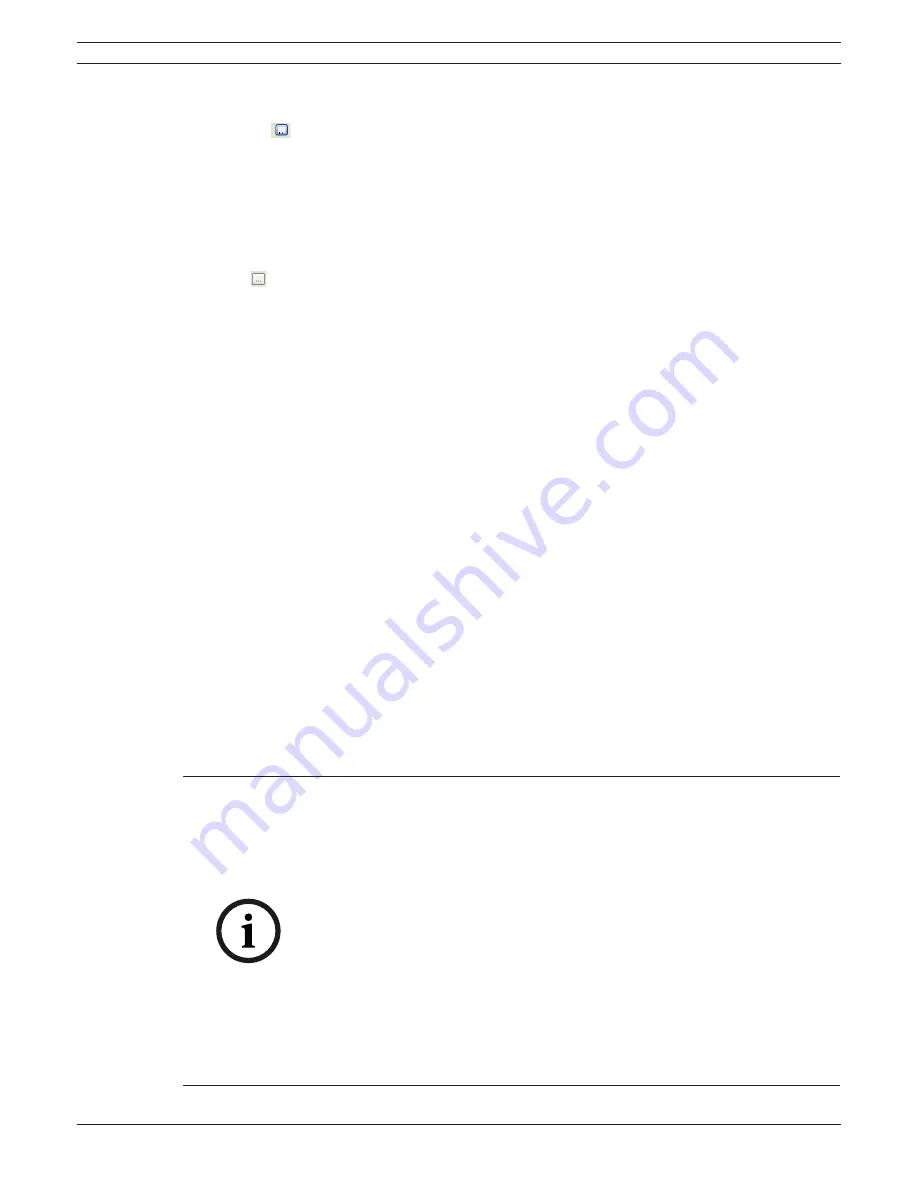
108
en | Control Center
Digital Video Recorder
F01U | 2.0 | 2008.12
User Manual
Bosch Security Systems
•
Site Name: Displays the selected site name.
•
Channel: Select a channel(s) to export the data. You can select more than one channel. Click
on the
icon to select or de-select all cameras.
•
Audio: Set to On or Off to export the audio data.
•
Start: Set the start date/time to copy.
•
End: Set the end date/time to copy.
•
Store in: Displays the current exported data save folder. You can select (or make) the folder
on the computer to save the exported data. The initial save folder is "C:\Program Files\Bosch
Security Systems\Divar MR\Exports". If you want to change the exported data save folder, click
the
icon and select the new folder.
•
Name: Enter the fi le name of the export data. If you don't enter a fi le name, the default name
CHx_start_time.exp is used.
•
Data Type: You can select the saving fi le format between “Native [*.exp]” and “AVI”. The Native
fi le is saved with the extention of "*.exp" and the AVI fi le is saved with the extention of "*.avi".
The saved "*.exp" fi le can playback using the Divar MR Archive Player program and "*.avi" fi le
can playback using the Windows Media Player or the other ".avi" fi le player.
•
Export: Click to start export the data of the selected export setting.
•
Cancel: Click it to cancel data exporting.
•
Exit: Click to exit the window.
How to export the data
1.
Set the Channel options. You can select more than one channels.
2.
Set the Start date/time options.
3.
Set the End date/time options.
4.
Select the folder on the computer to save the exported data.
5.
Enter the export data name.
6.
Select the data format.
7.
Click the Export button to begin the export.
The export status will be displayed on the Status column.
8.
Click the Exit button to exit the window.
Notes:
• The exported data file name is made as the [Channel number_Entered
name.exp (or "avi")] type.
• If you do not assign the export directory, the export directory will be set
to default directory and sub directory will be created with start date.
• If you log-out from the network client, the export sequence will be ter-
minated.
• If the export data size is larger than available size of the PC, the warrn-
ing message will be displayed and you can not export the data.
• If you set the time for data that does not exist, the export function is
not activated.
• The warning message appears for the conditions listed below.
- When the start date/time and end date/time are the same.
- When the start date/time is later than the end date/time.
• If you exit the export window during exporting, the export icon will be
blinked until the export is finished and the
Export completed
window
will be displayed.
Summary of Contents for Divar DVR-16K
Page 2: ......
Page 10: ...8 en Safety Digital Video Recorder F01U 2 0 2008 12 User Manual Bosch Security Systems ...
Page 18: ...16 en Introduction Digital Video Recorder F01U 2 0 2008 12 User Manual Bosch Security Systems ...
Page 137: ...Digital Video Recorder Reference en 135 Bosch Security Systems User Manual F01U 2 0 2008 12 ...
Page 138: ...136 en Reference Digital Video Recorder F01U 2 0 2008 12 User Manual Bosch Security Systems ...
Page 139: ......