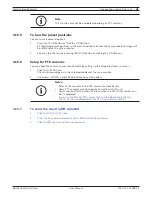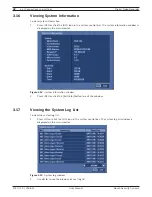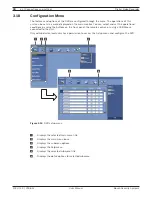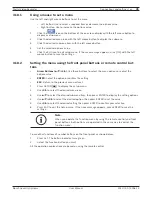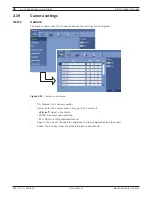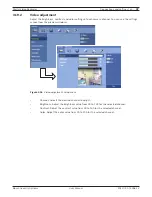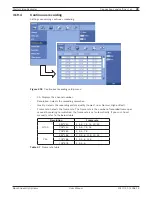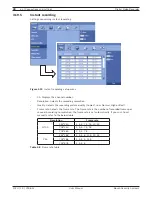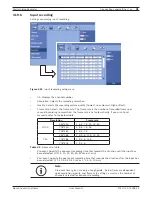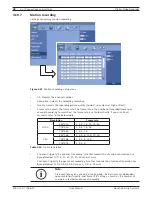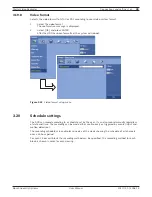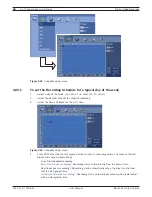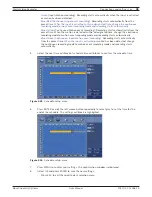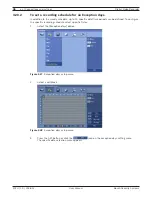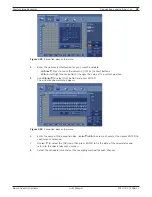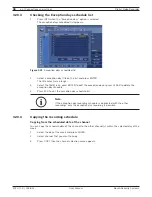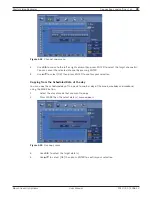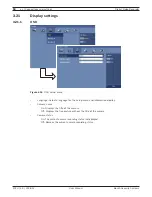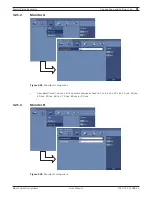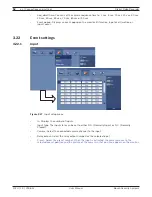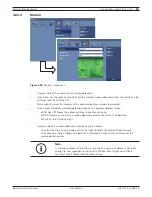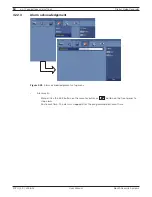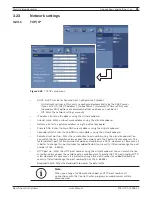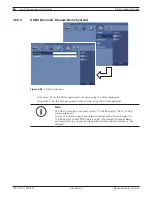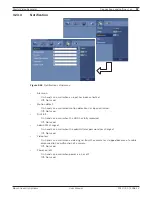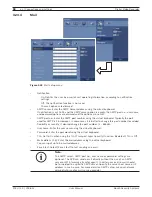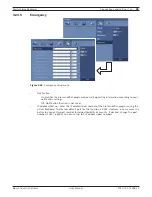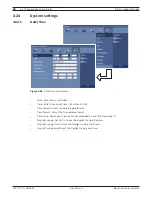Digital Video Recorder
Connections and settings | en
45
Bosch Security Systems
User Manual
F01U | 2.0 | 2008.12
-
Green
(Input+Motion recording): Recording starts automatically when the input is activated
or motion has been detected.
-
Blue+Red (ConInput event recording)
: Recording starts automatically from the
preset time.
When the input is activated within a designated time, change the continuous
recording mode to input event recording mode and recording starts automatically.
-
Blue+Yellow
(ConMotion event recording): Recording starts automatically from the
preset time. When the motion is detected within a designated time, change the continuous
recording mode to motion event recording mode and recording starts automatically.
-
Blue+Green (ConInput+Motion event recording)
: Recording starts automatically
from the preset time.
When the input is activated
or motion has been detected, change
the continuous recording mode to motion event recording mode and recording starts
automatically.
5.
Select the next time cell block of schedule time cell blocks to confi rm the schedule time.
Figure 3.25
Schedule setup menu
6.
Press ENTER or click the left mouse button repeatedly to select gray to set the time for the
end of the schedule. The settings cell block is highlighted.
Figure 3.26
Schedule setup menu
7.
Press MENU to confi rm your settings. The confi rmation window is displayed.
8.
Select OK and press ENTER to save the new settings.
• Press ESC to exit the specifi c date selection menu.
Summary of Contents for Divar DVR-16K
Page 2: ......
Page 10: ...8 en Safety Digital Video Recorder F01U 2 0 2008 12 User Manual Bosch Security Systems ...
Page 18: ...16 en Introduction Digital Video Recorder F01U 2 0 2008 12 User Manual Bosch Security Systems ...
Page 137: ...Digital Video Recorder Reference en 135 Bosch Security Systems User Manual F01U 2 0 2008 12 ...
Page 138: ...136 en Reference Digital Video Recorder F01U 2 0 2008 12 User Manual Bosch Security Systems ...
Page 139: ......