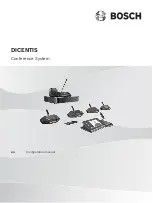Reviews:
No comments
Related manuals for DICENTIS

ECL Comfort 110
Brand: Danfoss Pages: 8

AFQM
Brand: Danfoss Pages: 16

TVNext NN01-054
Brand: Fractus Antennas Pages: 14

AUTOPULSE IQ-318
Brand: Notifier Pages: 62

SHLIDAB15
Brand: Sandstrom Pages: 32

DPWL Series
Brand: Carel Pages: 2

Soundgear Series
Brand: JBL Pages: 73

1725-15849-001
Brand: Polycom Pages: 2

JMDM-IPBT-GL18
Brand: J&M Corporation Pages: 9

AVC500
Brand: Aethra Pages: 97

COMBO MK 3
Brand: Forge Electronics Pages: 10

SG-D16
Brand: Panasonic Pages: 22

SG-1800
Brand: Panasonic Pages: 27

SG-165
Brand: Panasonic Pages: 33

SG-1030L
Brand: Panasonic Pages: 15

MBQ-POD
Brand: MB QUART Pages: 12

RS2521
Brand: RCA Pages: 2

RS2181i/RS2181iF
Brand: RCA Pages: 1