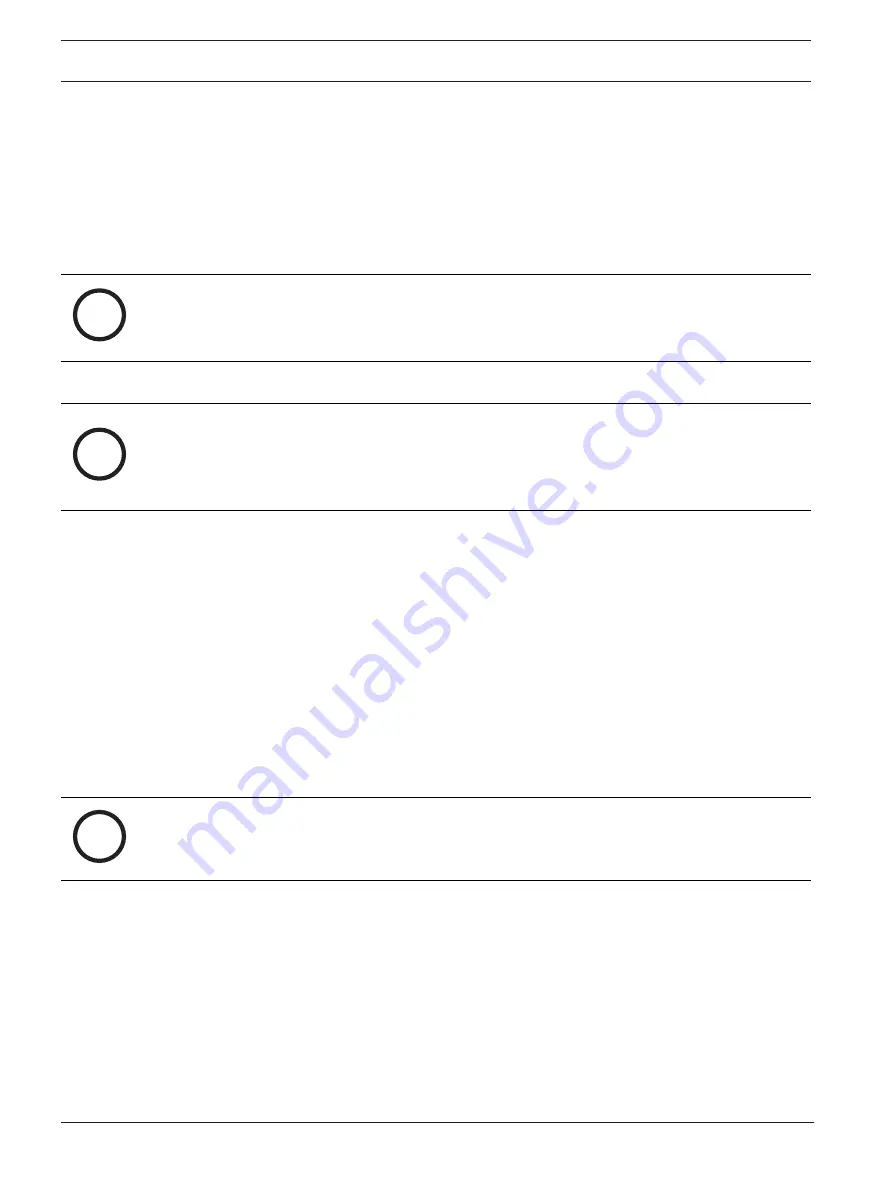
30
en | Software installation
DICENTIS
2021.06 | V3.7 |
Configuration manual
Bosch Security Systems B.V.
–
All DICENTIS devices must be upgraded after upgrading the System Server Software.
To do this:
1.
Make sure all devices are correctly connected to the network and fully started.
2.
Right-click the
DICENTIS Server Console
in the Windows taskbar.
3.
Click
Upgrade devices.
Use this procedure to upgrade other hardware components, such as the DCNM-APS2, as
required.
i
Notice!
It is not advisable to upgrade the devices at the same time as the DCNM‑APS, because the
DCNM‑APS resets itself during the download process. This will remove power from the
devices, which will cause a firmware upgrade of the devices to fail.
i
Notice!
In a DICENTIS system with an ARNI, a restart of the services via the Server Console may take
up to 3 minutes. If you want to restart the services, please use the stop services function in
the Server Console, wait for 30 seconds and then use the start services function in the Server
Console.
4.3
Adding and removing licenses
The activation tool is used to:
–
add fulfillments to the DICENTIS system.
–
return fulfillments that are no longer required.
A fulfillment consists of one or more licenses that can be installed on the DICENTIS system.
Before the system can be used, the DICENTIS System Software has to be installed, which
enables basic functionality in the system. Additional software modules can then be installed to
extend system functionality, providing that the system has a valid Software Maintenance
Agreement (SMA).
i
Notice!
The DICENTIS System Software includes an SMA that is valid for one year from the date of
activating the DICENTIS System Software.
4.3.1
Activation tool description
–
Fulfillments
window: Shows the fulfillments activated on the system. When more than
one fulfillment is activated, an
All Fulfillments
line is displayed at the top of the
Fulfillments
window. Selecting a fulfillment line displays the related licenses in the
List
of licenses and quantity
pane. The fulfillment lines have the following color codes:
–
Black: the fulfillment is okay.
–
Orange: the fulfillment is not trusted and should be repaired.
–
Gray and strike-through: the fulfillment is returned and is awaiting the response to
be removed.
–
Gray and strike-through: The fulfillment has expired (time limited). Return the license
to clean up your system.






























