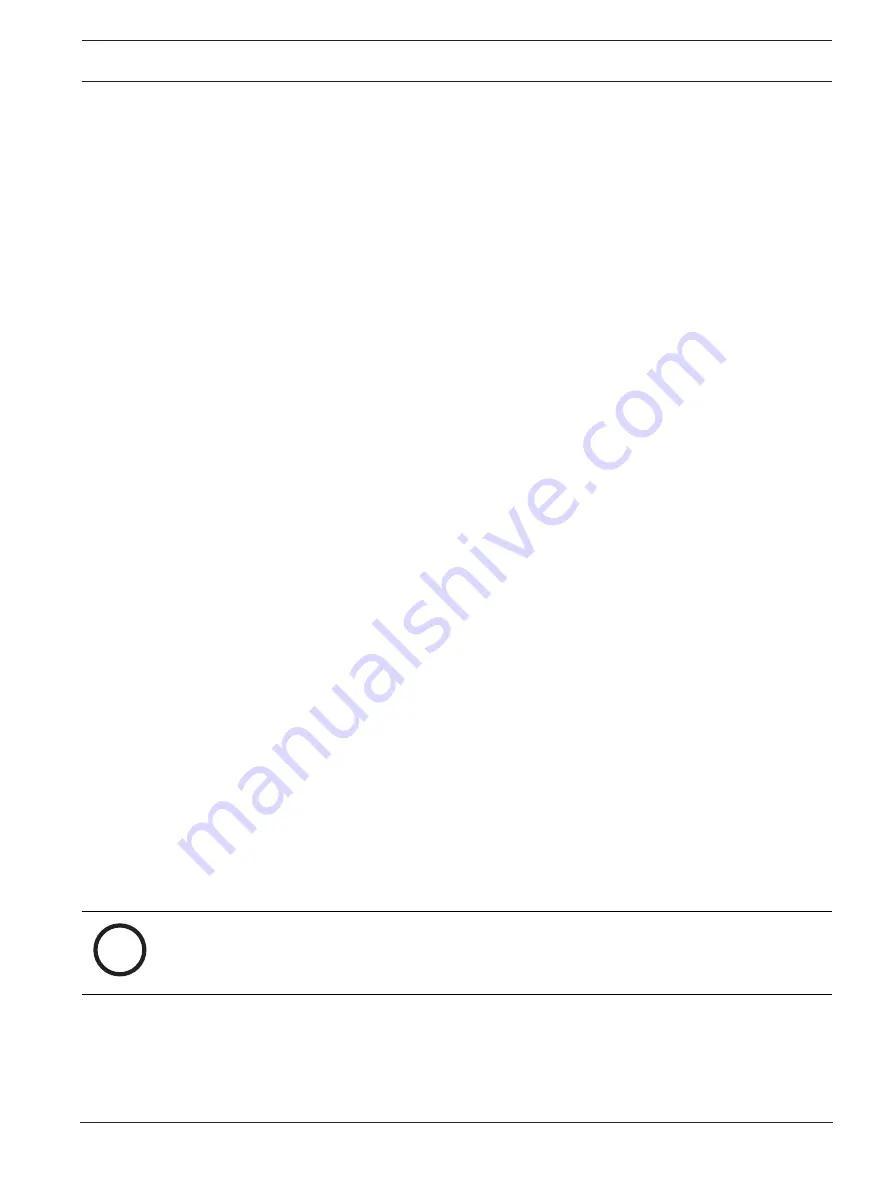
DICENTIS
Software installation | en
33
Bosch Security Systems B.V.
Configuration manual
2021.06 | V3.7 |
7.
If after adding the fulfillment, the
SMA end date
is displayed in red at the bottom of the
window, you need to extend your SMA.
4.3.4
Returning and repairing a license
Returning a license
Use the
Returning a license
function of the Activation tool to either:
–
return a license.
–
release a license, so that you have the possibility to install the DICENTIS software on
another server instead.
You can return licenses both online and offline.
To return a license online:
1.
Click the
Return fulfillments
button.
2.
In the
Online
tab, enter the
User name
and
Password
for the dealer site and press the
Return fulfillments
button to return the fulfillments.
To return a license offline:
1.
Click the
Return fulfillments
button.
2.
In the
Offline
tab, select the fulfillments you want to return.
3.
Make sure you finalize the process by pressing the
Process response message
button.
The procedure on the website is similar to activating a license. See
Repairing a license
If a license becomes corrupted, the software will not work correctly. The server console will
announce the issue with an on-screen warning message. The activation tool will then enable
the
Repair license
button.
To repair a license: click the
Repair license
button, and then follow the instructions on screen.
The procedure on the website is similar to activating a license. See
4.4
Backing up a license file
After installing the licenses on the system, the license files should be backed-up. This will
prevent license(s) being lost if the hard‑drive containing the licenses crashes or is formatted.
The directory should be saved in a safe location, preferably on another hard‑drive.
To do this:
1.
Stop all services of 'Bosch DICENTIS', including the
Bosch
DICENTIS
License Manager
and
FlexNet Licensing Server 64'
services. Always do this before performing a backup
and/or restore.
2.
To make a backup of trusted storage, copy
C:\ProgramData\FlexNet
to a backup
location.
3.
To make a restore, copy these files to the PC that originally stored them.
i
Notice!
The folder and files are normally hidden in Windows. Change the setting of Windows Explorer
to make them visible, by selecting: Organize > Folder and search options > View.
4.5
Server console
In Windows server 2012 R2 and Windows server 2016, a console application is provided for
showing the status of the DICENTIS server.
The DICENTIS server console icon is displayed in the notification area of the DICENTIS server
PC, i.e. on the right side of the taskbar next to the time.






























