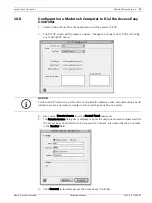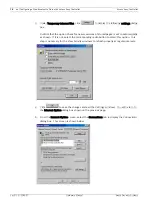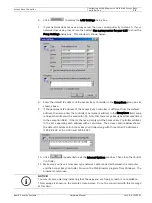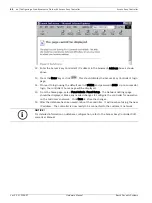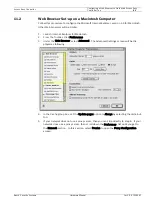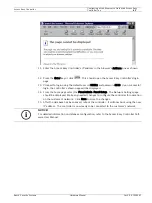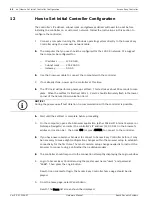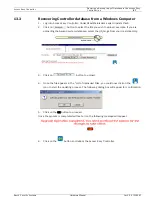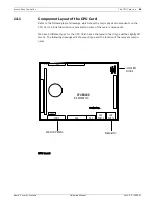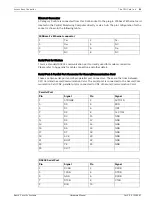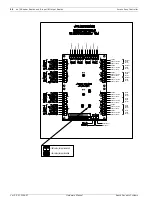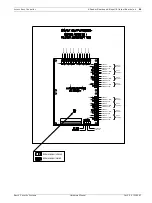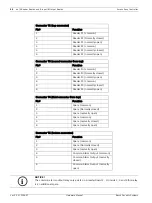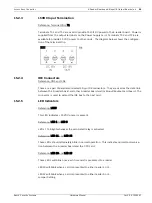Access Easy Controller
How to Set Initial Controller Configuration | en
85
Bosch Security Systems
Hardware Manual
Ver 2.0.0 | 2006.07
6.
From the menu on the left-side menu, select Panel Setup.
Result: The Network Settings page displays.
7.
Modify the Controller's IP Address, Subnet mask, and Gateway. Set these fields to the
values provided by the customer.
The values for these fields must be set correctly for the controller to be able to operate
over the customer's network. The required settings must be obtained from the customer,
or a representative of the customer's Information Technology department.
After making the setting changes, click Save at the bottom of the screen.
8.
Now select Reboot controller from the left-side menu. This will cause the controller to
reboot and load the new IP address information that was entered and saved in the previ-
ous steps.
After rebooting, the controller will begin responding to its new address. It will no longer
respond to the default address 129.2.0.41.
9.
Before connecting the controller to the customer's network, it is advisable to test it using
the new settings to confirm proper setup.
X
To do this, you will need to change the network configuration of your computer to an
address on the same network as the controller.
X
As an example, assume that in the previous steps you set the controller's address to
192.9.200.18 and the Subnet mask to 255.255.0.0. To test the controller using your com-
puter, the computer's network setup will need to be changed to a similar address on the
same network. For example, you could set the computer to 192.9.200.19. You should set
the netmask on the computer to the same value as the controller.
X
After changing network setup on the computer, the computer will need to be rebooted.
Once rebooted, you should be able to connect the Access Easy Controller by entering the
new controller address in the location or address bar of the browser.
X
If successful connection is made to the controller, the Login screen will be displayed.
10. Once proper operation has been confirmed, Logout of the controller and close your
browser. Then disconnect the crossover cable from both the controller and the com-
puter.
The controller is now ready for connection to the customer's network. Usually, this connec-
tion will be made to a wall jack or hub using a straight-through network cable.