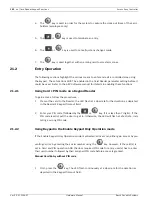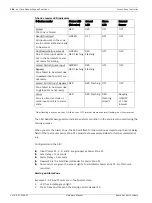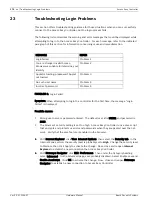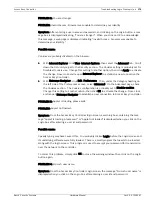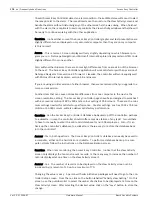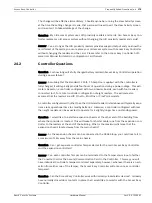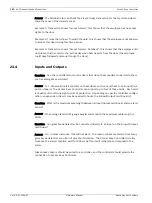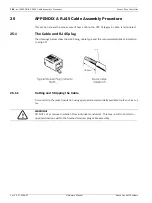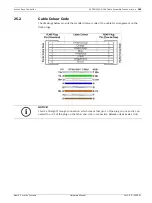170
en | Troubleshooting Network Connectivity Problems
Access Easy Controller
Ver 2.0.0 | 2006.07
Hardware Manual
Bosch Security Systems
1.
Go the Panel Admin, Panel Setup and enter the correct network settings. The click Save
at the bottom of the Network Setting page.
2.
Reboot the controller.
3.
After the power up sequence has been completed, reconnect the controller to the cus-
tomer's network using the straight-through CAT5 cable and test connectivity from the
customer's computer. If the controller still cannot be reached, repeat this test procedure
beginning with step 3.
Step 5 - Verify that the wall jack or hub into which the Access Easy Controller is connected
is wired properly.
Procedure:
1.
Configure the technician's computer that was used in the previous step to the exact same
network settings as the Access Easy Controller. Be sure to reboot the computer after
making the TCP/IP configuration changes.
2.
Disconnect the Access Easy Controller from the customer's network and connect the
technician's computer in its place. Be sure to use the same wall jack (or hub port) as was
used by the controller. Also, use the same catergory-5 cable, used to connect the con-
troller to the hub. Be sure to use a straight-through cable, not the crossover cable that
was used in the previous steps of this procedure.
3.
Check the indicator LED on the customer's hub for the port to which the technician's
computer is connected.
Decision:
Is the green LED lit for the hub port to which the technician's computer is connected?
Yes - The wiring between the computer and the customer's hub is correct. Continue with step
6.
No - On most hub, a yellow or red LED usually indicates cabling problem between the com-
puter and the hub. A non-lit LED usually indicates an open circuit between the computer and
the hub. You may want to try a different cable, or a different hub port. Also, be certain the
computer is not connected to an Upstream port on the hub.
Some hubs may have indicators different from those described in the preceding paragraph.
Refer to the hub's documentation for additional details.
Do not proceed further in this test procedure until this step can be passed.
Step 6 - Validate network configuration using the "ping" command
Procedure:
With the technician's computer still connected to the customer's network, and the hub port
indicating a "green" condition, have the customer use one of his network connected com-
puter's to send a "ping" command to the address of the technician's computer. The "ping"