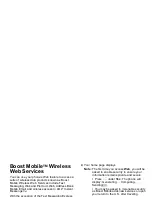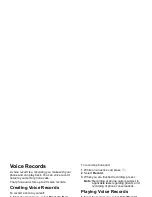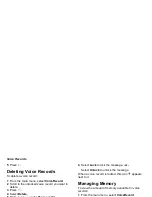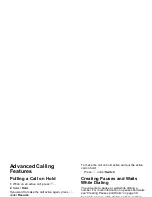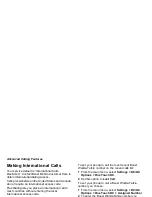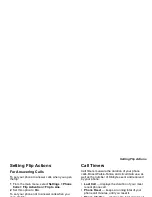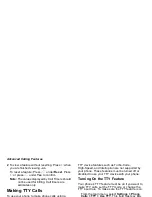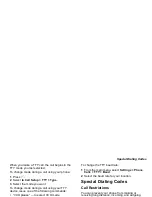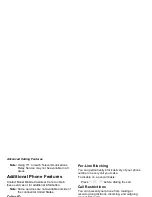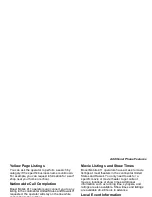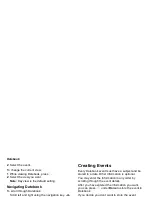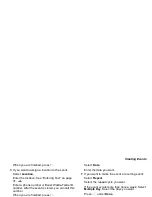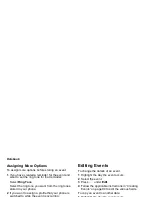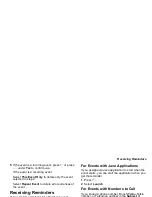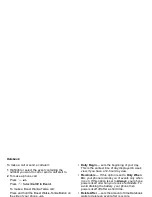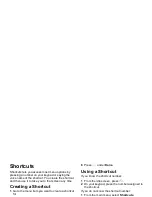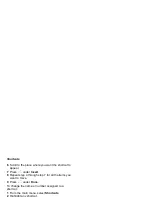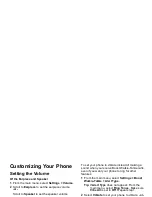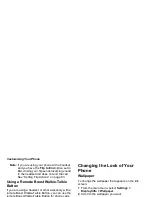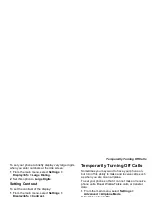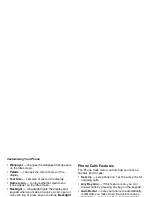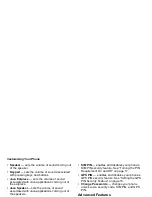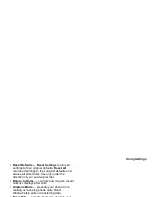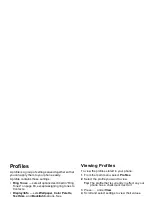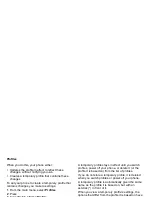91
Creating Events
When you are finished, press
O
.
3 If you want to assign a location to the event:
Select Location.
Enter the location. See “Entering Text” on page
31. -or-
Enter a phone number or Boost Walkie-Talkie ID
number. After the event is stored, you can call this
number.
When you are finished, press
O
.
4 The start time automatically assigned to an event
is the beginning of the day. If you want to change
the start time or assign no start time:
Select Start.
Enter the start time you want. -or-
Press
A
under No Time to assign no start time.
5 If you want to assign a duration to the event:
Select Duration.
Select the duration you want. -or-
Select Custom to enter a duration.
6 The date automatically assigned to an event is
the date that was highlighted or selected when
you began creating the event. To change the date
of the event:
Select Date.
Enter the date you want.
7 If you want to make the event a recurring event:
Select Repeat.
Select the repeat cycle you want.
If the event occurs more than once a week: Select
Multiple Day. Select the days you want.
Press
A
under Done.
Select the date you want this event to stop
recurring.
8 If you want to create reminder for this event.
Select Reminder.
Select the reminder time you want. -or-
Select Custom to enter a reminder time.
Note: If an event has no start time, you can not
create a reminder for it.
9 If you have entered all the information you want
for this event, press
A
under Done. -or-
If you want to assign a ring tone, a profile, or a
Java application to the event, see “Assigning
More Options”.
Summary of Contents for i830
Page 1: ...TM ...
Page 2: ......
Page 8: ......
Page 10: ......
Page 11: ...Getting Started volume antenna earpiece full sized display ...
Page 30: ...Getting Started ...
Page 44: ......
Page 52: ......
Page 60: ......
Page 72: ......
Page 76: ......
Page 86: ......
Page 98: ......
Page 114: ......
Page 120: ......
Page 124: ......
Page 134: ......