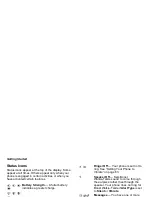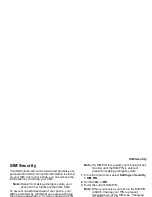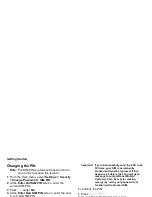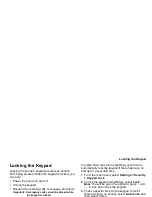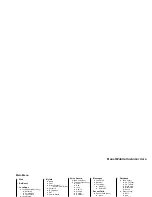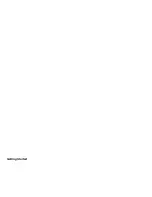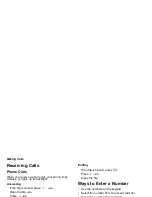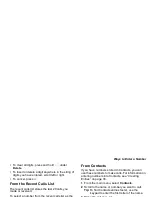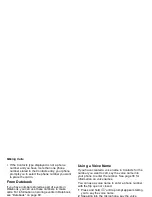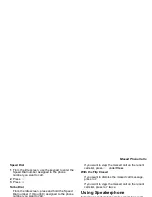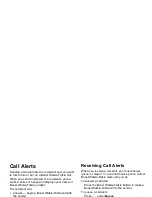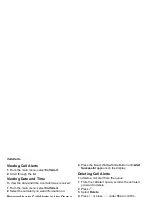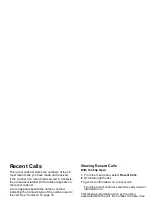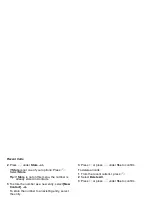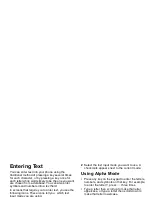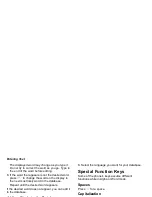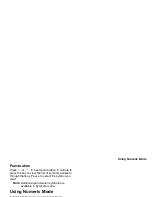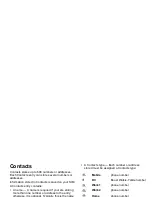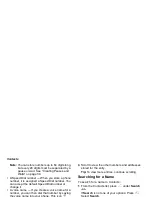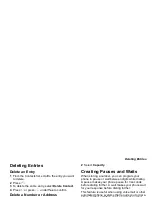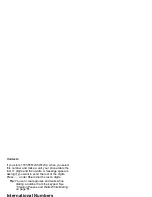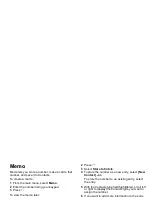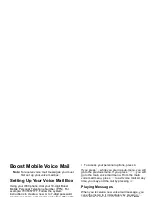28
Call Alerts
Viewing Call Alerts
1 From the main menu, select Call Alert.
2 Scroll through the list.
Viewing Date and Time
To view the date and time a call alert was received:
1 From the main menu, select Call Alert.
2 Select the call alert you want information on.
Responding to Call Alerts in the Queue
After you queue a call alert, you can respond to it by
making a Boost Walkie-Talkie call to the sender or
sending a call alert to the sender.
Making a Boost Walkie-Talkie Call to the Sender
1 From the main menu, select Call Alert.
2 Scroll to the call alert you want to respond to.
3 Press the Boost Walkie-Talkie Button to begin the
call.
This removes the call alert from the queue.
Sending a Call Alert to the Sender
1 From the main menu, select Call Alert.
2 Scroll to the call alert you want to respond to.
3 Press
A
under Alert. Ready to Alert appears
on the display.
4 Press the Boost Walkie-Talkie Button until Alert
Successful appears on the display.
Deleting Call Alerts
To delete a call alert from the queue:
1 From the call alert queue, scroll to the call alert
you want to delete.
2 Press
m
.
3 Select Delete.
4 Press
O
or press
A
under Yes to confirm.
To delete all call alerts from the queue:
1 From the call alert queue, press
m
.
2 From the call alert menu, select Delete All.
3 Press
O
or press
A
under Yes to confirm.
Sorting Call Alerts
Tip: You must have at least one call alert in the
queue to access this feature.
To sort call alerts by the order they were received:
1 From the main menu, select Call Alert.
2 Press
m
.
3 Select Sort By.
4 Select First on Top or Last on Top.
Summary of Contents for i830
Page 1: ...TM ...
Page 2: ......
Page 8: ......
Page 10: ......
Page 11: ...Getting Started volume antenna earpiece full sized display ...
Page 30: ...Getting Started ...
Page 44: ......
Page 52: ......
Page 60: ......
Page 72: ......
Page 76: ......
Page 86: ......
Page 98: ......
Page 114: ......
Page 120: ......
Page 124: ......
Page 134: ......