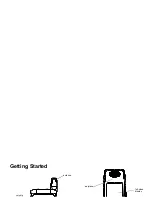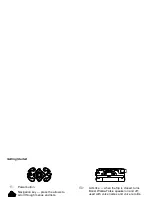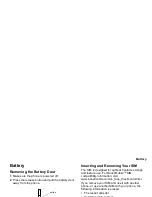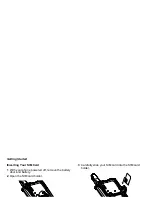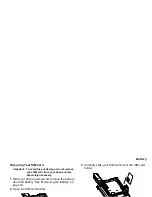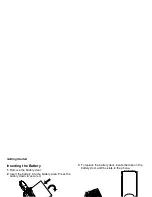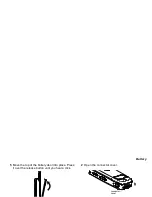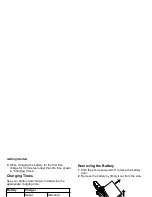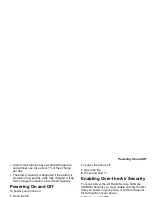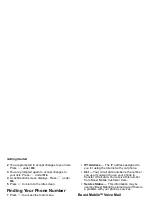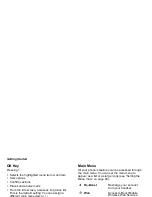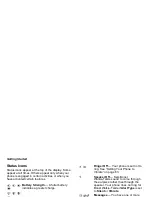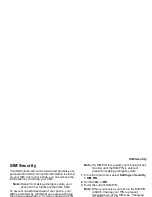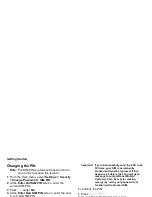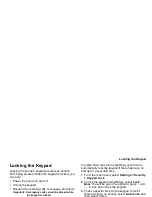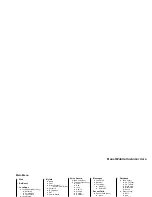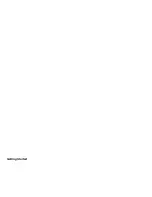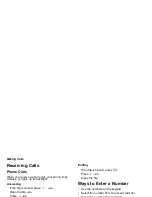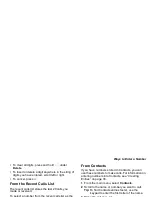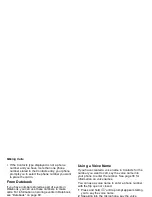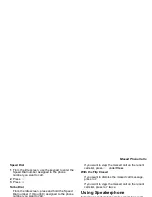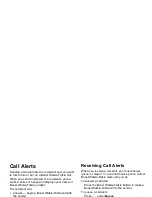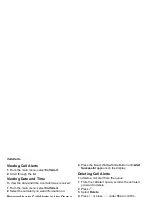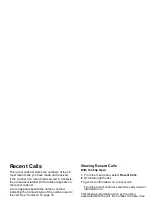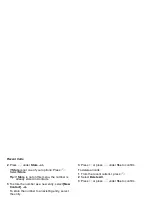17
SIM Security
SIM Security
Your SIM stores all your Contacts and protects your
personal information. Since this information is stored
on your SIM, not in your phone, you can remove the
information by removing your SIM.
Note: Except for making emergency calls, your
phone will not function without the SIM.
To prevent unauthorized use of your phone, your
SIM is protected by a PIN that you enter each time
the phone is powered on. You can change the PIN
or turn off the requirement that it be entered.
Turning the PIN Requirement On and
Off
When the SIM PIN requirement is off, your phone
can be used without entering a PIN.
Important: When the SIM PIN requirement is off, the
personal data on your SIM is not
protected. Anyone can use your phone
and access your personal data.
When the SIM PIN requirement is on, you are
prompted to enter your PIN each time you power on
your phone.
Note: If a SIM PIN is required, your phone will not
function until the SIM PIN is entered,
except for making emergency calls.
1 From the main menu, select Settings > Security
> SIM PIN.
2 Scroll to On or Off.
3 Enter the current SIM PIN.
Note: When you receive your phone, the SIM PIN
is 0000. Change your PIN to prevent
fraudulent use of the SIM (see “Changing
the PIN” on page 18).
4 Press
A
under Ok.
Entering the PIN
1 When the Enter SIM PIN Code screen appears
after you power on your phone, enter your SIM
PIN.
2 Press
A
under Ok.
The message SIM Unlocked displays.
Important: If you enter your PIN incorrectly 3 times,
your SIM is blocked. To unblock your
SIM, you must contact Boost Mobile
Customer Care. See “Unblocking the
PIN”.
Summary of Contents for i830
Page 1: ...TM ...
Page 2: ......
Page 8: ......
Page 10: ......
Page 11: ...Getting Started volume antenna earpiece full sized display ...
Page 30: ...Getting Started ...
Page 44: ......
Page 52: ......
Page 60: ......
Page 72: ......
Page 76: ......
Page 86: ......
Page 98: ......
Page 114: ......
Page 120: ......
Page 124: ......
Page 134: ......