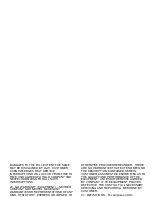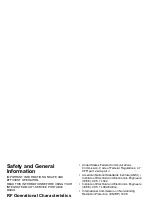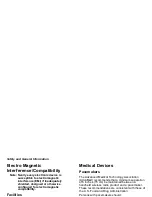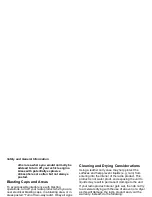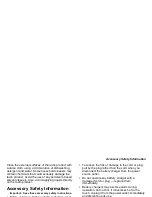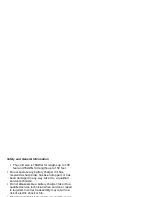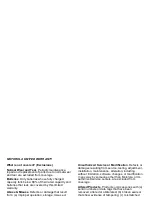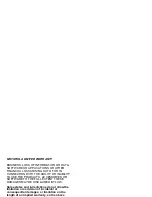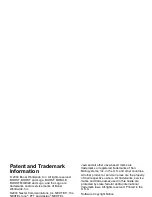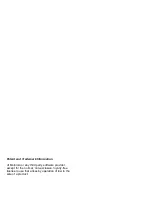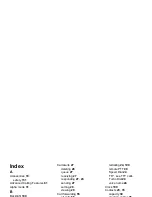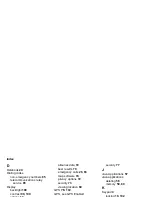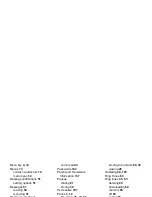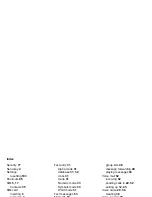137
Patent and Trademark
Information
© 2004 Boost Worldwide, Inc. All rights reserved.
BOOST, BOOST and Logo, BOOST MOBILE,
BOOST MOBILE and Logo, and the Logo are
trademarks and/or service marks of Boost
Worldwide, Inc.
©2004 Nextel Communications, Inc. NEXTEL
®
, the
NEXTEL logo
®
, PTT and design
®
, NEXTEL
ONLINE
®
, PUSH TO TALK
TM
, PTT
TM
, DIRECT
CONNECT
TM
, GROUP CONNECT
TM
and NEXTEL
WORLDWIDE
®
are service marks, trademarks,
and/or registered trademarks owned by Nextel
Communications, Inc.
MOTOROLA, the Stylized M Logo and all other
trademarks indicated as such herein are trademarks
of Motorola, Inc.
®
Reg. U.S. Pat. & Tm. Off. © 2004
Motorola, Inc. All rights reserved.
Microsoft and Microsoft Internet Explorer are
registered trademarks of Microsoft Corporation.
T9 is a trademark owned by Tegic Communications.
T9
®
Text Input Patent and Trademark Information
This product is covered by U.S. Pat. 5,818,437, U.S.
Pat. 5,953,541, U.S. Pat. 6,011,554 and other
patents pending.
Java and all other Java-based marks are
trademarks or registered trademarks of Sun
Microsystems, Inc. in the U.S. and other countries.
All other product or service names are the property
of their respective owners. All trademarks, service
marks and trade names used in this Guide are
protected by state, federal and/or international
trademark laws. All rights reserved. Printed in the
U.S.A.
Software Copyright Notice
The Motorola products described in this manual may
include copyrighted Motorola and third party
software stored in semiconductor memories or other
media. Laws in the United States and other
countries preserve for Motorola and third party
software providers certain exclusive rights for
copyrighted software, such as the exclusive rights to
distribute or reproduce the copyrighted software.
Accordingly, any copyrighted software contained in
the Motorola products may not be modified,
reverse-engineered, distributed, or reproduced in
any manner to the extent allowed by law.
Furthermore, the purchase of the Motorola products
shall not be deemed to grant either directly or by
implication, estoppel, or otherwise, any license
under the copyrights, patents, or patent applications
Summary of Contents for i830
Page 1: ...TM ...
Page 2: ......
Page 8: ......
Page 10: ......
Page 11: ...Getting Started volume antenna earpiece full sized display ...
Page 30: ...Getting Started ...
Page 44: ......
Page 52: ......
Page 60: ......
Page 72: ......
Page 76: ......
Page 86: ......
Page 98: ......
Page 114: ......
Page 120: ......
Page 124: ......
Page 134: ......