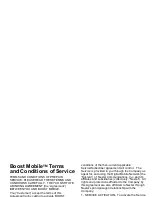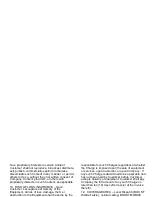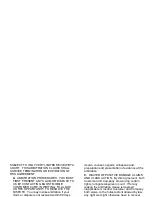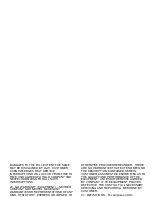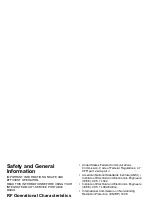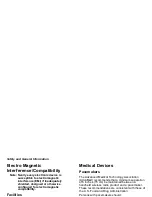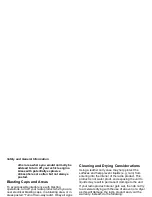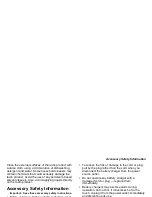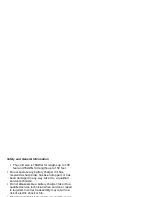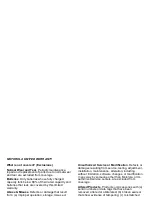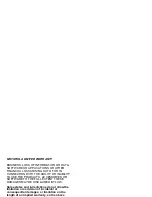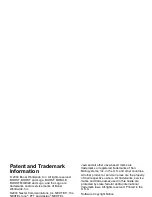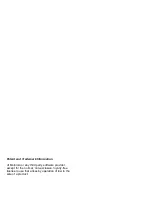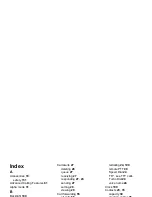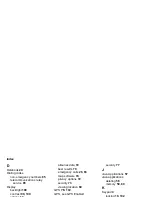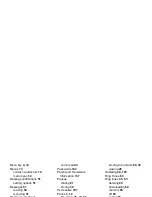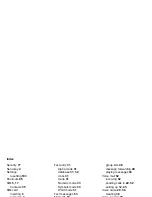129
Operational Warnings
Other Medical Devices
If you use any other personal medical device, consult
the manufacturer of your device to determine if it is
adequately shielded from RF energy. Your physician
may be able to assist you in obtaining this
information.
Use While Driving
Check the laws and regulations on the use of radio
products in the area where you drive. Always obey
them.
When using the radio product while driving, please:
• Give full attention to driving and to the road
.
• Use hands-free operation, if available.
• Pull off the road and park before making or
answering a call if driving conditions so require.
Operational Warnings
For Vehicles with an Air Bag
Do not place a portable radio product in the area over
the air bag or in the air bag deployment area. Air
bags inflate with great force. If a portable radio is
placed in the air bag deployment area and the air bag
inflates, the radio product may be propelled with
great force and cause serious injury to occupants of
the vehicle.
Potentially Explosive Atmospheres
Turn off your radio product prior to entering any area
with a potentially explosive atmosphere, unless it is a
radio product type especially qualified for use in such
areas as “Intrinsically Safe” (for example, Factory
Mutual, CSA, or UL approved). Do not remove,
install, or charge batteries in such areas. Sparks in a
potentially explosive atmosphere can cause an
explosion or fire resulting in bodily injury or even
death.
Note: The areas with potentially explosive
atmospheres referred to above include
fueling areas such as below decks on
boats, fuel or chemical transfer or
storage facilities, areas where the air
contains chemicals or particles, such as
grain, dust or metal powders, and any
!
!
Summary of Contents for i830
Page 1: ...TM ...
Page 2: ......
Page 8: ......
Page 10: ......
Page 11: ...Getting Started volume antenna earpiece full sized display ...
Page 30: ...Getting Started ...
Page 44: ......
Page 52: ......
Page 60: ......
Page 72: ......
Page 76: ......
Page 86: ......
Page 98: ......
Page 114: ......
Page 120: ......
Page 124: ......
Page 134: ......