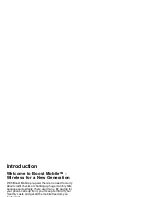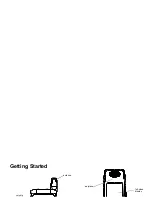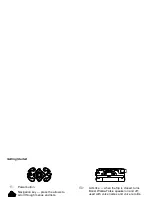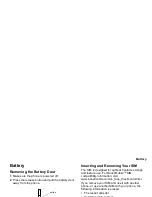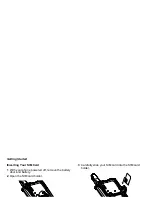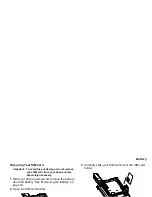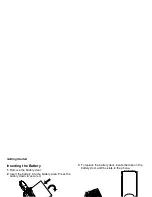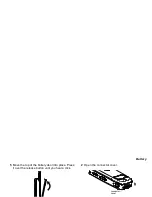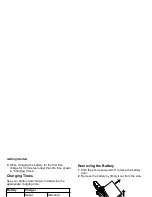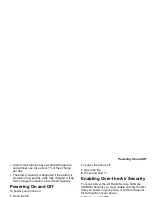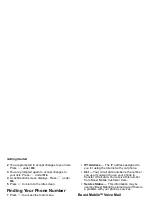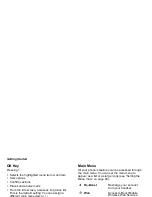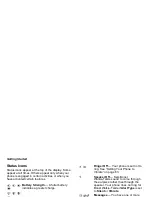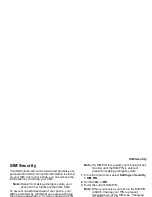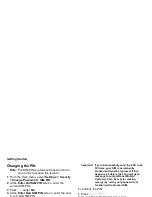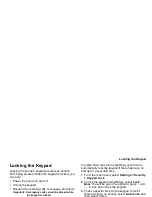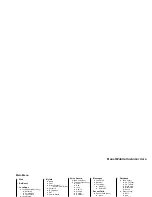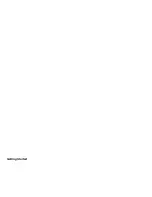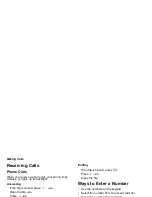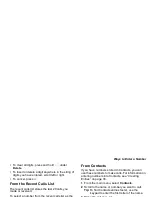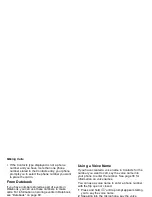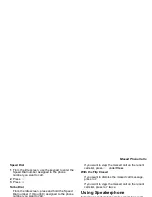13
Phone Basics
The one-line display shows a shortened version of
the full-sized display. To see more information, open
the phone cover.
The screen shown above is the idle screen. The idle
screen appears when your phone is on, but not
engaged in any activity.
Text Area
This area displays menus, messages, names,
phone numbers, and other information.
Display Options
Two display options appear at the bottom of most
screens. You select a display option by pressing the
option key below it.
Menus and Lists
Your phone’s features are arranged in menus,
submenus, and lists.
To access the items in a menu or list, scroll using
the navigation key at the top of your keypad. This
key lets you scroll up, down, left, or right. Holding
down the appropriate part of the navigation key
speeds up scrolling.
In this guide, this symbol > tells you to select a menu
or list item. For example, Settings > Security
means:
1 Scroll to Settings on the main menu.
2 Press
O
to see the Settings screen.
3 Scroll to Security.
4 Press
O
to see the Security screen.
Quick Access to Main Menu Items
Each arrow in the navigation key and
O
can be
used to access a main menu item from the idle
screen. Each of these keys is assigned to a main
menu item when your receive your phone. To assign
different main menu items, see “Personalize
Features” on page 101.
BOOST
status icons
text area
menu icon
display options
Summary of Contents for i830
Page 1: ...TM ...
Page 2: ......
Page 8: ......
Page 10: ......
Page 11: ...Getting Started volume antenna earpiece full sized display ...
Page 30: ...Getting Started ...
Page 44: ......
Page 52: ......
Page 60: ......
Page 72: ......
Page 76: ......
Page 86: ......
Page 98: ......
Page 114: ......
Page 120: ......
Page 124: ......
Page 134: ......