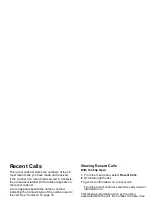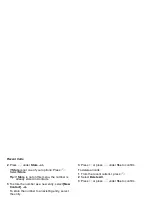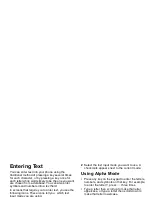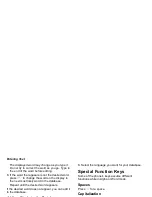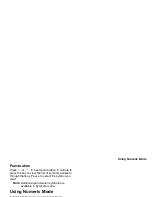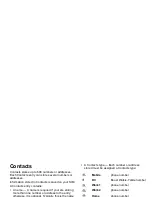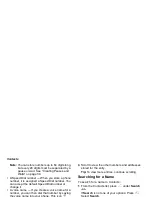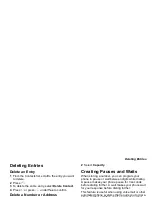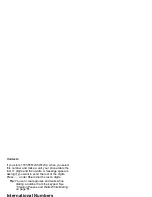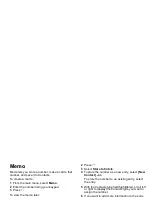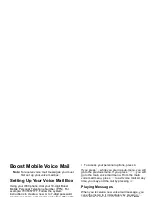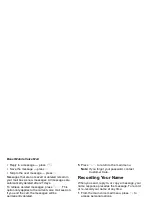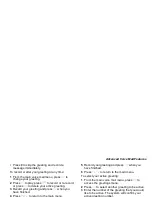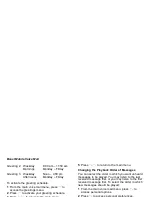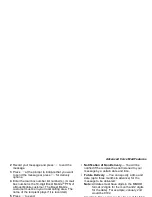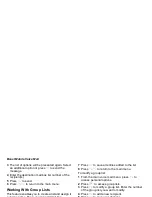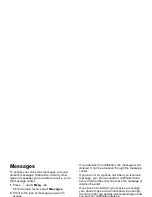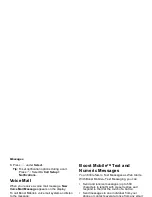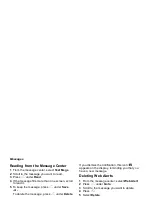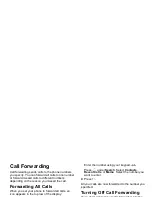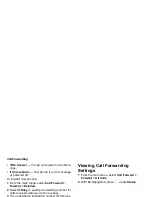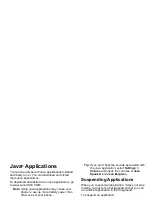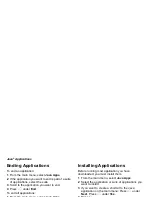43
Boost Mobile Voice Mail
Note: To receive voice mail messages, you must
first set up your voice mail box.
Setting Up Your Voice Mail Box
Using your i830 phone, dial your 10-digit Boost
Mobile Personal Telephone Number (PTN). For
example: 7035557777. Follow the system
instructions to create a new 4- to 7-digit password,
record your name, and record a greeting. When the
system says, “Thank you for using Boost Mobile
Voice Mail,” your mail box is set up.
If you are calling from a phone other than your i830,
dial your 10-digit Boost Mobile PTN. When you hear
the greeting, press the star key to access your voice
mail box. The system will prompt you to enter your
password. Enter the last seven digits of your Boost
Mobile PTN. For example: 5557777. This is your
temporary password.
You are in the main voice mail menu when you hear
the options listed below.
• To play your messages, press 1. (This option
plays only if you have new or saved messages.)
• To record a message, press 2.
• To change your greeting, press 3.
• To access your personal options, press 4.
If you press
*
while you are in a sub-menu, you will
go to the previous menu. If you press
**
, you will
go to the main voice mail menu. From the main
voice mail menu, press
#
to exit voice mail. At any
time, you may end the call by pressing
e
.
Playing Messages
When you receive a new voice mail message, you
can either listen to it immediately by pressing
A
under Call, or later by pressing
A
under Exit.
These are options available while you are listening
to your messages:
• Backup — press
1
.
• Rewind to beginning of message — press
11
.
• Pause or continue the current message — press
2
.
• Fast forward — press
3
.
• Fast forward to end of message — press
33
.
• Play the date and time stamp — press
55
.
These options are available while a message is
playing or after it has played:
• Forward the message to another subscriber —
press
6
.
• Delete the message — press
7
.
Summary of Contents for i830
Page 1: ...TM ...
Page 2: ......
Page 8: ......
Page 10: ......
Page 11: ...Getting Started volume antenna earpiece full sized display ...
Page 30: ...Getting Started ...
Page 44: ......
Page 52: ......
Page 60: ......
Page 72: ......
Page 76: ......
Page 86: ......
Page 98: ......
Page 114: ......
Page 120: ......
Page 124: ......
Page 134: ......