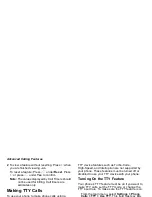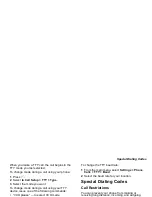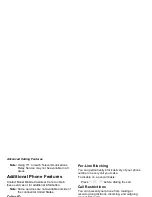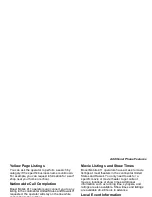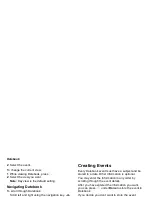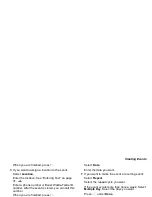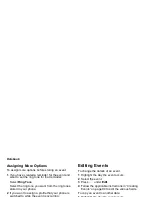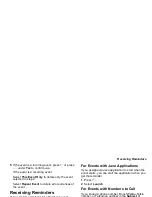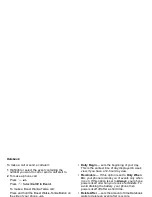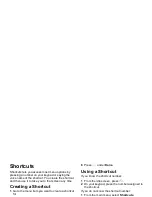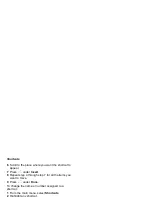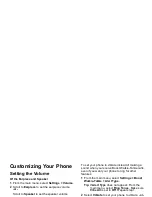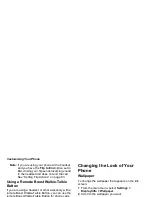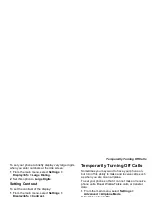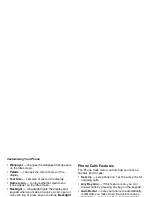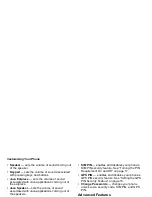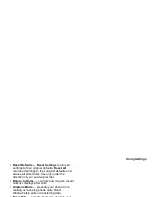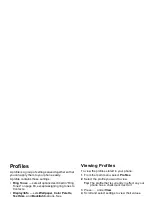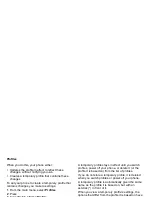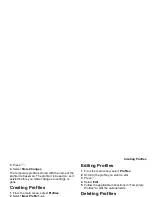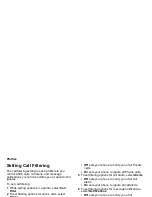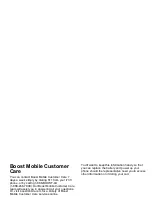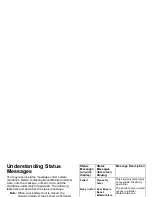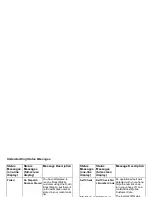98
Customizing Your Phone
Note: If you are using your phone with a headset,
and you have the Flip to End option set to
On, closing your flip sends incoming sound
to the headset and does not end the call.
See “Setting Flip Actions” on page 83.
Using a Remote Boost Walkie-Talkie
Button
If you are using a headset or other accessory with a
remote Boost Walkie-Talkie Button, you can use the
remote Boost Walkie-Talkie Button for phone calls
and Boost Walkie-Talkie calls.
For phone calls, use the remote Boost Walkie-Talkie
Button to answer calls, switch between calls, and
end calls. Hold the remote Boost Walkie-Talkie
Button for less than 2 seconds to answer calls and
switch between calls. Hold the remote Boost
Walkie-Talkie Button for more than 2 seconds to end
calls.
For Boost Walkie-Talkie calls, use the remote Boost
Walkie-Talkie Button as you would the Boost
Walkie-Talkie Button on your phone.
Changing the Look of Your
Phone
Wallpaper
To change the wallpaper that appears on the idle
screen:
1 From the main menu, select Settings >
Display/Info > Wallpaper.
2 Scroll to the wallpaper you want.
3 If you want to see what the wallpaper looks like,
press
A
under View.
4 Press
O
.
Setting Text Size
To set the size of the text on the full-size display:
1 From the main menu, select Settings >
Display/Info > Text Size.
2 Select the option you want:
• Zoom — 11 characters per line
• Standard — 14 characters per line
• Compressed — 18 characters per line
Summary of Contents for i830
Page 1: ...TM ...
Page 2: ......
Page 8: ......
Page 10: ......
Page 11: ...Getting Started volume antenna earpiece full sized display ...
Page 30: ...Getting Started ...
Page 44: ......
Page 52: ......
Page 60: ......
Page 72: ......
Page 76: ......
Page 86: ......
Page 98: ......
Page 114: ......
Page 120: ......
Page 124: ......
Page 134: ......