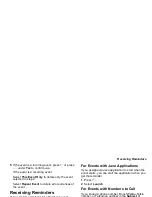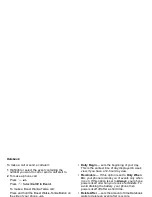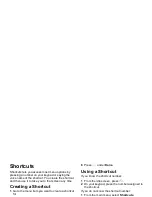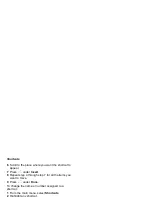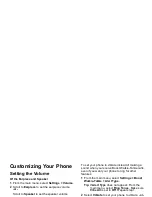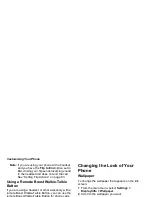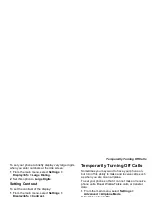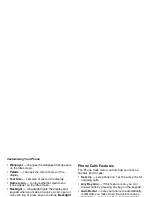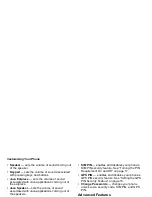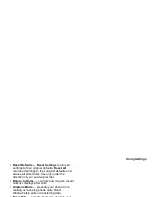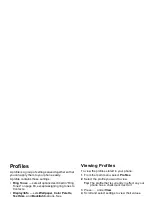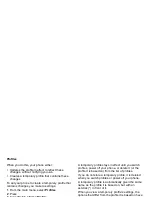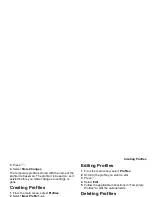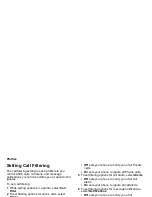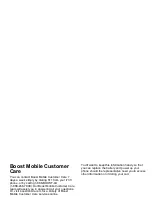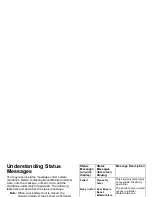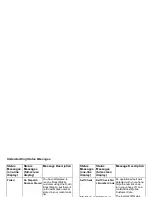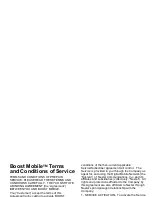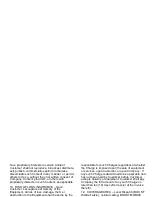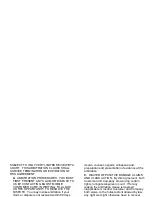109
Creating Profiles
3 Press
m
.
4 Select Store Changes.
The temporary profile is stored with the name of the
profile it is based on. The profile it is based on, as it
existed before you made changes to settings, is
gone.
Creating Profiles
1 From the main menu, select Profiles.
2 Select [New Profile]. -or-
Scroll to any profile. Press
m
. Select New.
3 Enter the name you want to give the profile. See
“Entering Text” on page 31.
When you are finished, press
O
.
4 If you want to base this profile on an existing
profile: Select Copy from. Select the profile you
want to base this profile on. If you do not choose
a profile to copy from, the new profile is based on
a default profile.
5 Press
A
under Create.
6 Scroll through the list of options and set their
values.
7 Press
A
under Done.
Editing Profiles
1 From the main menu, select Profiles.
2 Scroll to the profile you want to edit.
3 Press
m
.
4 Select Edit.
5 Follow the applicable instructions in “Temporary
Profiles” to edit the various fields.
Deleting Profiles
To delete a profile:
1 From the main menu, select Profiles.
2 Select the profile you want to delete.
Note: A temporary profile is automatically deleted
when the profile it is based on is deleted.
3 Press
m
.
4 Select Delete.
5 Press
O
or press
A
under Yes to confirm.
To delete all profiles:
1 From the main menu, select Profiles.
2 Press
m
.
3 Select Delete All.
4 Press
O
or press
A
under Yes to confirm.
Summary of Contents for i830
Page 1: ...TM ...
Page 2: ......
Page 8: ......
Page 10: ......
Page 11: ...Getting Started volume antenna earpiece full sized display ...
Page 30: ...Getting Started ...
Page 44: ......
Page 52: ......
Page 60: ......
Page 72: ......
Page 76: ......
Page 86: ......
Page 98: ......
Page 114: ......
Page 120: ......
Page 124: ......
Page 134: ......