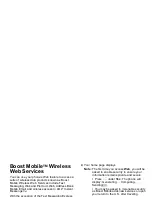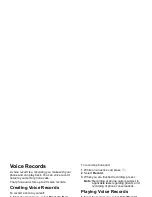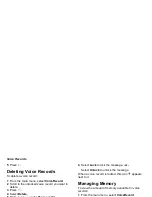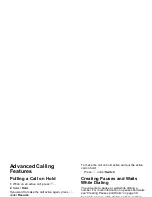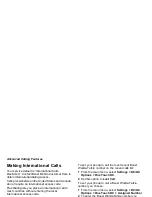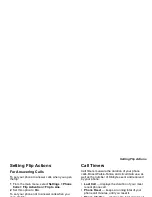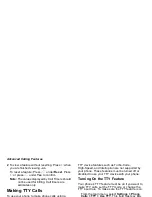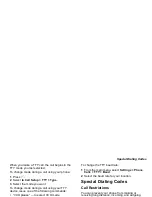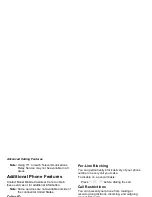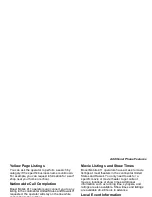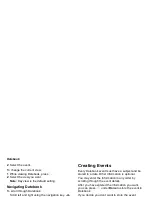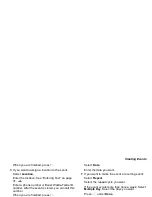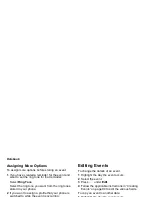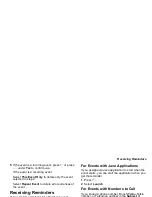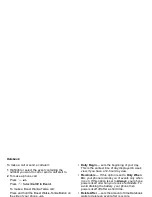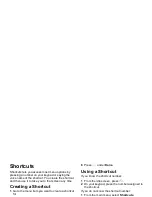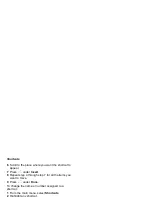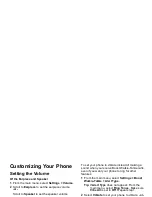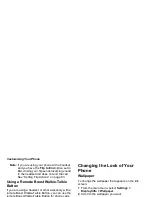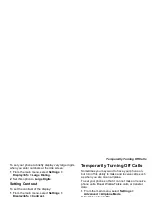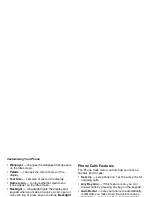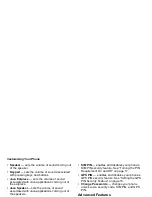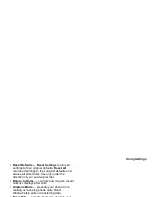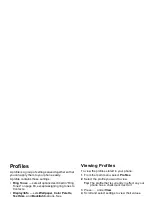90
Datebook
2 Select the event.
To change the current view:
1 While viewing Datebook, press
m
.
2 Select the view you want.
Note: Day view is the default setting.
Navigating Datebook
To scroll through Datebook:
Scroll left and right using the navigation key. -or-
In week view and month view, press
*
or
#
.
To see more in day view:
Scroll up and down using the navigation key.
To highlight a day in month view:
Enter the date using the keypad.
To go to today’s date:
1 While viewing Datebook, press
m
.
2 Select Go To Today.
To go to any date in Datebook:
1 While viewing Datebook, press
m
.
2 Select Go To Date.
3 Select the date you want.
Creating Events
Every Datebook event must have a subject and be
stored to a date. Other information is optional.
You may enter the information in any order by
scrolling through the event details.
After you have entered the information you want,
you can press
A
under Done to store the event to
Datebook.
If you decide you don’t want to store the event:
Press
A
under Cancel.
To create a Datebook event:
1 While viewing datebook, press
A
under New.
-or-
In day view, select [New Event].
2 To assign a subject to the event:
Select Subject.
Enter the name. See “Entering Text” on page 31.
-or-
Press
A
under Browse to choose from common
event names. -or-
Enter a phone number, Boost Walkie-Talkie ID
number. After the event is stored, you can call this
number.
Summary of Contents for i830
Page 1: ...TM ...
Page 2: ......
Page 8: ......
Page 10: ......
Page 11: ...Getting Started volume antenna earpiece full sized display ...
Page 30: ...Getting Started ...
Page 44: ......
Page 52: ......
Page 60: ......
Page 72: ......
Page 76: ......
Page 86: ......
Page 98: ......
Page 114: ......
Page 120: ......
Page 124: ......
Page 134: ......