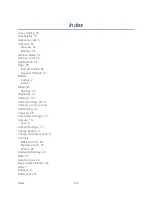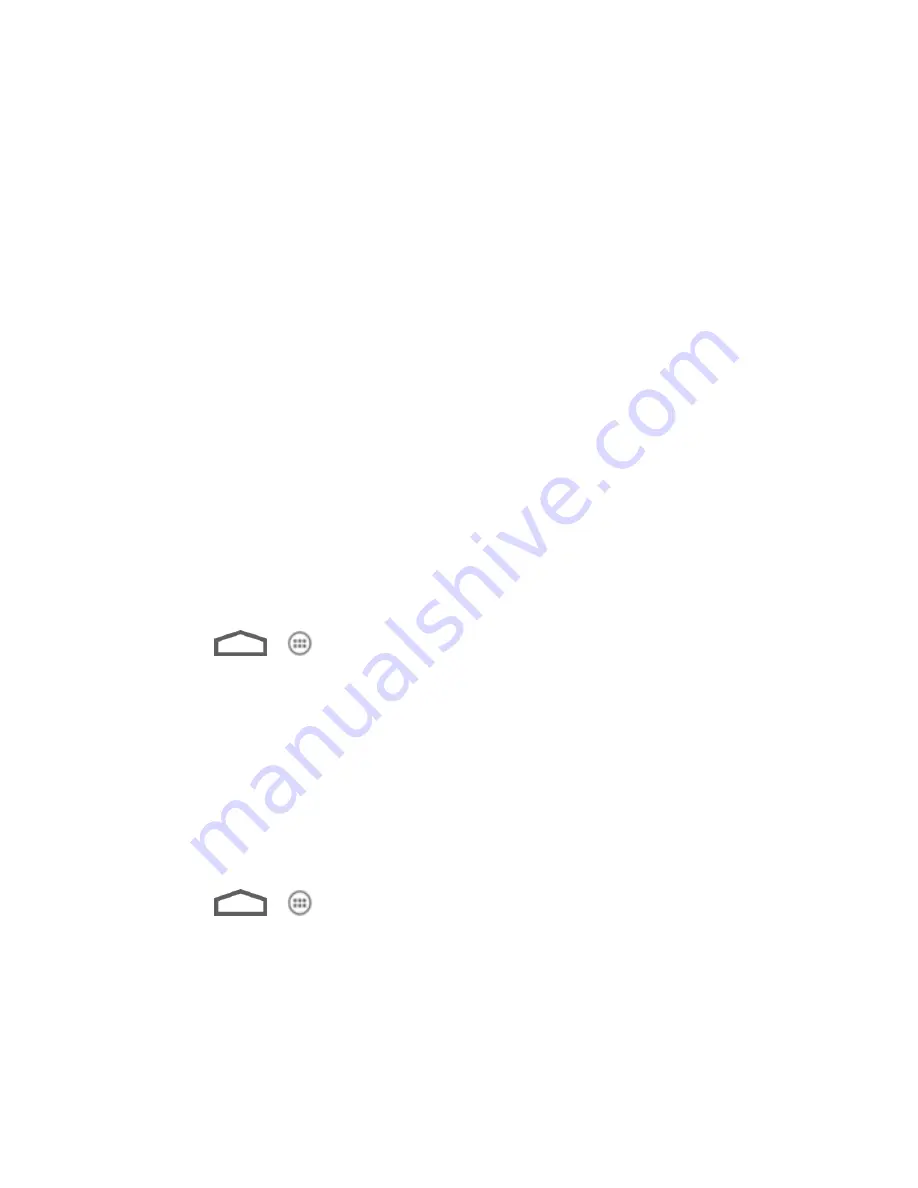
Tools and Calendar
146
5. After copying the files, unplug the USB cable.
Update Your Phone
From time to time, updates may become available for your phone. You can download and apply
updates through the
Settings > System updates
menu.
Update Your Phone Firmware
Update Your Android Operating System
Update Your Profile
Update Your PRL
Update Your Phone Firmware
You can update your phone's software using the Update Firmware option.
Before Updating Your Firmware
Updating your phone firmware will erase all user data from your phone. You must back up all
critical information before updating your phone firmware.
Back Up All Data Prior to Update
To back up your Gmail information:
1. Touch
>
> Settings
and scroll to the ACCOUNTS section to touch an
account.
2. Slide the top switch to the ON position to enable auto sync.
If the auto sync option is on, email, Calendar and Contacts automatically synchronize
whenever a change is made.
If the auto sync option is off, touch the sync icon within the account field to reveal the
account’s synchronization settings screen.
To back up your Exchange Mail information:
1. Touch
>
> Settings
and scroll to the ACCOUNTS section to touch your
Exchange ActiveSync account.
2. Touch the sync icon within the Corporate
account field to reveal the account’s
synchronization settings screen.
3. Toggle the onscreen checkmark to manually synchronize the desired parameters
(Contacts or Calendar).