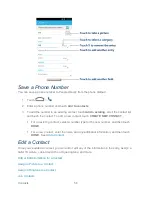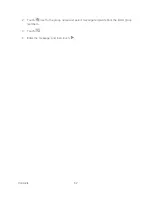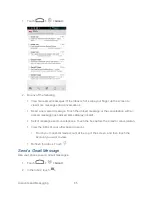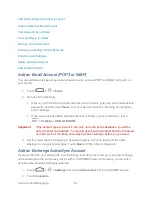Accounts and Messaging
69
or add contacts from the company directory if you have set up an Exchange
ActiveSync account on your phone. When you have selected all the message
recipients, touch
Select
.
Tip:
If you want to send a CC or a BCC of the email to other recipients, touch
>
Add
Cc/Bcc
.
4. Enter the subject, and then compose your message.
5. To add an attachment, touch
>
Attach file
, and choose from the following options:
Camera / Camcorder:
Open the camera screen to take a photo or record a video,
and attach it.
Choose music track
/
Select music track:
Attach a music file or voice recording
from your storage card.
File Manager:
Attach a file via File Manager.
Gallery:
Open
Gallery
to attach an existing photo or video from your storage.
Sound Recorder:
Open
Sound Recorder
to make a voice recording and attach it.
6. Touch
to send the message immediately, or touch
>
Save draft
if you want to
send it later.
Note:
To open a draft email, in the email account Inbox, touch
>
Drafts
.
View and Reply to Email
Reading and replying to email on your phone is as simple as on your computer.
1. Touch
>
.
2. On the email account Inbox, touch the message you want to view.
If only email headers are downloaded, touch
Download message
.
Tip:
Touch your current email account at the top to switch to a different email account.
3. Touch
(
Reply
), or
>
Reply all
to reply to the message.
Manage Your Email Inbox
Your email inbox provides management options for viewing, filtering, sorting, and deleting your
email messages.